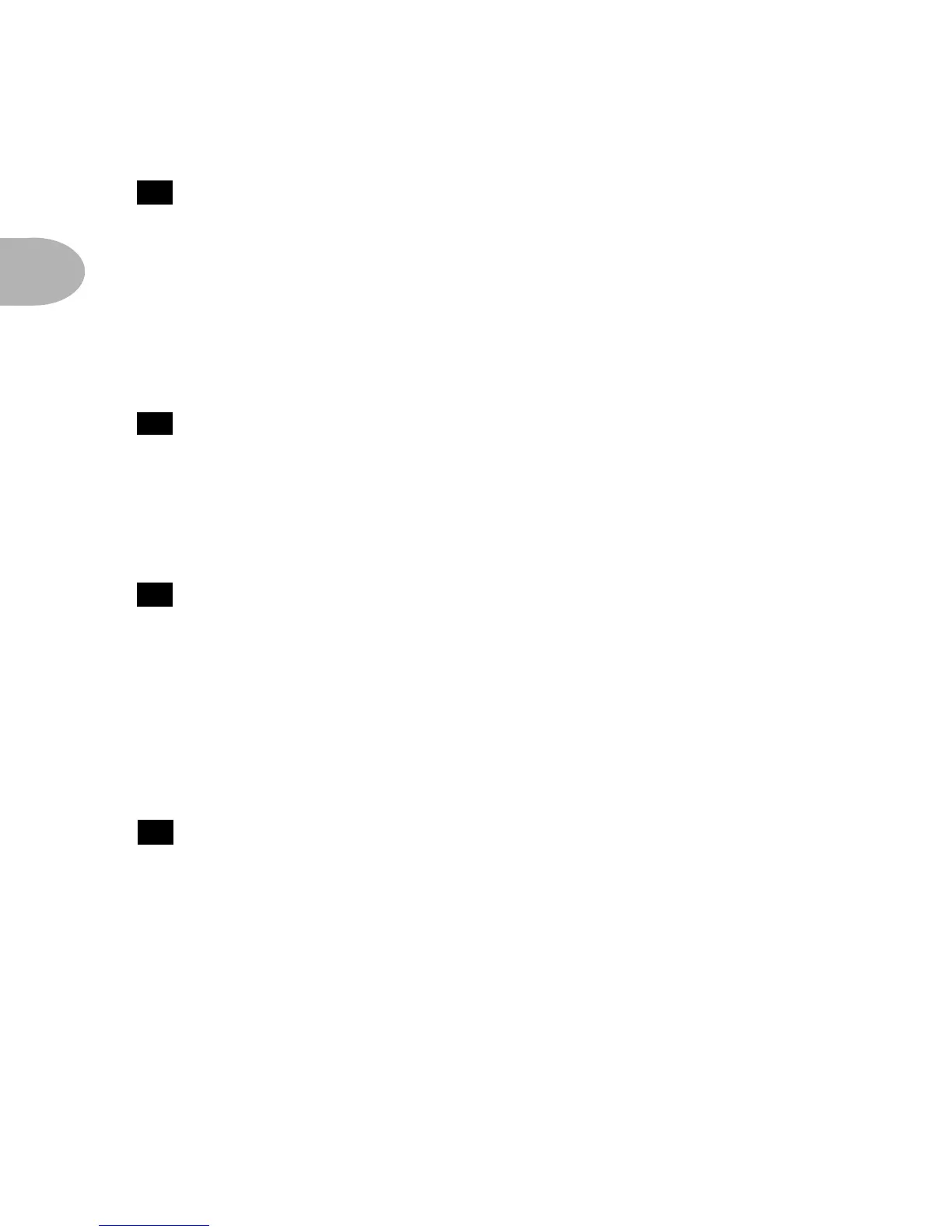CONTROLS & CONNECTIONS
2 • 4
Amp Model Selector - Bottom left knob on the POD with words all
round it. When you spin this knob, it’s essentially like changing what electronic
“circuitry” is running inside the POD to make your amp sound (also see Modeled
Amps in Chapter 4). We’ve arranged the Amp Models around the knob so you get
POD’s four custom sounds first. Then the models go clockwise from “cleanest”
(Small Tweed) to “dirtiest” (Fuzz Box). And then we finish up with the Tube
Preamp for processing non-guitar sources.
Drive - Knob to the left of the button panel. This knob controls how hard
you’re driving the input of the chosen Amp Model. Think of it like the input
volume control on a non-master volume guitar amp; the higher the setting, the
more “dirt.”
Tone Controls - Following the arc of knobs up and to the right. Bass,
Middle, Treble. Just like a regular guitar amp, only when you change Amp Models,
the response and interactivity of the controls changes, too – to act like the tone
controls of the original amp that inspired the Amp Model you’ve selected. POD
also has a Presence bump that can be switched on and off when you hold the Tap
Tempo button and turn the Treble knob. The detail is in the Tap Tempo “Extra”
Functions section that begins in another couple pages or so.
Channel Volume - This knob controls the relative volume level of the
“channel” you are playing through. Use this to balance levels between the sounds
you store in two different POD channels (say between your backing and lead
tones). In general, you want to set the Channel Volume as high as possible to insure
you’re getting the best signal-to-noise ratio performance.
Please Note: The Channel Volume is automatically set to a default level as you
turn the Amp Model knob to select an Amp Model. This is done so that you will
hear each Amp Model at a similar volume level, making it easy to compare them as
you browse. If you have your Channel Volume set very low when you first turn the
11
12
13
14
