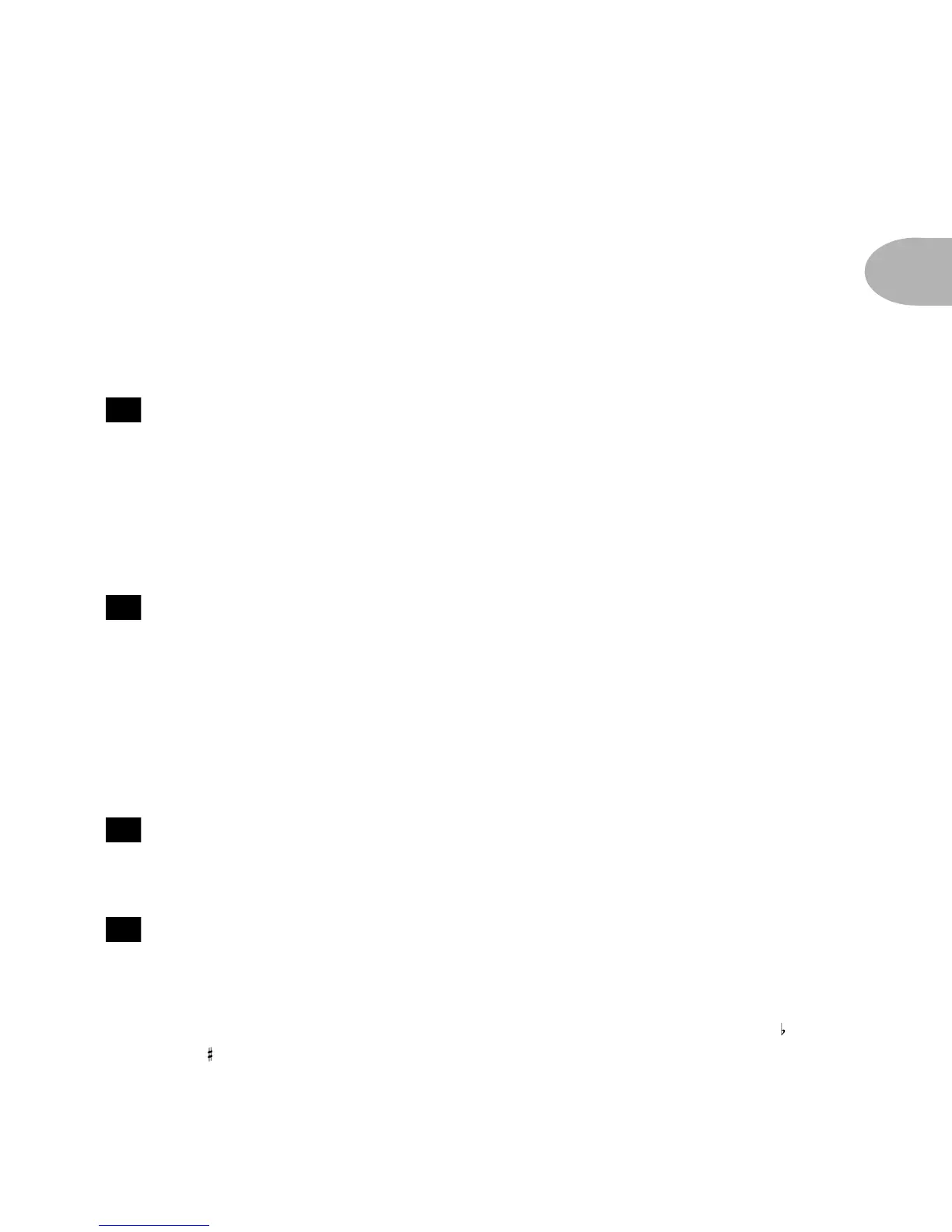CONTROLS & CONNECTIONS
2 • 5
Amp Model knob, you may, therefor, find that your volume level jumps up when
you turn the Amp Model knob. On the other hand, if you’ve twisted the Channel
Volume up to max, you’ll probably find that your level drops a little as you browse
through alternative Amp Models. Once you’re done browsing and have decided on
the Amp Model you want, set the Channel Volume as high as possible to ensure
that you are getting the best possible signal-to-noise ratio, and the hottest possible
output to your recorder or other equipment that is receiving POD’s signal.
Reverb Level - Pretty much says it all, doesn’t it? How much reverb do
you want today? Two flavors of reverb live inside POD; a TubeTone-created model
of a spring reverb, and a room reverb tone. Which you get depends on which Amp
Model you select. Generally speaking, if the amp that inspired a given Amp Model
had a spring reverb, that’s what you’ll get. If the amp didn’t have a reverb (like the
1968 Marshall “Plexi” which inspired the Brit Classic model), you’ll get the room.
The back cover foldout, Chapter 4, and Appendix A run down the details.
Effect Tweak - This knob will always change something, but exactly
what it changes will vary depending on which effect you have chosen. Turn it up
and something will go deeper or louder or just plain more. The speed of the effects
(delay, tremolo, chorus, flanger, rotary speaker simulation) is set by the Tap Tempo
switch (coming up in a page or two). For all the inside poop, look at the back cover
foldout, Appendix B for Effect Parameters, and the POD Effects chapter. If you
set the Effects knob to Bypass, Effect Tweak will of course not change anything.
Effects - Selects which effect or combination of effects you get. Once
again, all the details will be in the POD Effects chapter.
Tuner - Button in the middle of the POD. Press that puppy and – shazam!
Instant digital chromatic tuner. All TubeTone and effects processing are bypassed
so you can hear those questionably-tuned strings clearly, should you choose to do
so. Play a note on your guitar and POD will show you what it is on that handy
single-character display; all notes are displayed as naturals or flats, so you’ll see A
instead of G . Play that string you’re trying to tune again, spin its tuning key so it
15
16
17
18
