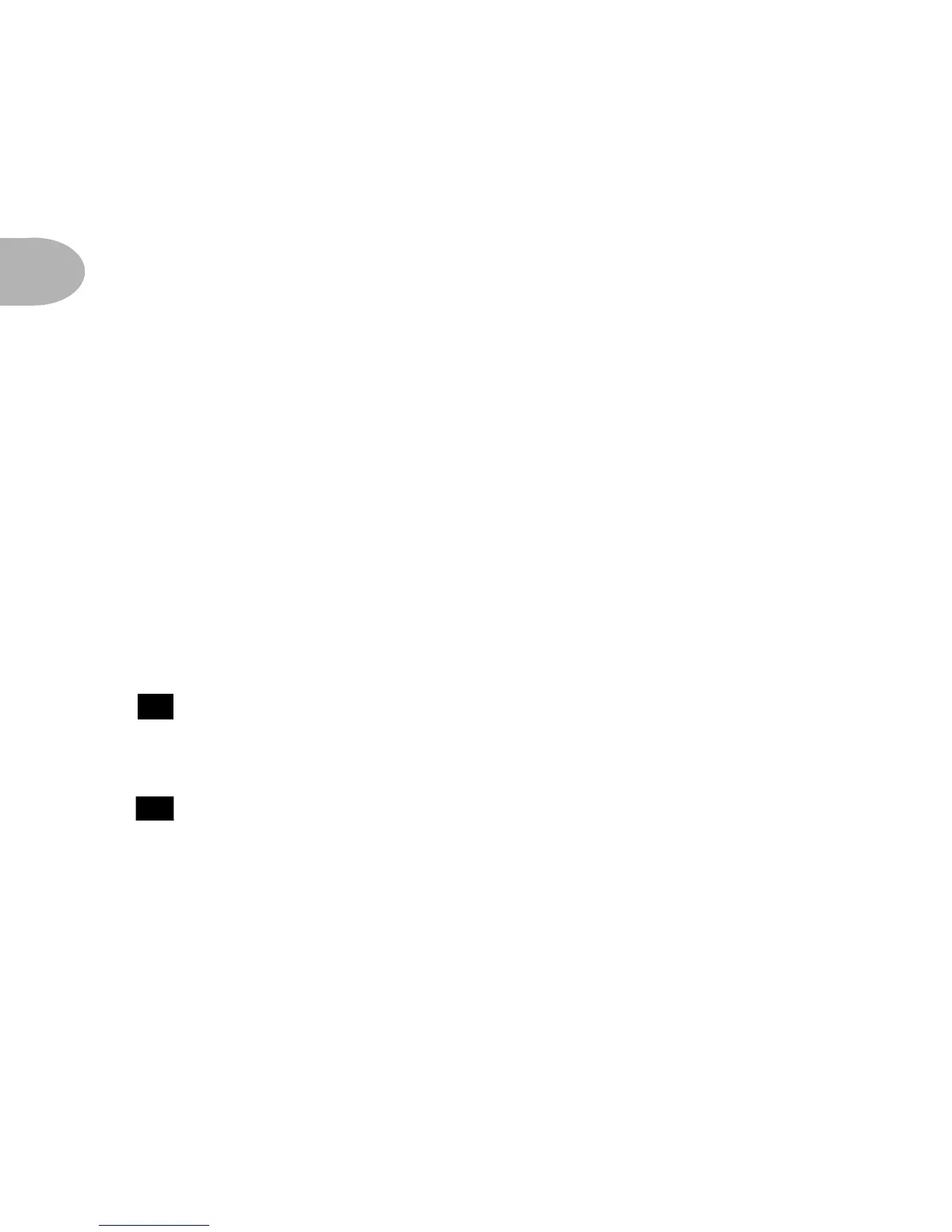CONTROLS & CONNECTIONS
2 • 6
goes sharp and flat, and two little red arrows below the Tuner button will give you a
light show. The idea is that the left pointing arrow will light if you’re sharp. The
right pointing arrow will light if you’re flat. And both arrows will light at the same
time when you’ve got it just right. Give any one of POD’s buttons a push and the
tuner disappears just as swiftly as it came and you’re right back to normal POD
operation.
Tuner Volume - You can adjust the tuning volume of your POD by turning the
Channel Volume knob while the tuner is active (this doesn’t affect the Volume
of your not-in-tuner-mode POD sound). Alternatively, if you have a Floor Board
connected, the volume pedal will control the tuner volume, too.
Tuner Reference - What if you want to tune to a different reference than
A=440Hz? When you’re in the tuner mode, turn the Mid knob on POD while
watching the display. Hey, it changes! You can set the reference frequency
anywhere from 436-445 Hz. This setting is stored so you don’t have to reset it
every time you turn on POD if you decide you want to be different (or if that piano
in your rehearsal room has decided to be different). Since there’s only one digit in
the POD display, all we display is the last number, so if you set the tuner to
reference 441 Hz, you’ll see “1”.
Noise Gate - Turns on and off the POD’s built in Noise Gate. More
Noise Gate details in the POD Effects chapter.
Tap Tempo - This control sets and displays the current tempo or speed of
delay or tremolo/chorus/flange/rotary speaker. For Chorus and Flange effects, the
speed is actually displayed by the blinking of the button and set at twice the speed of
the effect so you don’t have to count to 23 between taps if you want to set up a really
slow chorus. And for Tremolo the Tap Tempo is displayed and set at half the speed
of the Tremolo effect, so you can get fast tremolo settings even if you can’t tap as
fast as Bruce Lee. To use the Tap Tempo control, just tap the button at the tempo
you want. Hmmmm... Tap... Tempo.... Pretty clever naming there, huh? You can
also simply hold the Tap Tempo button and turn the Effect Tweak knob to
change the speed or tempo of your effects. This is especially useful if you are trying
to nudge your Tap Tempo setting to just the right value. See the POD Effects
19
20
