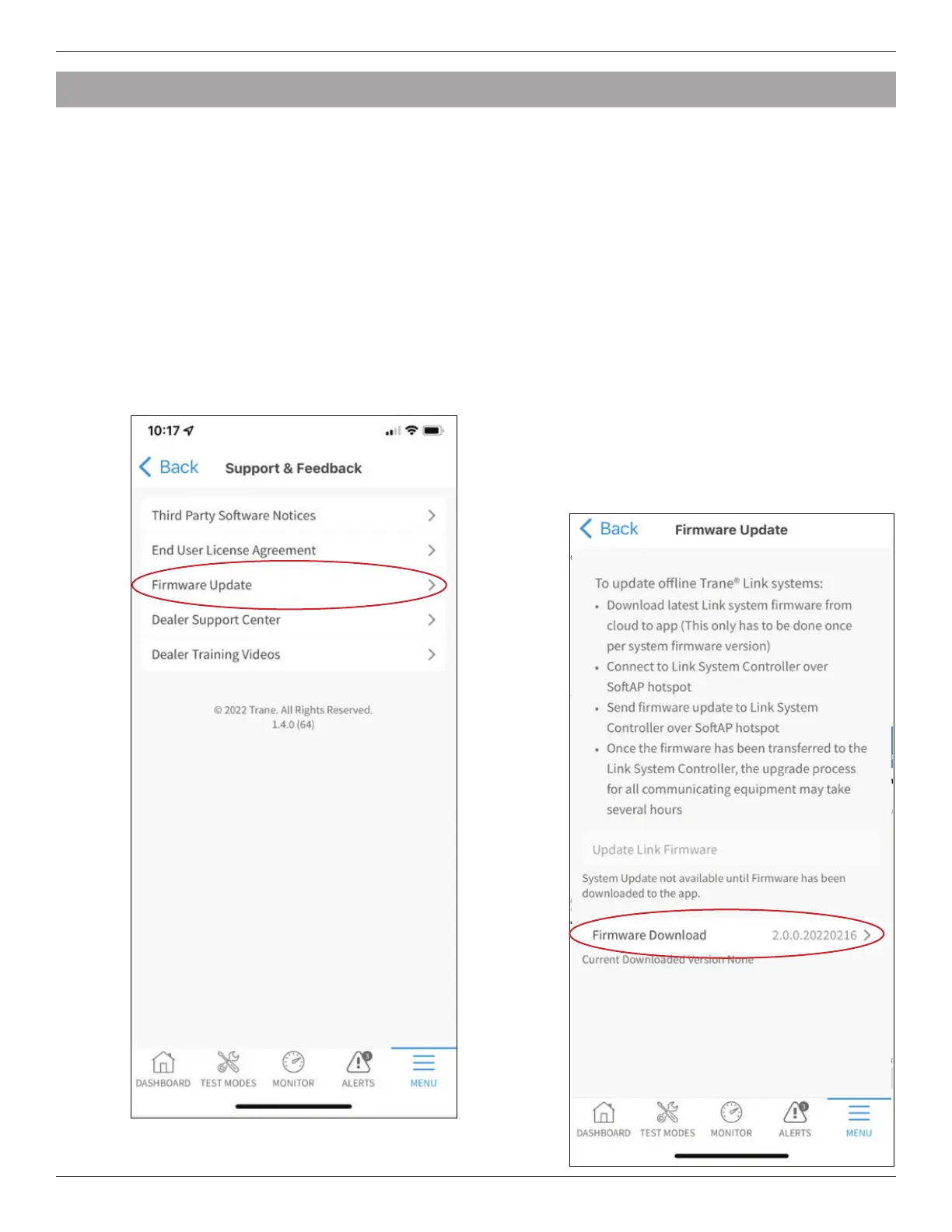SC360 System Controller
18-HD95D1-1C-EN 11
9. Offline Over The Air Upgrades
There may be situations during a repair or otherwise where one or more pieces of the Link system
are not on the same software version, or the system does not have access to the internet and an
upgrade is needed. In these situations, technicians with Diagnostics Mobile Application access can
download a system update to their mobile, then transfer that update to the SC360 System Controller.
The mobile-to-controller transfer is available because the system controller can provide a WiFi hotspot
to which the Diagnostics Mobile App can connect. The app connects to the hotspot, the system
update is transferred to the controller, and the controller can begin updating all the Link components.
NOTE: The WiFi hotspot described here (SoftAP) is only supported here for transferring the system
update from a mobile app to the SC360.
Step1: Open Diagnostics App, select Support
and Feedback.
Step 2: Select Firmware Update.
Step 3: Press Firmware Download and follow
the onscreen prompts to download the
latest system update to your device.
NOTE:
Once the latest software has
been downloaded to a mobile device, it
can be pushed to systems multiple times.
There is no need to re-download the file
for every system that needs an update.