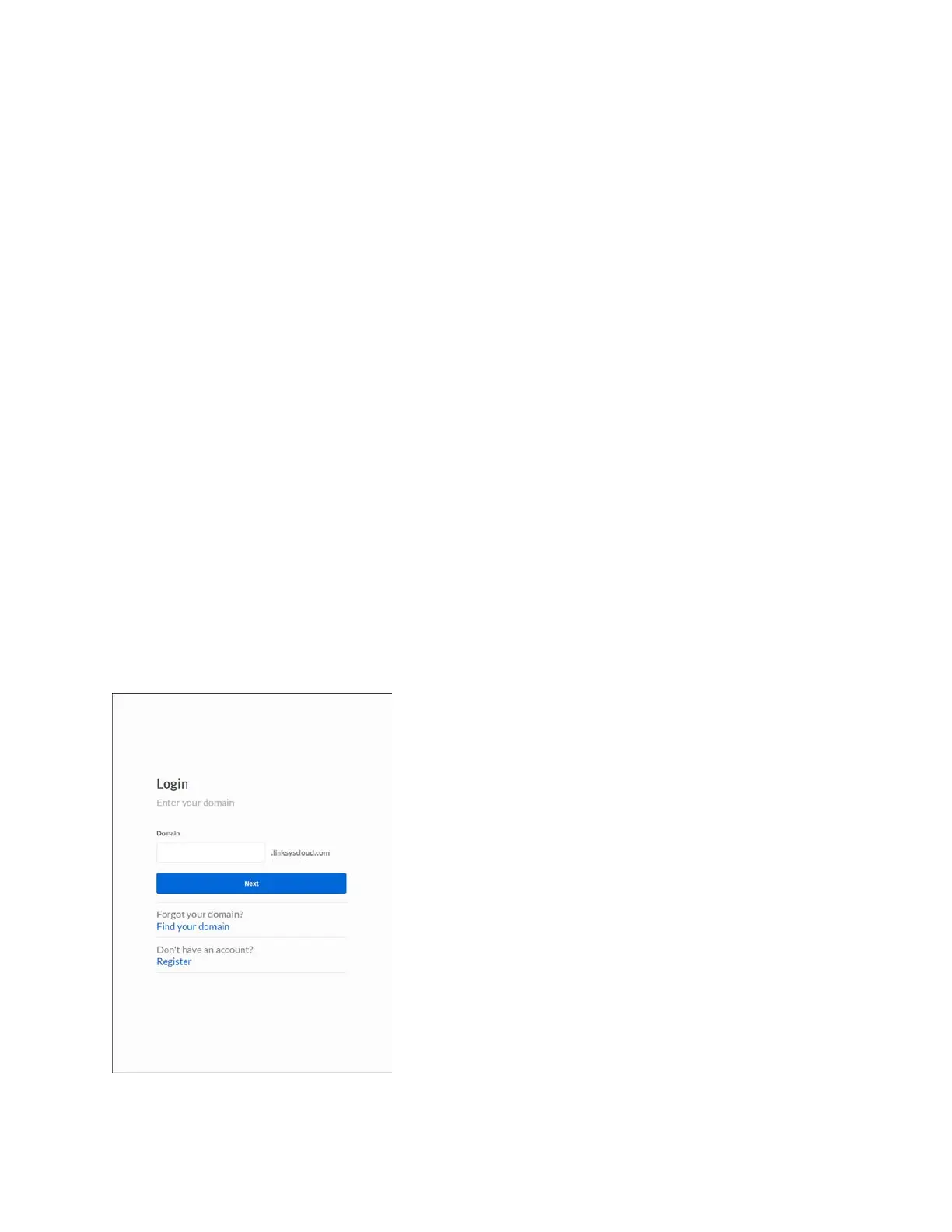6
Access Point Setup Guide
Once your Linksys access point is installed, choose which way you will manage it:
•
Remotely, using the Linksys cloud server, or
•
Locally, through a browser-based user interface
Setup to manage your access point with Linksys cloud
server
Step 1
Make sure the access point is powered on and connected with an ethernet cable to your network
with internet access. By factory default, the IP address is assigned by a DHCP server. If there is
no DHCP server in your network, the default IP address is 192.168.1.252/255.255.255.0.
Log in to the access point’s browser-based admin tool locally and click the Configure LAN
Settings link. Change the IP address or VLAN so the access point can access the internet.
If the indicator light is off, check that the AC power adapter, or PoE cable, is properly connected
on both ends.
Step 2
Enter http://Business.Linksys.com in a web browser to access the cloud dashboard. If you already
have a Linksys Small Business Cloud server account, log in.
