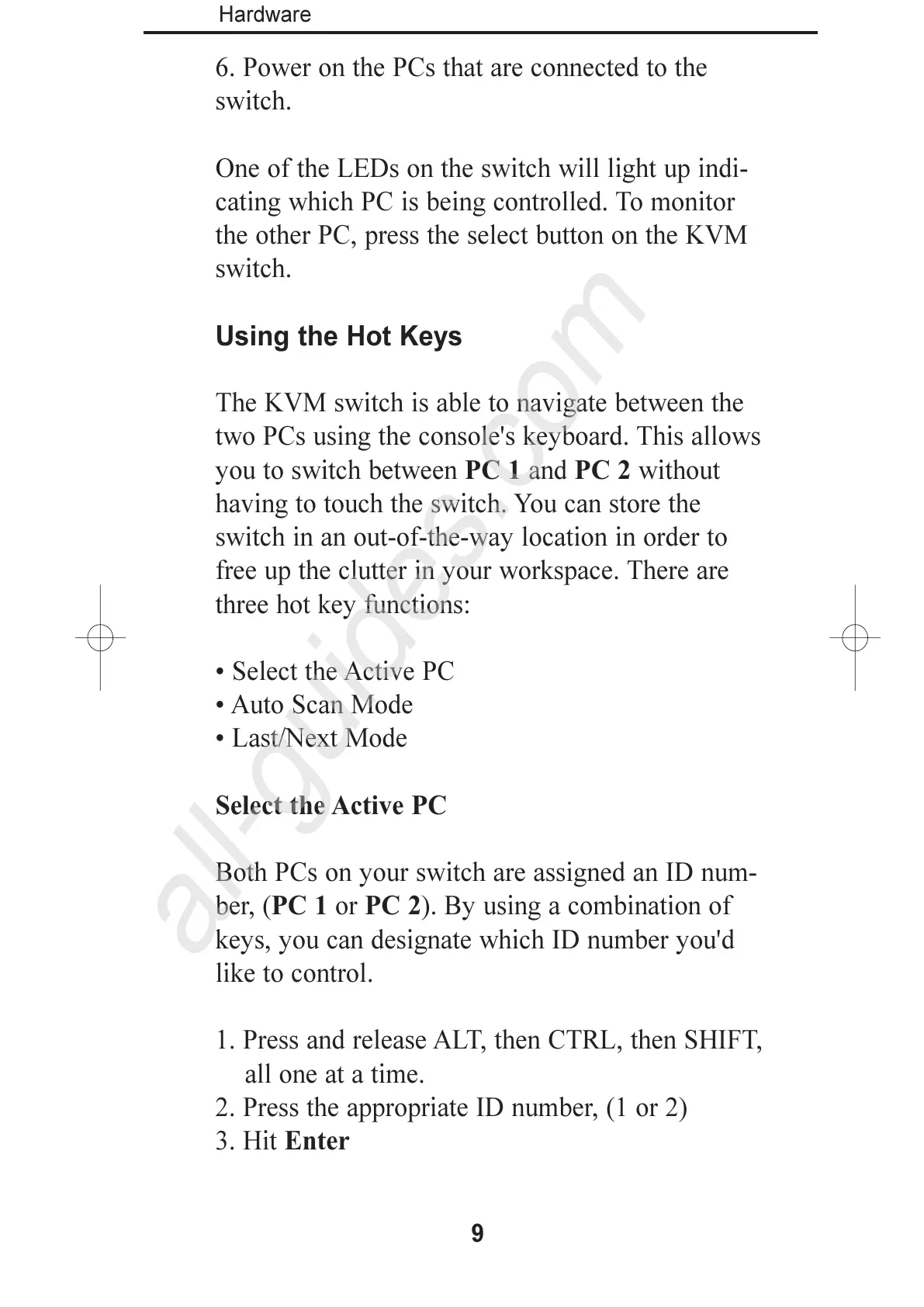6. Power on the PCs that are connected to the
switch.
One of the LEDs on the switch will light up indi-
cating which PC is being controlled. To monitor
the other PC, press the select button on the KVM
switch.
Using the Hot Keys
The KVM switch is able to navigate between the
two PCs using the console's keyboard. This allows
you to switch between PC 1 and PC 2 without
having to touch the switch. You can store the
switch in an out-of-the-way location in order to
free up the clutter in your workspace. There are
three hot key functions:
Select the Active PC
Auto Scan Mode
Last/Next Mode
Select the Active PC
Both PCs on your switch are assigned an ID num-
ber, (PC 1 or PC 2). By using a combination of
keys, you can designate which ID number you'd
like to control.
1. Press and release ALT, then CTRL, then SHIFT,
all one at a time.
2. Press the appropriate ID number, (1 or 2)
3. Hit Enter
9
Hardware
