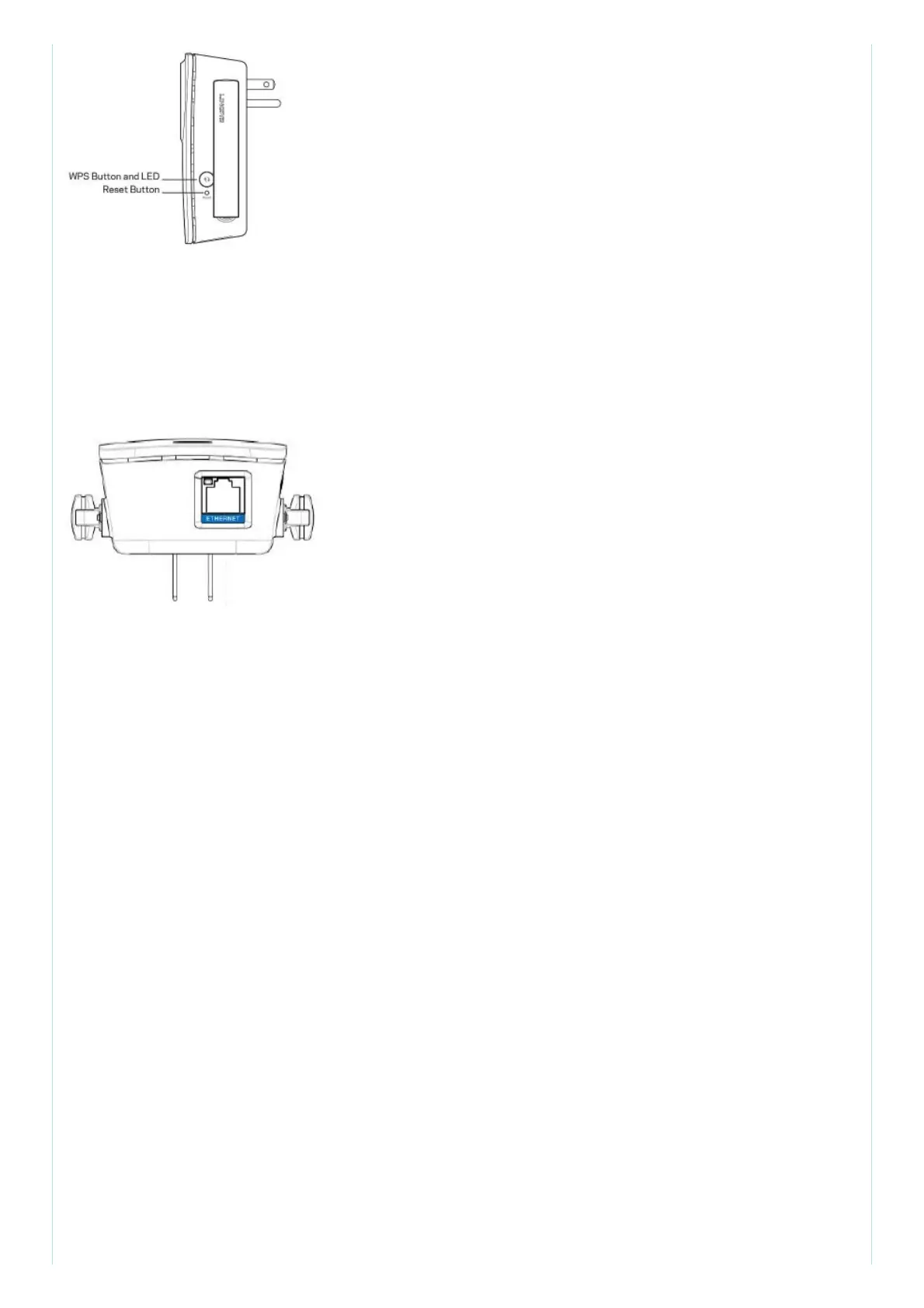Power Switch European versions only.
Wi-Fi Protected Setup Button and LED Use Wi-Fi Protected Setup to automatically and securely
add compatible wireless devices to your network. Refer to Using Wi-Fi Protected Setup on page 7.
Reset Press and hold for about five seconds to reset to factory defaults. You can also restore the
defaults from the Administration> Factory Defaults Screen in the extender’s browser-based utility.
Bottom
How to install the range extender
Before setup, unplug or disconnect any range extenders on the network.
1. Plug in the range extender midway between your router and the area without Wi-Fi.
Be sure you have at least 50% of your router’s Wi-Fi signal at that point on the device you will use
for setup. The setup software will help you find the best spot if you have trouble.
2. Wait for a solid light on the cover of the range extender. It could|take up to two minutes. On a
computer, phone or tablet, connect to the Wi-Fi network “Linksys Extender Setup.”
3. If setup doesn’t start automatically, open a browser to http://extender.linksys.com.
Linksys’s Spot finder technology will help you find the right location for your range
extender if you have trouble. You will be guided to place the ra nge extender closer or farther from
your router to improve the signal. if you nailed it with your first placement you will not see Spot
finder screens.
4. During setup you will be asked whether you want the range extender to update itself
automatically. If you allow automatic updates, the range extender will download and install updates
when released by Unksys. Automatic updates will take place overnight so they do not disrupt your
network activit y.
You also can decide to manually update your range extender at your convenience.
