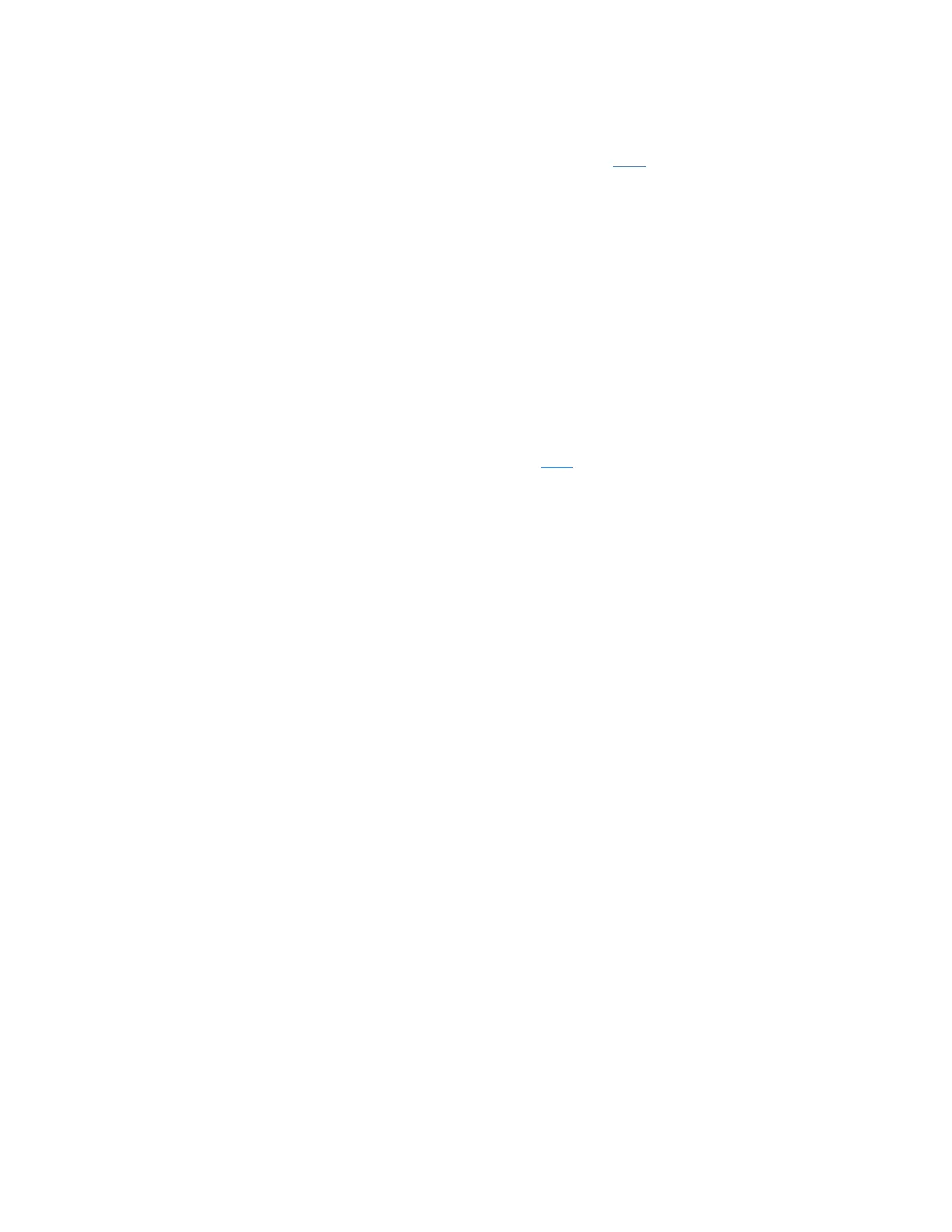TROUBLE SHOOTING STEPS GUIDE
4. How do I set up my Linksys RE6350 using the Wi-Fi Protected Setup™ (WPS)?
To learn on how you can set up the range extender using WPS, click here.
5. Do I need to install Setup Software on my computer?
No.
6. How do I reset my Linksys RE6350?
To reset the Linksys RE6350 to its factory defaults, press and hold the Reset button for 10
seconds.
FIRMWARE UPGRADE
1. How do I upgrade the firmware of the Linksys RE6350?
You can upgrade the firmware of the Linksys RE6350 using its Auto update feature or Manual
update. For detailed instructions on how to do these, click here.
WIRELESS CONNECTION & SECURITY
1. What wireless security modes does the Linksys RE6350 support?
The Linksys RE6350 supports WEP, WPA™, WPA2™, and WPA2 / WPA Mixed Mode security
types.
2. Which wireless connection standards and frequencies are supported by the
Linksys RE6350?
The Linksys RE6350 supports 802.11a, 802.11b, 802.11g, 802.11n, and 802.11ac standards. It
also supports the 2.4 GHz and 5 GHz frequencies simultaneously.
3. What is the maximum PHY Data Rate for each band?
The maximum wireless speed for the 2.4 GHz band is 300 Mbps and the maximum wireless speed
for the 5 GHz band is 867 Mbps.
4. What is the default Wi-Fi name of my Linksys RE6350?
The default Wi-Fi name of your Linksys RE6350 is Linksys Extender Setup.
5. Does the Linksys RE6350 support simultaneous dual-band (2.4 GHz and 5 GHz)?
Yes.
6. What is Cross-Band technology and does my Linksys RE6350 support it?
Yes. The Linksys RE6350 supports Cross-Band technology. This technology maximizes
simultaneous use of both bands (2.4 GHz and 5 GHz) for high speed data transfer and uninterrupted
streaming and gaming.
7. Where can I find the MAC address of my range extender for Wireless MAC Filtering?
