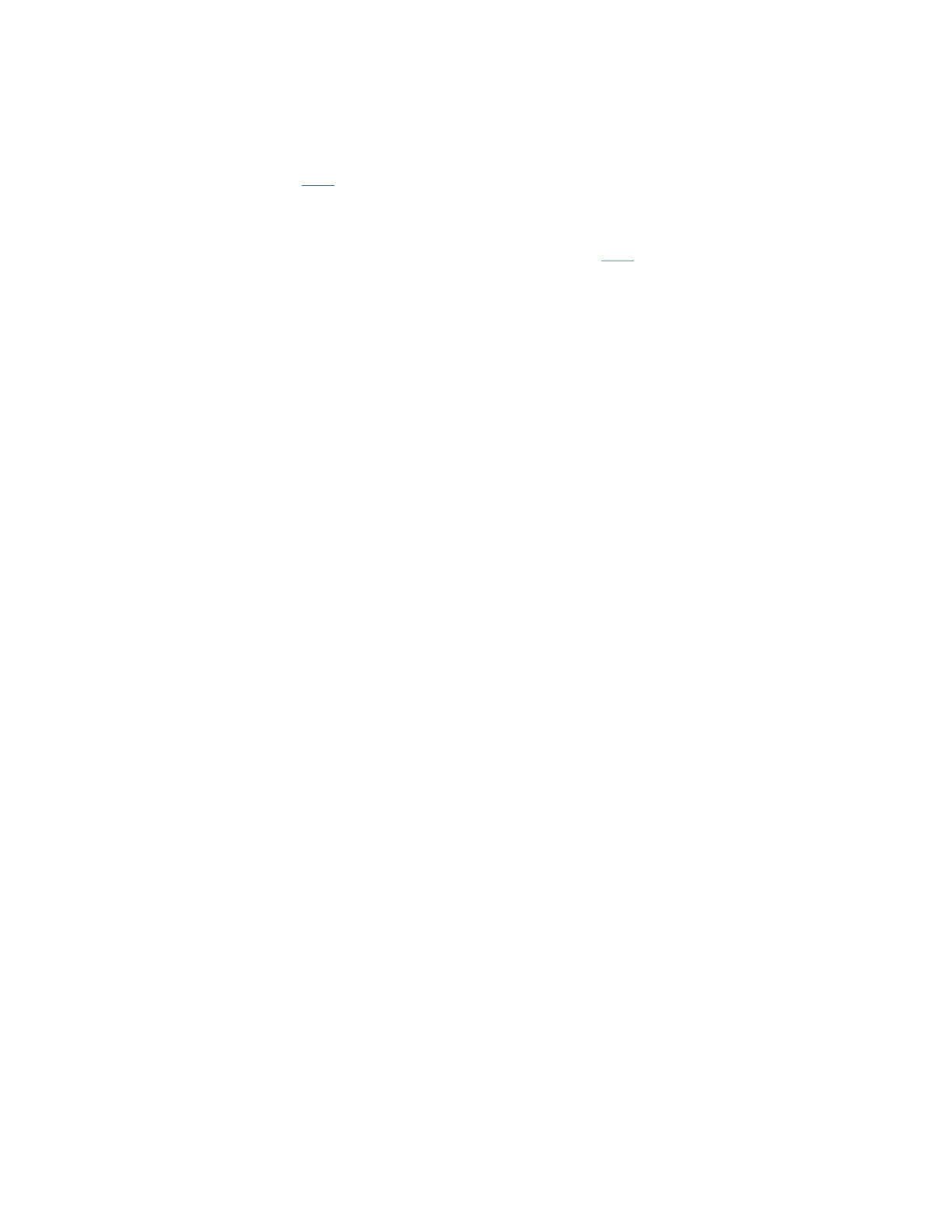TROUBLE SHOOTING STEPS GUIDE
You can find the wireless MAC address of your range extender in its web-based setup page. Go
to Status > WLAN Statistics > Extender MAC address and look for Seen by Upstream AP. For
detailed instructions, click here.
8. Can I change the Extended Wireless Settings of my range extender?
Yes. To learn how to change the Extended Wireless Settings, click here.
9. How can I check if the Linksys RE6350 is connected to my existing wireless network?
To check if the Linksys RE6350 is connected to your network, access the range extender’s web-
based setup page. Under Wireless, click Basic Settings > Status.
10. I have multiple wireless routers or access points in my network, how can I tell which
access point / wireless router my range extender is connected to?
To know which access point or wireless router your Linksys RE6350 is connected to, access the
range extender’s web-based setup page. Under Status, click WLAN Statistics then check the AP
MAC address section. Take note of this as it is the MAC address of the access point or wireless
router your Linksys RE6350 is connected to.
11. Can I connect multiple wireless devices to my Linksys RE6350?
Yes. The Linksys RE6350 acts as an extension of your router or access point so you can connect
multiple devices to it.
TROUBLESHOOTING
1. What should I do if I cannot connect the range extender to the router or access point?
Here are some things you can do:
Make sure you are using the same Wi-Fi name and Wi-Fi password as your existing wireless
router or access point.
For first-time setup, you may need to place the range extender closer to the router. After
you’ve set up your range extender, you can unplug it and move it to the final location.
To reduce signal obstructions, try alternate locations for the router and range extender.
Avoid placing the router and range extender near metal objects, masonry walls, and
reflective surfaces such as glass or mirrors.
Avoid placing the router and range extender near other electronics that may cause signal
interference.
If you’re using WPS to connect, wait until the WPS indicator stops blinking before trying to
make the connection again.
2. What should I do if I cannot access the Linksys RE6350 web-based setup page?
If you cannot access the Linksys RE6350, try any of the following troubleshooting methods:
Make sure you are connected to the extended Wi-Fi name of your range extender
Powercycle the range extender.
