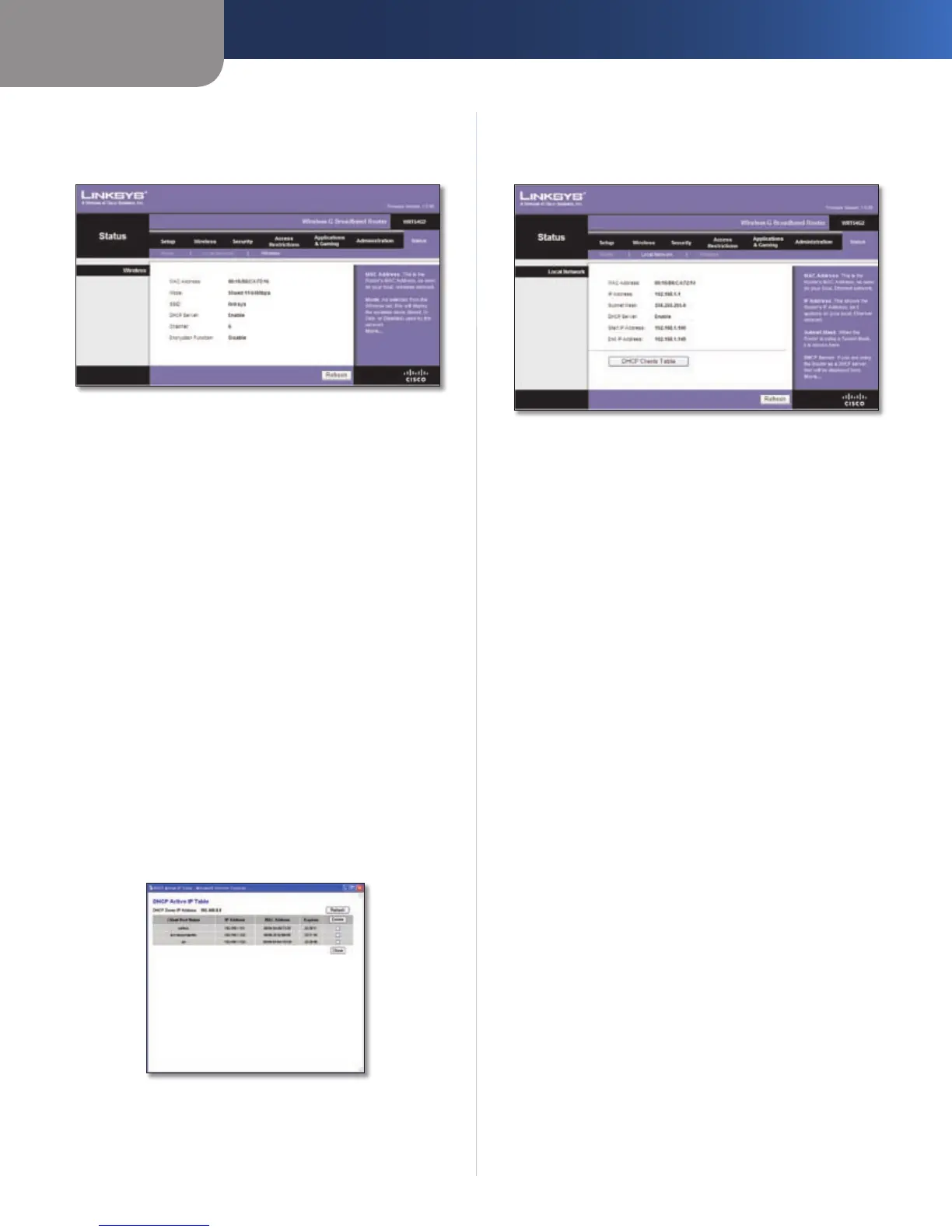Chapter 3
Advanced Configuration
22
Wireless-G Broadband Router
Status > Local Network
The Status > Local Network screen displays the status of
your network.
Status > Local Network
Local Network
MAC Address This is the Router’s MAC Address, as seen
on your local, Ethernet network.
IP Address This shows the Router’s IP Address, as it
appears on your local, Ethernet network.
Subnet Mask This shows the current subnet mask being
configured for your local network.
DHCP Server If you are using the Router as a DHCP server,
that will be displayed here.
Start IP Address For the range of IP Addresses used by
devices on your local, Ethernet network, the beginning of
that range is shown here.
End IP Address For the range of IP Addresses used by
devices on your local, Ethernet network, the end of that
range is shown here.
DHCP Clients Table Clicking this button will open a
screen to show you which PCs are utilizing the Router as a
DHCP server. You can delete PCs from that list, and sever
their connections, by checking a Delete box and clicking
the Delete button.
DHCP Clients Table
Click Refresh to update the on-screen information.
Status > Wireless
The Status > Wireless screen displays the status of your
wireless network.
Status > Wireless
Wireless
MAC Address This is the Router’s MAC Address, as seen
on your local, wireless network.
Mode As selected from the Wireless > Basic Wireless
Settings screen, this displays the wireless mode (Mixed,
G-Only, or Disabled) used by the network.
SSID As entered on the Wireless > Basic Wireless Settings
screen, this displays the wireless network name or SSID.
DHCP Server The status of the DHCP server function is
displayed here.
Channel As entered on the Wireless > Basic Wireless
Settings screen, this displays the channel on which your
wireless network is broadcasting.
Encryption Function As selected on the Wireless >
Wireless Security screen, this displays the status of the
Router’s wireless security.
Click Refresh to update the on-screen information.
