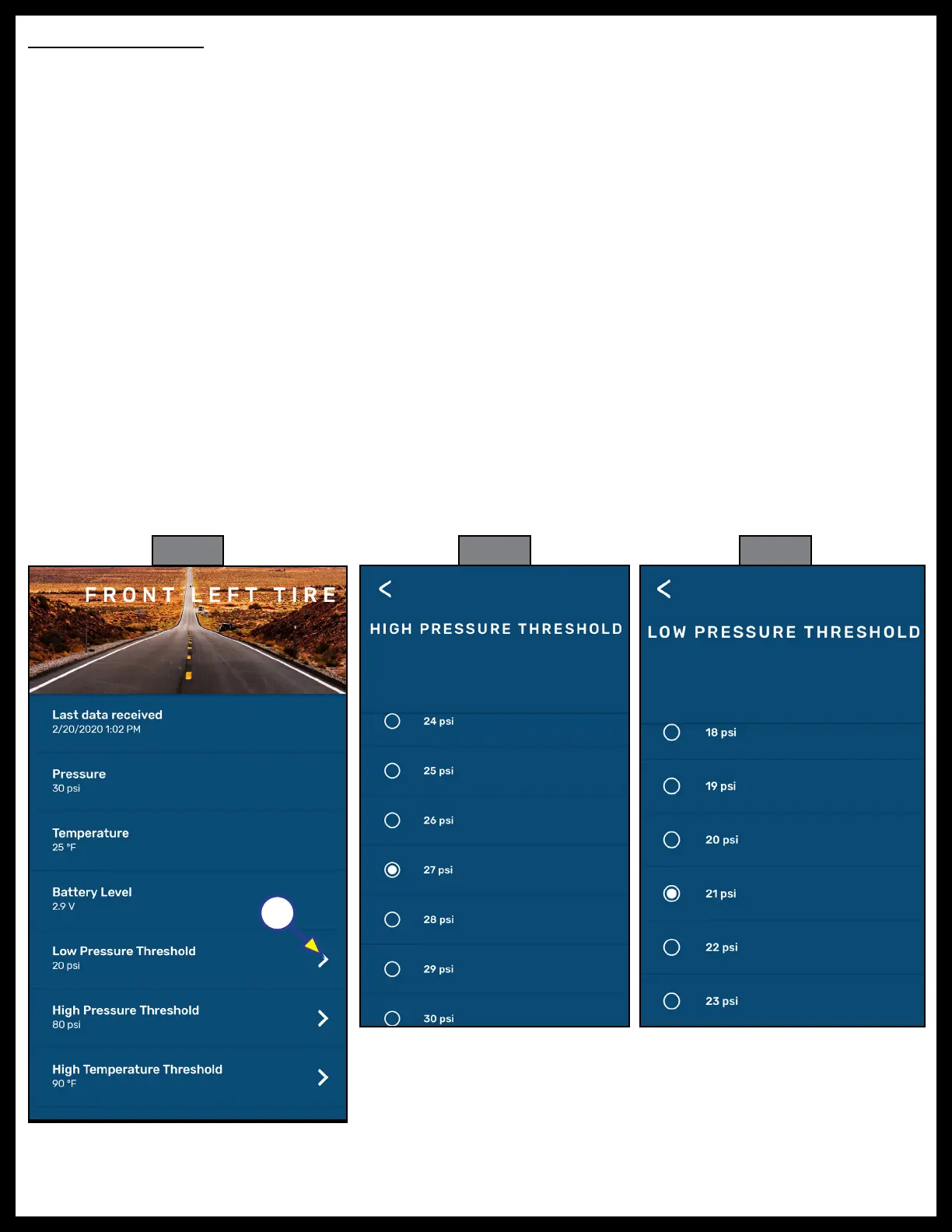Rev: 06.09.20 Page 14 CCD-0002734
Fig. 20 Fig. 21 Fig. 19
Tire Limits Example
Programmable tire limits have a “next” arrow (>) that, when tapped, opens that feature’s scrollable window
of available settings. Scroll through the limits window to find the desired setting, select it, then tap the
“back” arrow (<) located above the tire’s name at the top of the window’s heading.
The following example illustrates the interaction between the various tire settings and how the resulting
information is relayed by the monitoring system for display in the app.
NOTE: The Alert Indicator uses LED flashes and audible (beep) tones to deliver tire event notifications.
1. Select a tire by tapping its information button (Fig. 17A) to launch its settings window—FRONT LEFT
TIRE (Fig. 19).
A. In this example, the reported current tire Pressure is listed as “20 psi” (Fig. 19A).
B. Compare the tire’s low/high pressure range (20 - 80 psi) against the reported tire pressure (30 psi).
Always make sure tire pressures are within recommendedlimits.
2. If the High Pressure Threshold requires adjusting, tap the next arrow to launch its settings window
(Fig. 20). Scroll through the window until the current setting is found, then scroll to a new limit and
select it.
3. If the Low Pressure Threshold requires adjusting, tap the next arrow to launch its settings window
(Fig. 21). Scroll through the window until the current setting is found, then scroll to a desired limit and
select it.
4. The High Temperature Threshold (Fig. 22) and the Maximum Temperature Change Limit (Fig.
23) can also be adjusted in a similar fashion.
A
