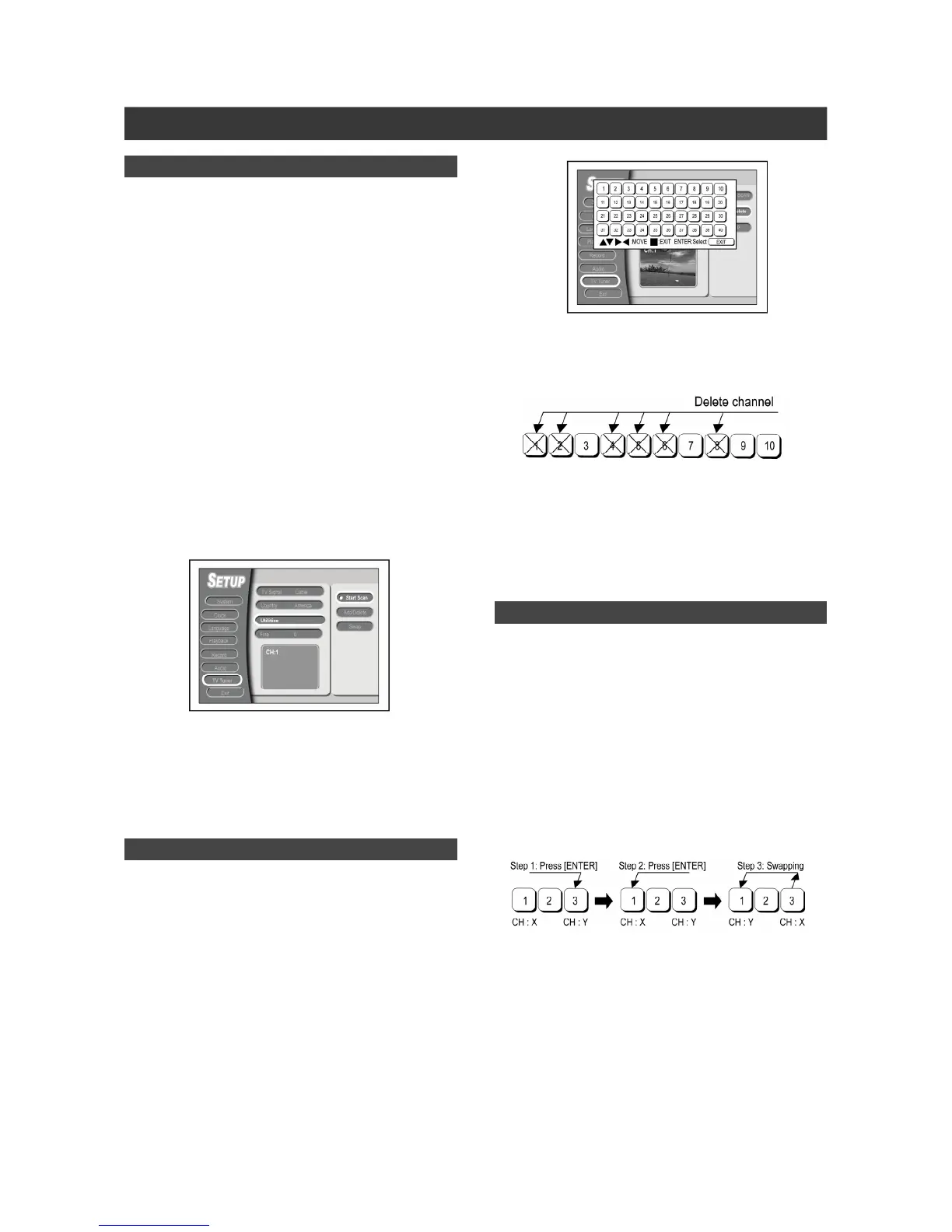13
TV Channel Setup
Scanning TV Channels
When the “Scan Channel” function is activated, the TV channels
are searched and stored in a specific order. If the channel assign-
ment of your TV content provider changes, or if you are reinstalling
the unit, you may need to go through this process again. This will
replace the stored TV channels with the new ones.
Before channel scanning, set “TV Signal” first.
1. Make sure the antenna cables are securely
connected to this unit.
2. Turn on the TV set and the unit.
3. Press [SETUP] to display the Setup menu, press []
[] to select “TV Tuner” and press [].
4. Press [] [] to select “TV Signal” and press
[]. Press [] [] to select “Antenna,” “Cable,”
“HRC,” or “IRC” depending on how you receive your
terrestrial TV channels and press [ENTER]. Press
[] to return to the previous menu and save the
setting.
5. Press [] [] to select “Utilities” and press
[]. Press [] [] to select “Start Scan”
and press [ENTER] to start channel scanning.
The TV channel scanning starts. This may take a few minutes.
To stop channel scanning, go to “Stop Scan” and press [ENTER].
6. When all the TV channels have been searched
and stored, press [SETUP] to exit.
Adding or Deleting TV Channels
1. Press [SETUP] to display the Setup menu.
Press [] [] to select “TV Tuner” and press [].
2. Press [] [] to select “Utilities” and press [].
3. Press [] [] to select “Add/Delete” and press
[ENTER] to bring up the Add/Delete menu.
4. Press [] [] [] [] to select the channel(s) that
you want to add or delete and press [ENTER] for
confirmation.
Move the cursor to the TV channel and you can press [ENTER]
again to cancel the delete operation.
5. Press [] [] [] [] to select “EXIT” and press
[ENTER] to save the settings and exit the Add/Delete
menu.
Swapping TV Channels
This function allows you to manually change the TV channel order
stored in this unit to match the sequence saved in your TV.
1. Press [SETUP] to display the Setup menu. Press []
[] to select “TV Tuner” and press [].
2. Press [] [] to select “Swap” and press
[ENTER] to bring up the Swap menu.
3. Select the TV channel(s) to be changed and
press [ENTER] to mark it/them.
4. Press [] [][] [] to select a new channel
position and press [ENTER] to swap.
5. To swap more TV channels, repeat step 3 to
complete the settings.
6. Select “EXIT” to save the setting and exit the
Swap menu.
