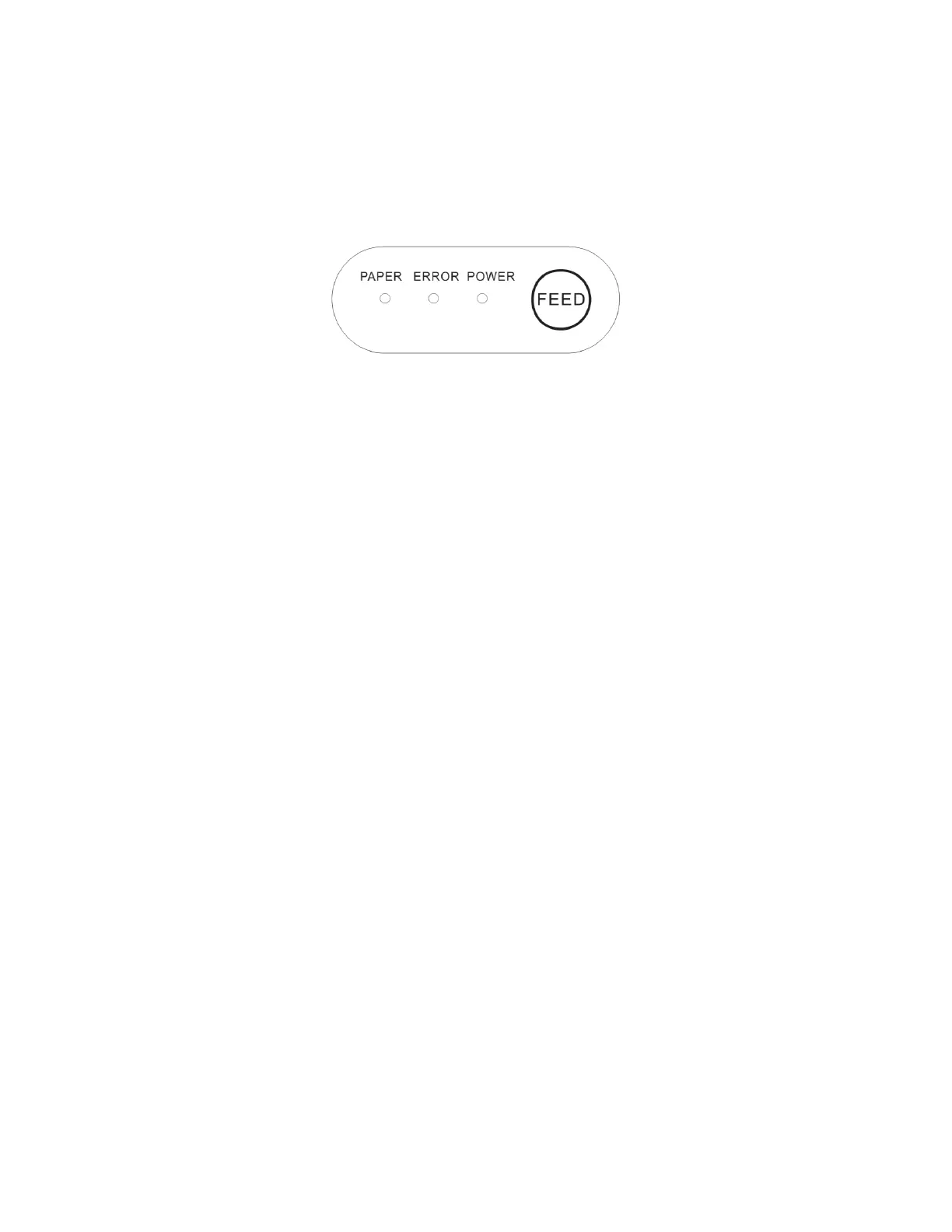14
4 Operations
4.1 Printer Control Panel
Feed key - In standby status, press feed key to feed a length of paper. When
printing, the feed function is disabled.
Power indicator - Turns on when printer is in power-on status.
Error indicator - Turns on under the following conditions:
1. Receipt Paper Low or no paper
2. Paper cover open
3. Printer head overheats
4. Other errors in printer
Paper indicator - Turns on when out of paper.
4.2 Setting Printer Mode
LR1100 printer is initially setup with default value. However, the default printer
mode can be reconfigured to satisfy customer's needs through a configuration
utility software.
4.3 Self-Checking Function
The Self-Checking Function allows the user to identify if the printer is operating
normally. If the printer is detected with failure condition, please contact the
distributor.
(1) Self-checking Procedure:
Make sure the printer is powered off.
Press FEED button and switch on the power supply while the FEED button
still pressed.
The Self-Checking list should be printed when the printer is brought to
power.
(2) Self-Checking function printers out part of character set, command mode,
interface type, printer settings, dip switch settings, etc. sequentially.
