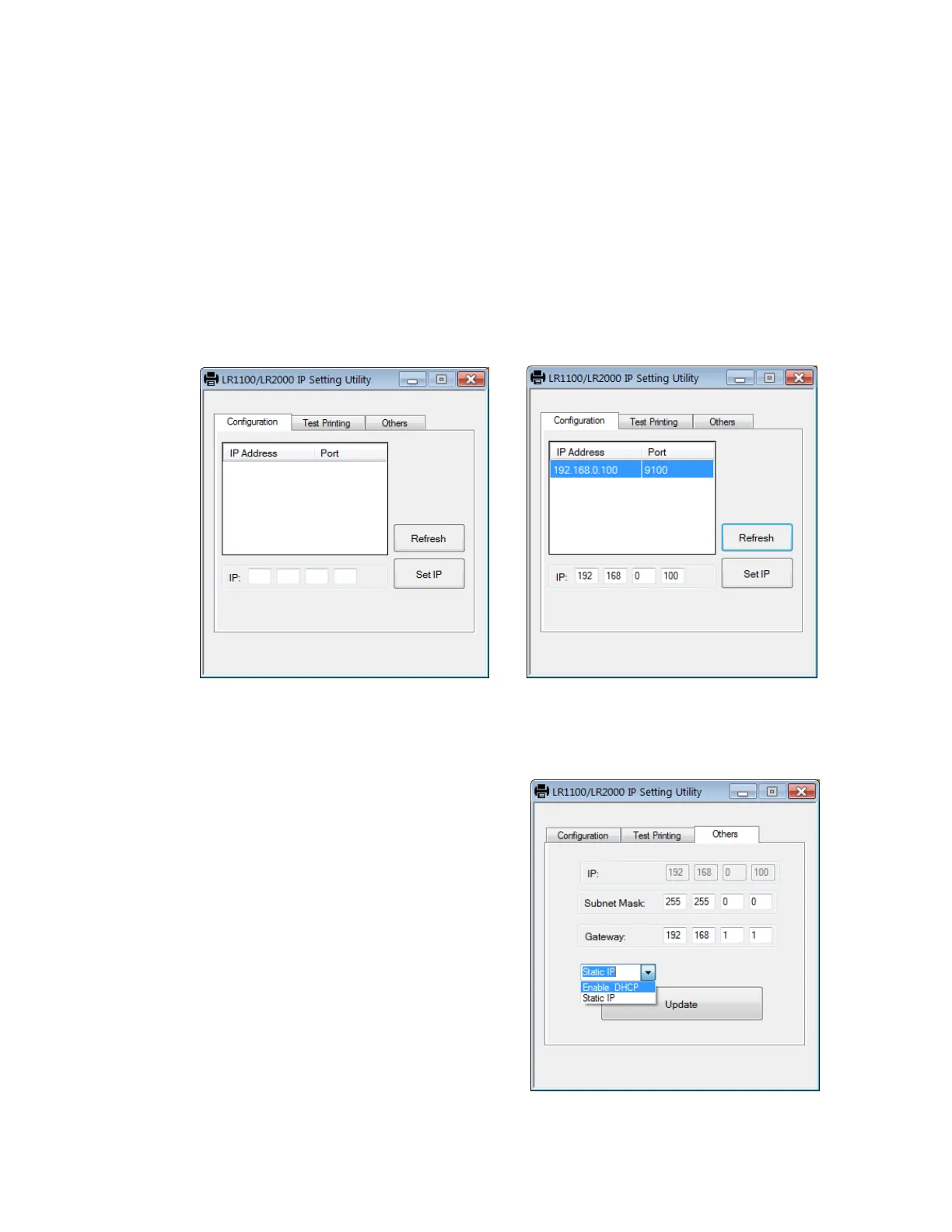8
3.5 Ethernet IP Setup
The LR1100E Ethernet printer comes with an easy IP setup utility for Windows.
Run the LR1100_IP_Setting.exe file in the software package and follow steps
below.
3.5.1. Make sure the LR1100E is connected properly to the network. Run the
utility software. If the printer IP is not shown, click on "Refresh" button
to search for the connected printer. Then select the printer to be
configured.
3.5.2. Edit the IP address value on the edit box below the list box and click on
"Set IP" button to write new IP address to printer.
3.5.3. If DHCP server is to be used to get
IP address allocated automatically,
first set up a static IP address with
the same IP group as the computer.
Wait until the new IP address is
detected, then click on "Others"
tab and select "Enable DHCP" from
the drop down box. Then click
"Update" button to save the mode
setting.