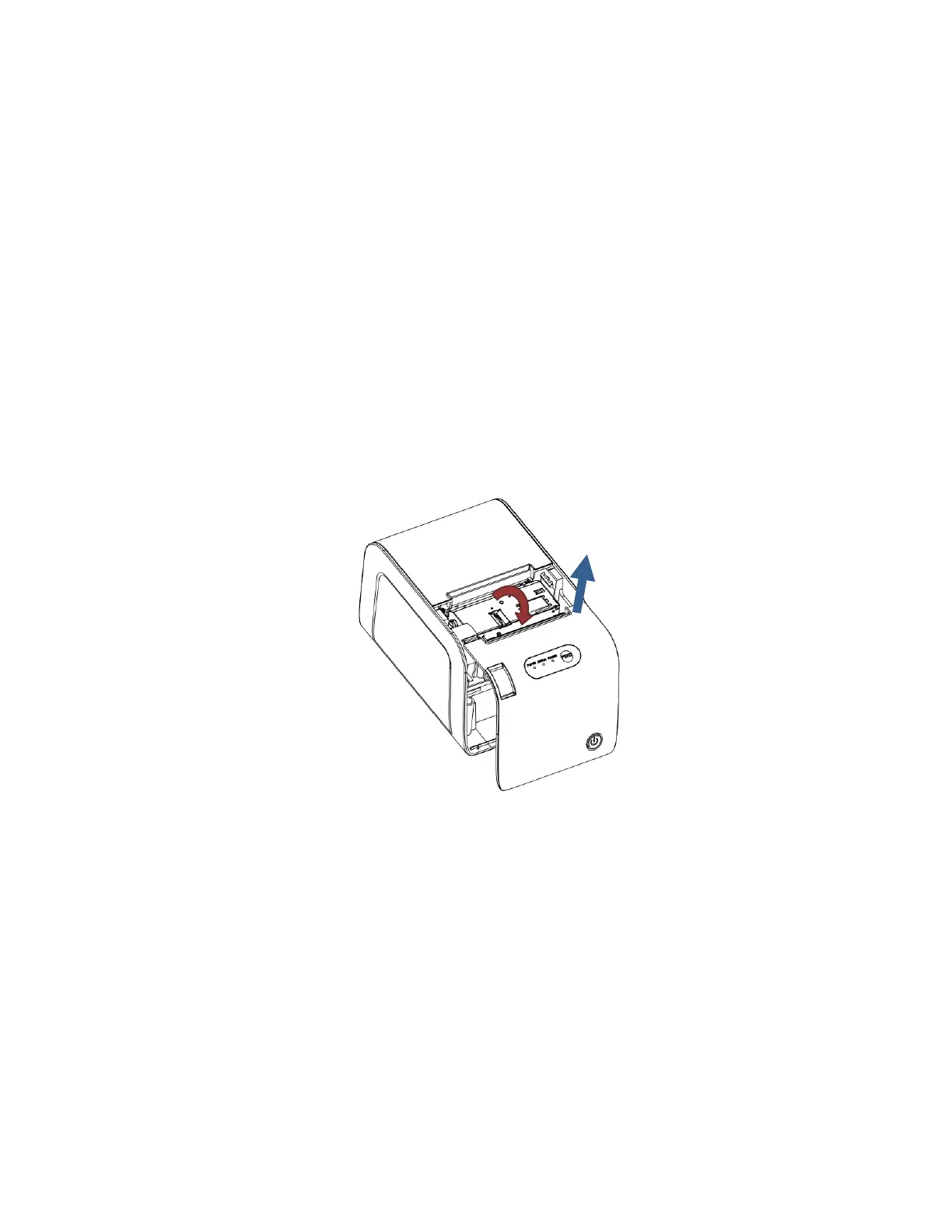16
4.5 Fixing Paper Jam
The error light turns on and flashes with warning prompt when paper jam
happens. Following steps below to clear the paper jam.
(1) Turn off the power supply and open the top cover.
(2) Wait for the print head to cool down and then remove the jammed paper.
(3) If necessary, pull the front cover open by pulling upwards at the tear cutter.
(Put fingers in space below the tear cutter to pull up and be careful not to
touch the sharp edges of the cutter). Turning the cutter blade wheel towards
the front will move the automatic cutter blade out to release small pieces of
jammed paper. Reinstall the front cover and while the top cover is still open,
turn on power of the printer to retract the cutter blade. Always make sure
that the cutter blade is retracted completely before closing cover.
(3) After that, reload the paper roll and close the top cover.
Use the recommendatory paper or one with same quality and specified width
would reduce the risk of paper jam.