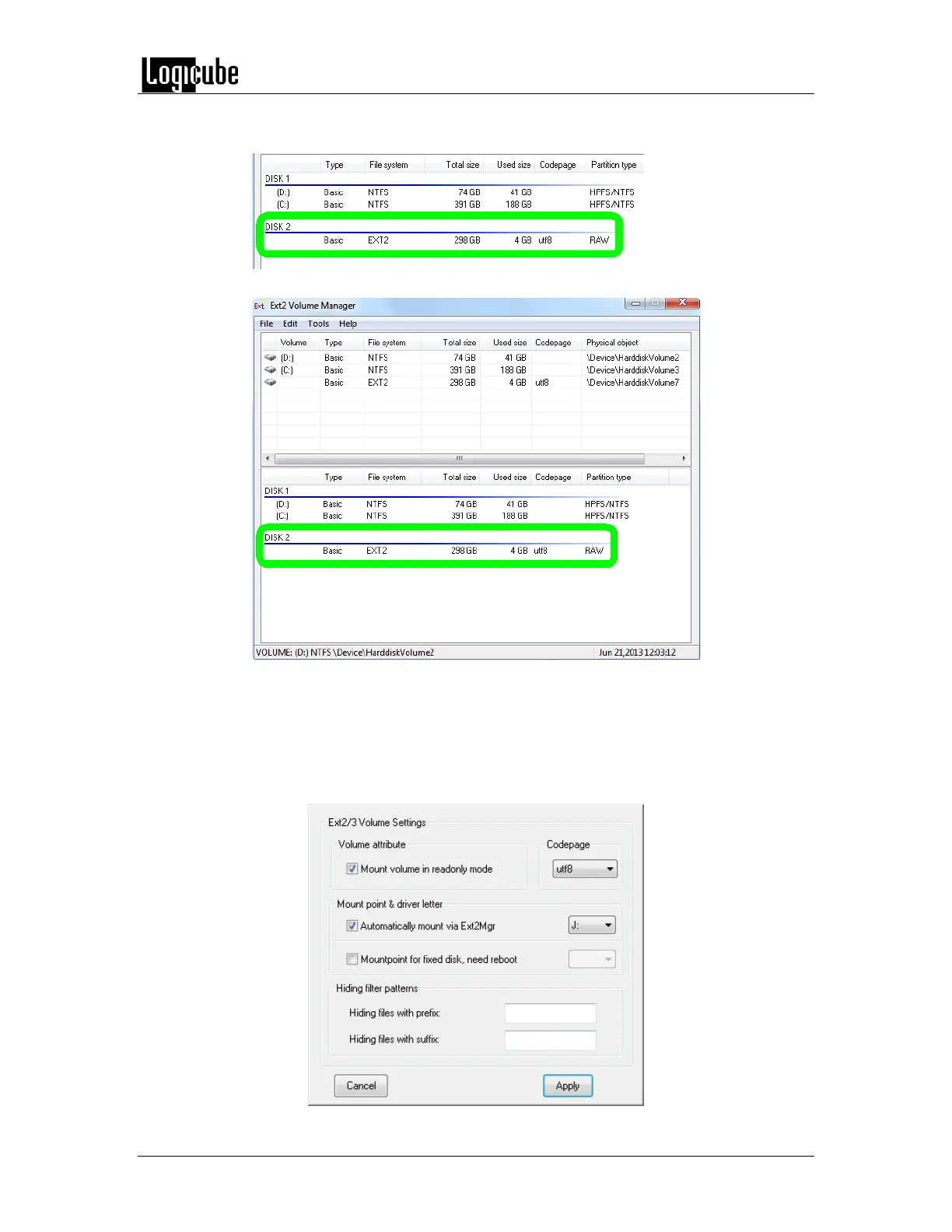VIEWING EXT4 IN WINDOWS
Logicube Forensic Falcon™ User’s Manual 106
NOTE: Here is a close-up screen shot of what the Destination drive will look like
in the Ext2 Volume Manager program. Note the Partition type is set to RAW.
Here is a screen shot of the full Volume Manager window.
4. Double-click the drive. Alternatively, the drive can be highlighted, then
from the menu system, go to Tools then Ext2 Volume Management.
The following screen will appear. Make sure that there is a check mark
next to “Automatically mount via Ext2Mgr. Also, make sure there is a
drive letter assigned (to the right of this option). If not, assign an
available drive letter. Click the Apply button.
