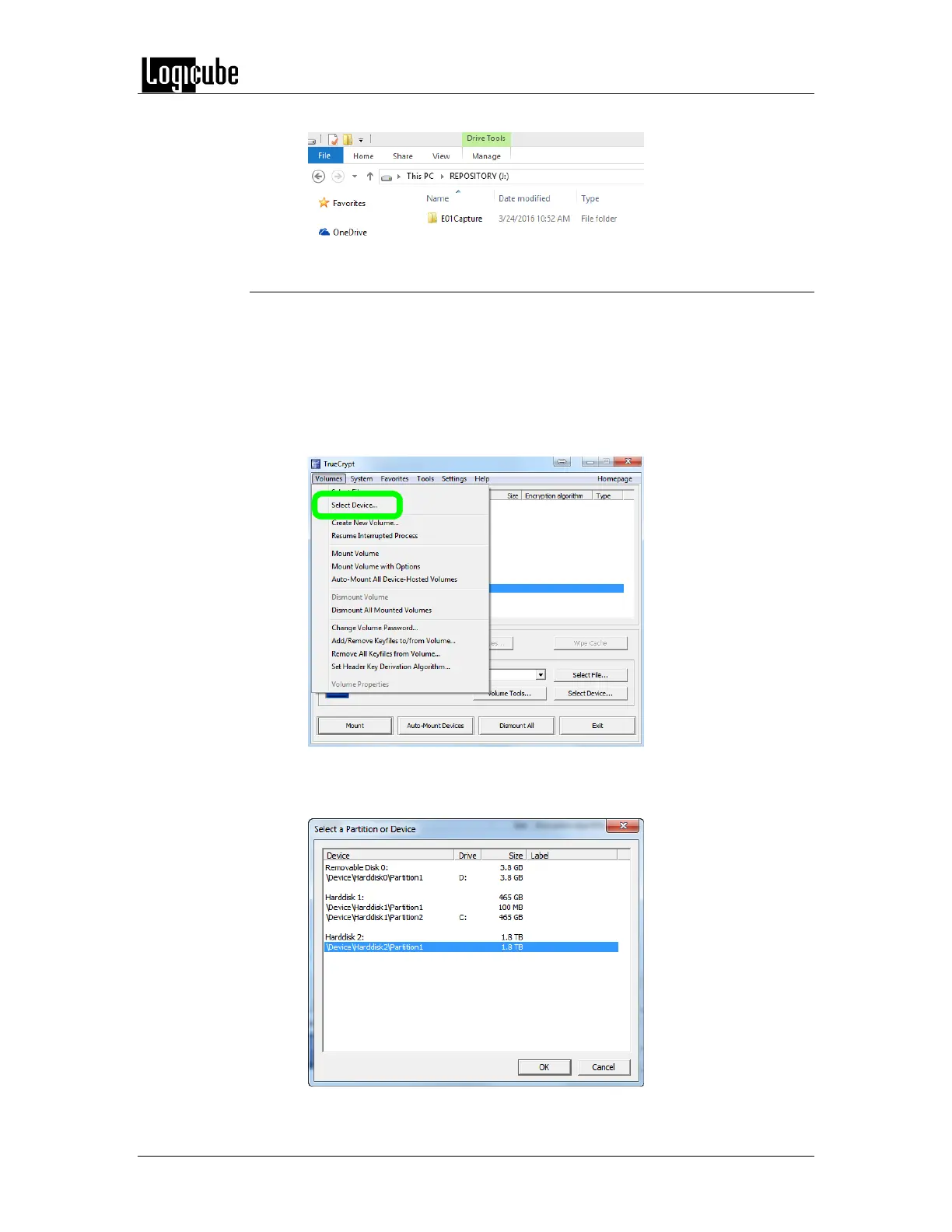DRIVE ENCRYPTION & DECRYPTION
Logicube Forensic Falcon™ User’s Manual 115
6. The drive should now be accessible in Windows.
8.3.3 Decrypting using TrueCrypt
Requirements:
TrueCrypt properly installed.
A drive encrypted by the Falcon using the TC-XTS cipher mode
connected to the computer with TrueCrypt.
1. Open TrueCrypt and select Volumes from the menu system, then click
Select Device…
2. The ‘Select a Partition or Device’ window will appear. Select the
partition of the drive. Do not select the actual drive itself. Click OK to
continue.
