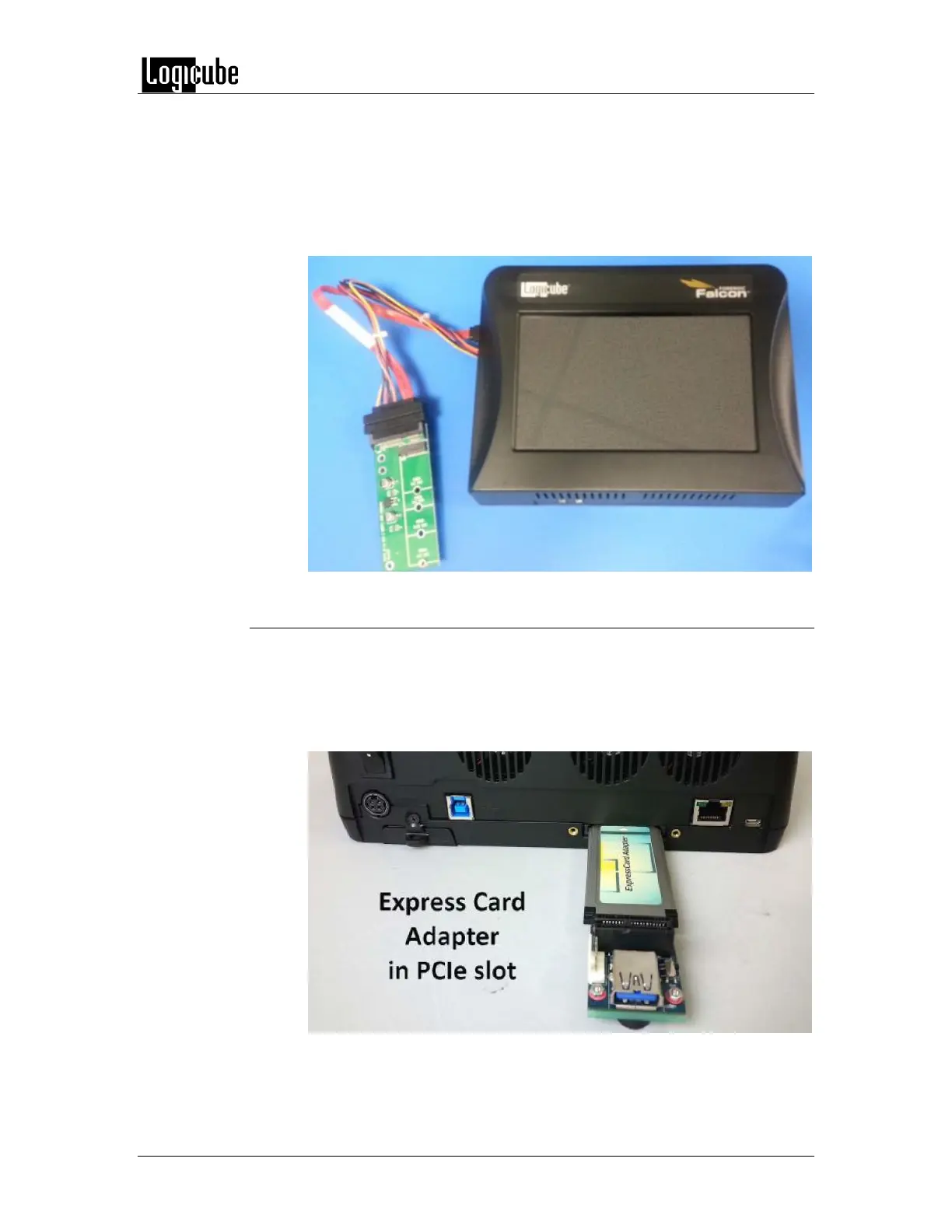OPTIONAL ADAPTERS
Logicube Forensic Falcon™ User’s Manual 138
Falcon. M.2 SATA based SSDs can be used as Source drives or Destination
drives.
1. Connect the SSD to the M.2 to SATA Adapter (F-ADP-M.2-SATA).
2. Connect M.2 to SATA Adapter (F-ADP-M.2-SATA) to the desired
SAS/SATA port on the Falcon. The following ports can be used:
SAS_S1, SAS_S2, SAS_D1, or SAS_D2.
12.3.3 Mini PCIe (mPCIe) SSDs
Mini PCIe (mPCIe) SSDs require the Mini PCIe to PCIe Adapter (F-ADP-MINI-
PCIE) and the PCI Express Card Adapter (F-ADP-PCI-EXP). Any time the PCI
Express Card Adapter is used, the SSD will only appear as a Source drive.
1. Connect the PCI Express Card Adapter (F-ADP-PCI-EXP) to the PCIe
port located in the back of the Falcon.
2. Connect the SSD to the Mini PCIe to PCIe Adapter (F-ADP-MINI-PCIE).
