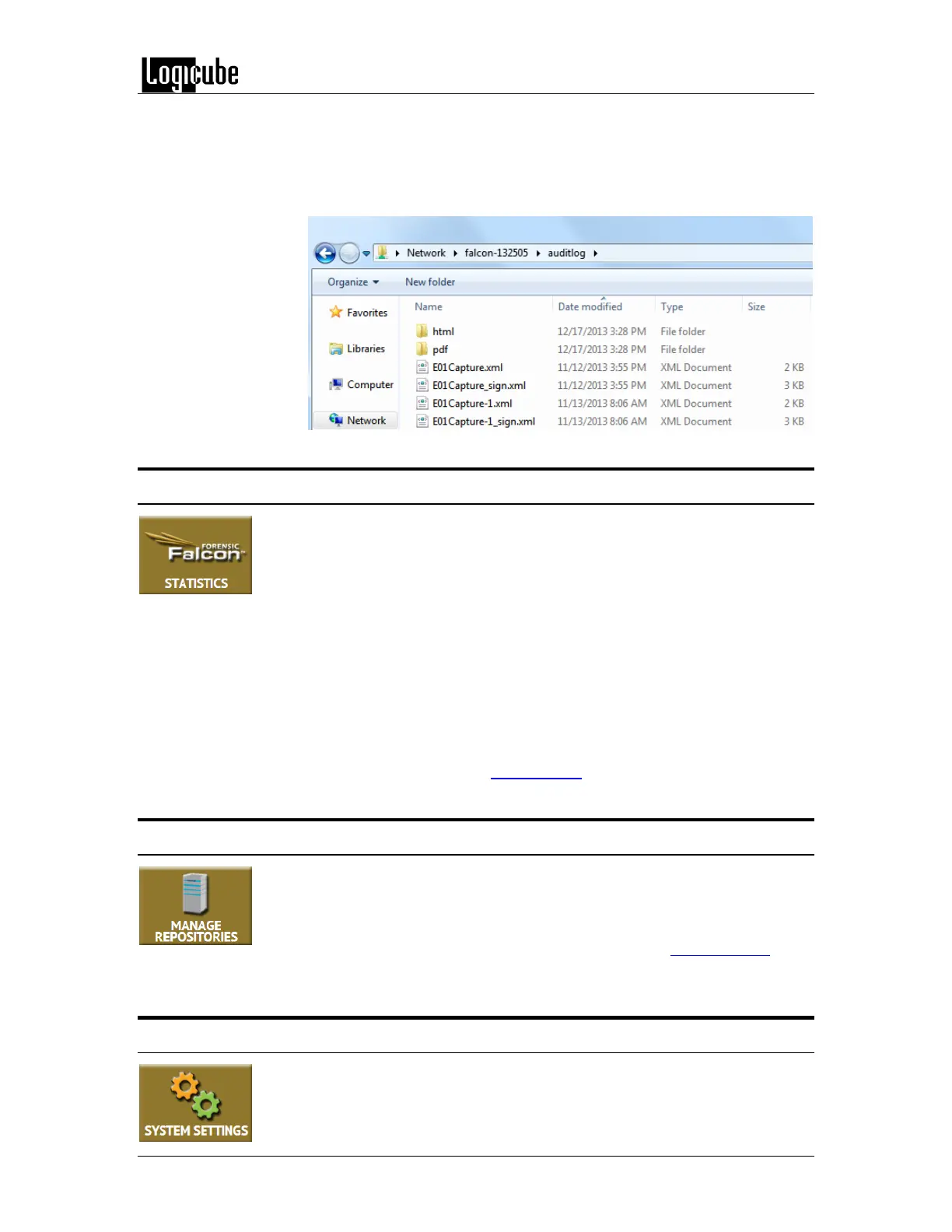QUICK START
Logicube Forensic Falcon™ User’s Manual 32
4. The auditlog folder contains the HTML, PDF, and XML files for each of
the log files. There will be two folders (html and pdf) that contain either
the HTML or PDF versions of the log files. The XML files can be used with
any XML viewer which allows for some customization on how the
information can be viewed.
3.9 Statistics
This will display three tabs: About, Adv. Drive Statistics, and Network
Interface Stats.
The About screen will show information about the Forensic Falcon including the current
software installed.
The Adv. Drive Statistics tab displays S.M.A.R.T. information taken directly from what the drive
is reporting.
Network Interface Stats – Displays the Network Interface statistics (Receive and Transfer bytes,
packets, drops, and errors, and the link status).
For more information on the Statistics screen, see Section 6.0.9 of this manual.
3.10 Manage Repositories
Repositories can be added to the Falcon in this operation. When Manage
Repositories is selected, a list of repositories will be shown. The user has the
option of adding or deleting a repository.
For more information on how to manage repositories, see Section 6.0.10 of
this manual.
3.11 System Settings
The System Settings screen allows users to configure six different settings for
the Falcon: