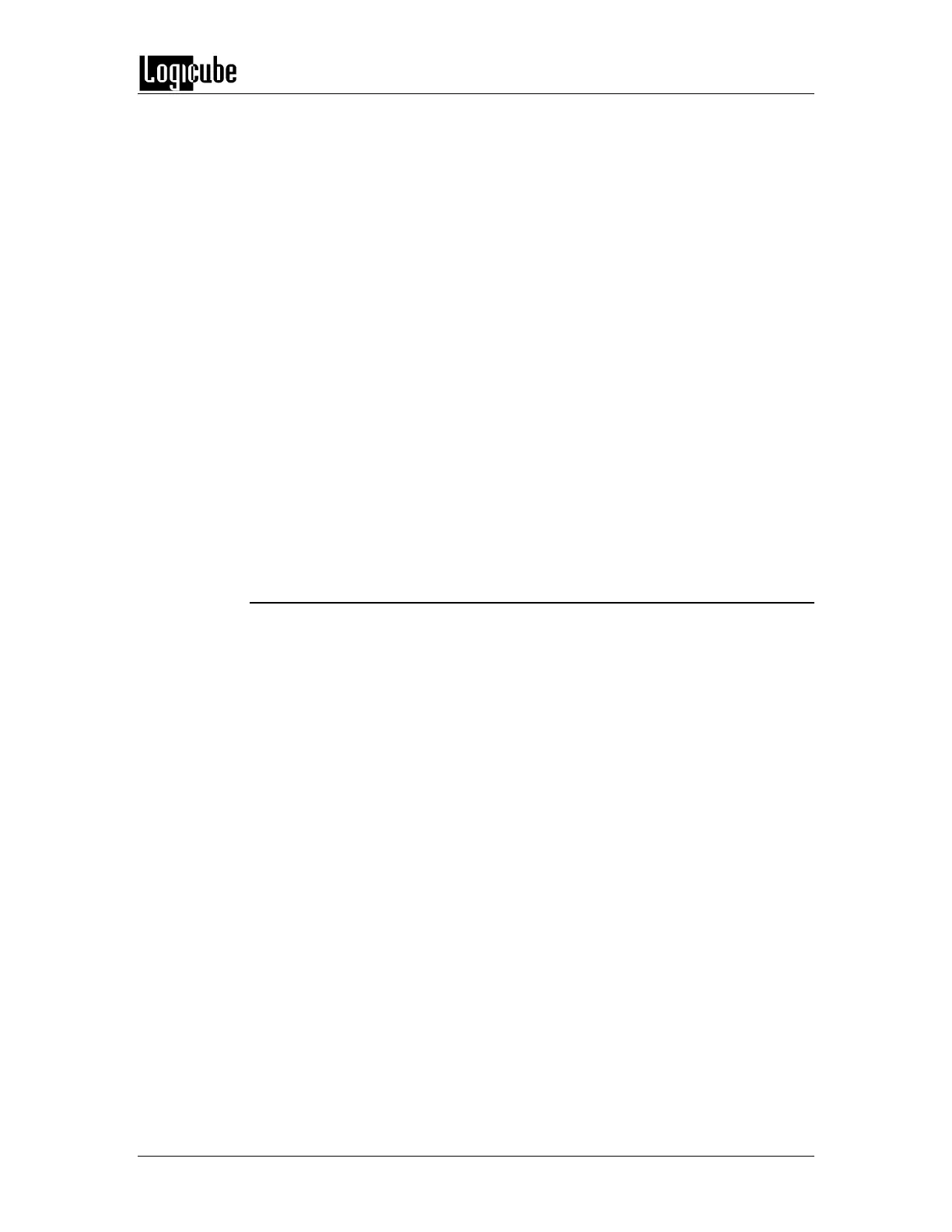CHANGING DEFAULT PASSWORDS
Logicube Forensic Falcon™ User’s Manual 153
passwd: password updated successfully
7. Next, to change the “it” password, type the following command then
press the Enter key:
sudo passwd it
8. The following prompt will appear:
Enter new UNIX password:
9. Type a new password then press the Enter key. The following prompt
will appear:
Enter new UNIX password:
10. Type the new password again then press the Enter key. The following
response should appear:
passwd: password updated successfully
11. Type the following command then press the Enter key:
sudo mount -o remount,ro /
12. Press the following key combinations to go back to the Graphical User
Interface: Alt+1
16.0.2 Changing only the logicube password
For the username: logicube
1. Connect a USB keyboard one of the two USB ports in front of the Falcon
then use the following key combinations: Alt+2 then Alt+Shift+Enter.
2. Once logicube prompt appears, type the following commands, one line
at a time (Press the Enter key after each command/line):
sudo mount -o remount,rw /
passwd
3. The following prompt will appear:
Changing password for logicube.
(current) UNIX password:
4. Type the current password (by default, “logicube” without the quotes)
then press the Enter key. The following prompt will appear:
Enter new UNIX password:
5. Type a new password then press the Enter key. The following prompt
will appear:
Retype new UNIX password:
6. Type the new password again then press the Enter key. The following
response should appear:
