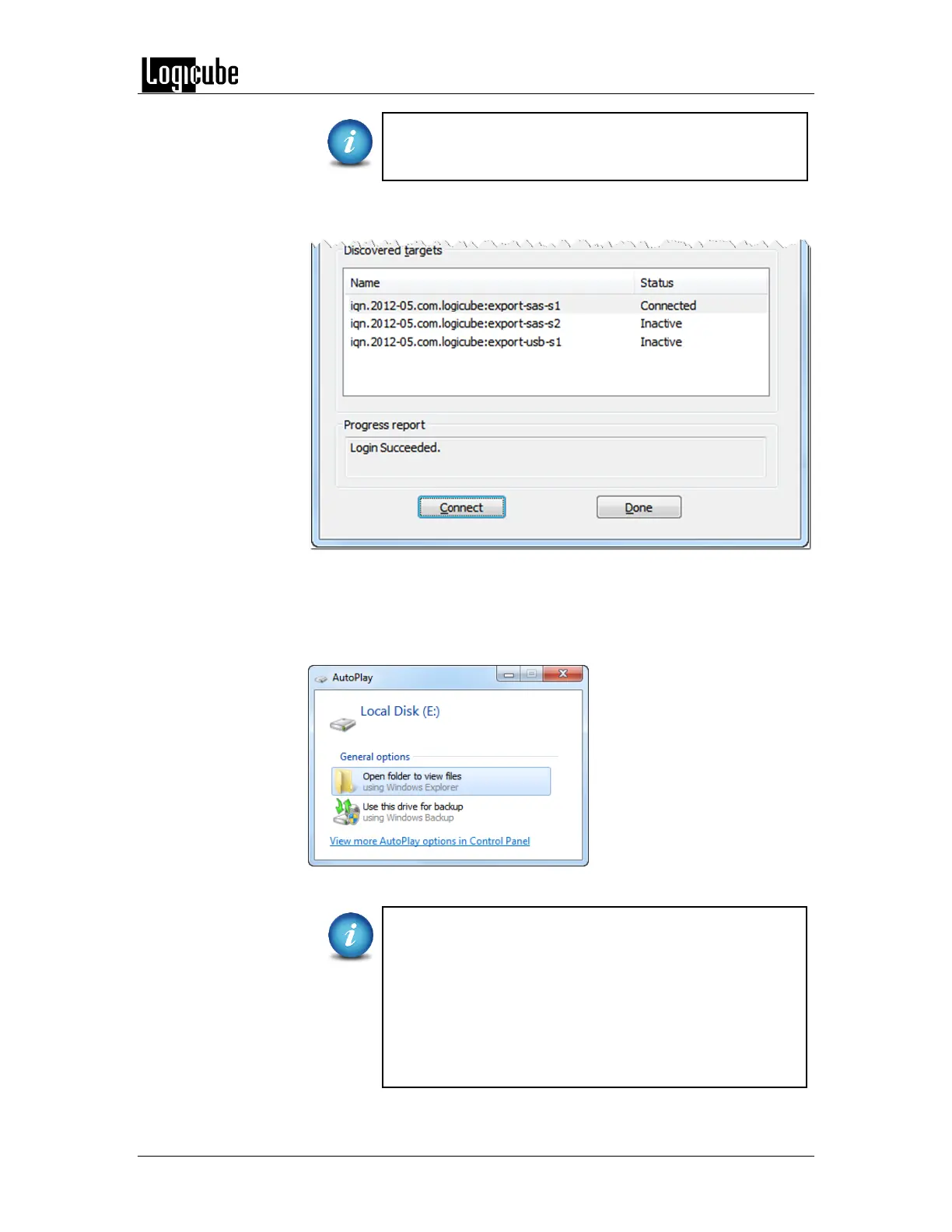VIEWING DRIVES OVER NETWORK
Logicube Forensic Falcon™ User’s Manual 134
If only one drive is connected to the Falcon, the iSCSI
initiator will automatically connect the drive, and step 3 is
not necessary.
3. The selected drive status will change to Connected. Repeat step 2 for all
other drives to be viewed. Click Done when finished.
4. Windows will attempt to mount the drive. If it contains a file system
recognized by Windows, it will automatically assign a drive letter for
each recognized partition and the contents can be viewed in Windows.
This process may take several minutes depending on several factors
including drive size, computer specifications, and network speeds.
If Windows does not recognize the file system on the
drive (EXT, HFS, etc.) it will not be mounted and no drive
letter will be assigned.
If the drive is greater than 2TB, Windows may not
properly recognize the drive or its contents. For more
information, please see Microsoft KB Article ID: 2581408:
Windows support for hard disks that are larger than 2 TB.
This can also be searched with the keyword: KB2581408
