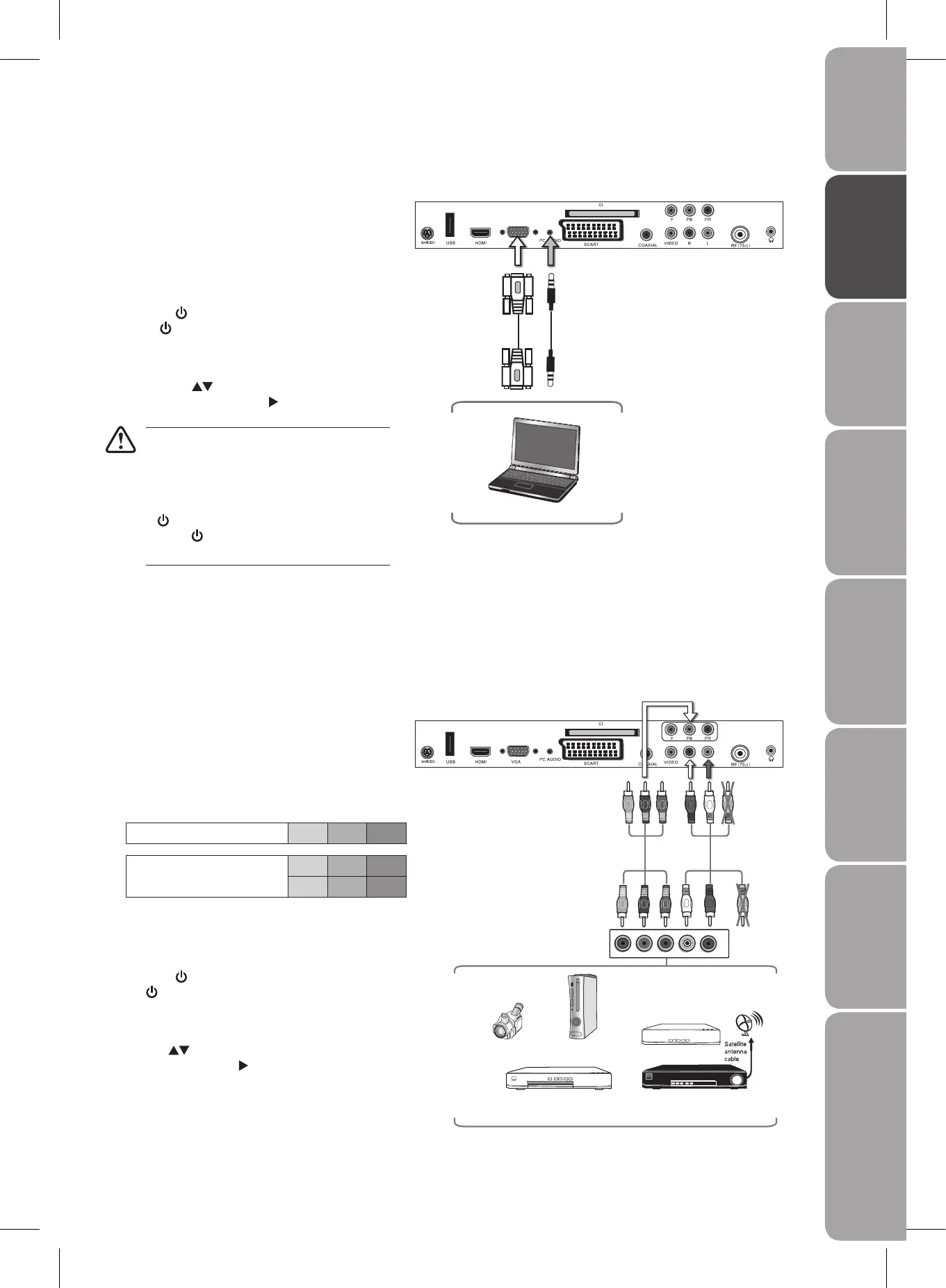Connecting an AV Device with Component (YPbPr) Cable
Use a component cable to connect the TV’s YPbPr 1.
input sockets to an external AV device’s component
output sockets.
Use the supplied AV cable to connect the TV’s 2.
AUDIO(L/R) input sockets to the external AV device’s
component audio output sockets. (Audio Left = white,
and Audio Right = red)
Component port on the TV Y Pb Pr
Video output ports on DVD
player
Y Pb Pr
Y Cb Cr
Plug the connected devices into the mains socket 3.
before switching on the POWER ON/OFF switch at
the side of the TV.
Press the4.
/ I button on the top panel of the TV or
the
button on the remote control to turn on your
TV.
Press the 5. SOURCE button to display the Source List.
Use the
buttons to select YPBPR and then press
the OK button or the
button to confirm.
AV Cable
(included)
Right Rear Side View of TV
Component Cable
(not included)
Pb/Cb
Pb/Cb
Pr/Cr
Pr/Cr
Y
Y
Satellite Receiver
Video Camera
Blu-ray Player / DVD Player /
Recorder
Set-top Box
Game Console
Yellow (Video)
Red (R)
White (L)
Yellow (Video)
Red (R)
White (L)
Connecting a Computer with VGA Cable
Use a VGA cable to connect the TV’s VGA input 1.
socket to a computer’s VGA output socket. Use an
audio cable to connect the TV’s PC AUDIO input
socket to the computer’s audio output socket.
Plug the connected devices into the mains socket 2.
before switching on the POWER ON/OFF switch
at the side of the TV.
Press the3.
/ I button on the top panel of the TV
or the
button on the remote control to turn on
your TV.
Press the 4. SOURCE button to display the Source
List. Use the
buttons to select PC and then
press the OK button or the
button to confirm.
• The best resolution is 1360 * 768.
If your computer is set to shut down after a •
few minutes of idle mode, the TV will also
switch to standby due to no signal being
received, this is to save energy. Press the
/ I button on the top panel of the TV
or the
button on the remote control to
restart the TV.
VGA Cable
(not included)
Audio Cable
(not included)
Right Rear Side View of TV
Computer
