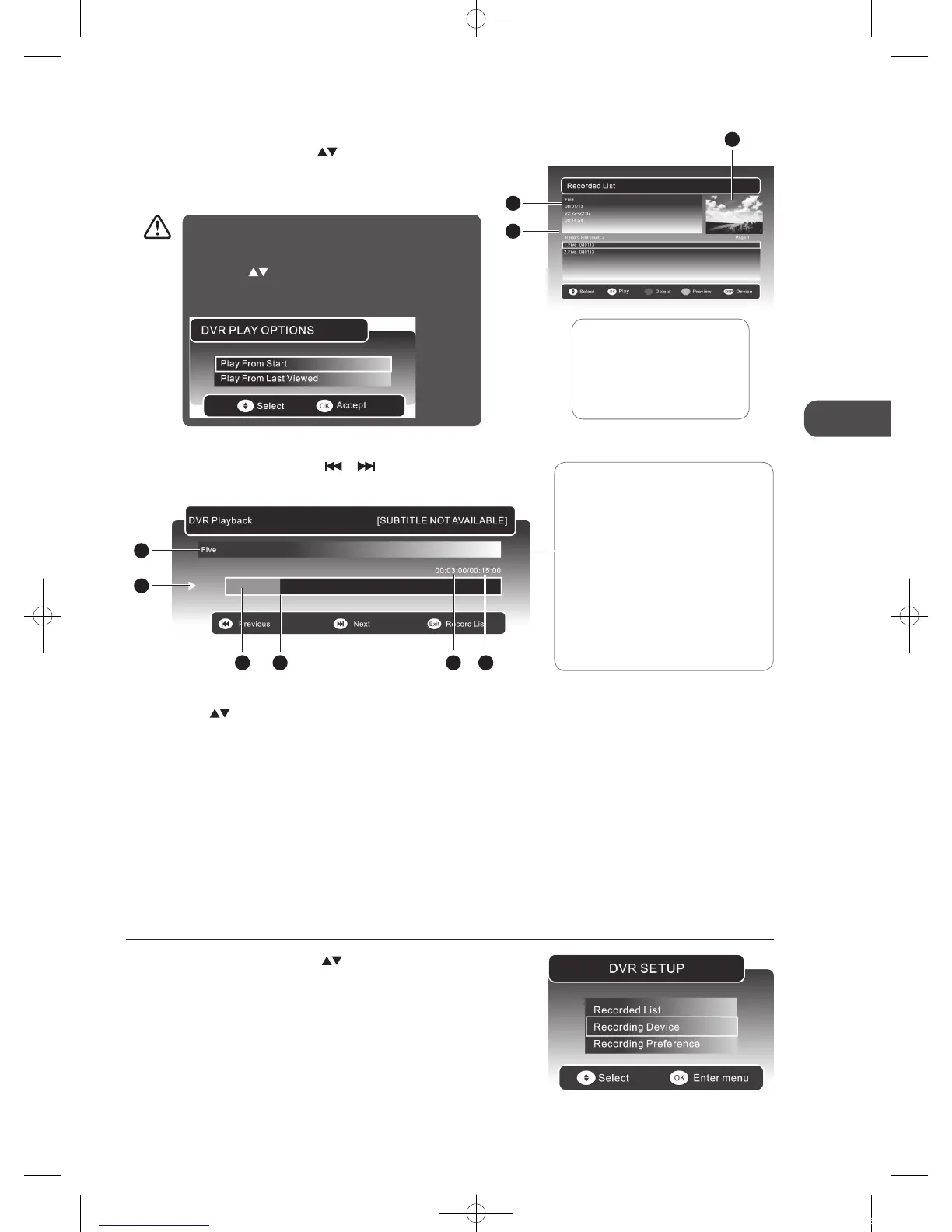GB-39
GB
Using the Features via USB Port
c. During playback, press the DISPLAY button to display the DVR
Playback Progress Bar. Press the
or button to play the
previous or next movie.
To Play
a. In the Recorded List, press the
buttons to select the
recorded programme you want to view.
b. Press the GREEN button to preview the recorded programme
and then press the OK button to play the selected programme.
1 Preview window for the
recorded video selected
2 Information of the recorded
video selected
3 Recorded video list
2
3
1
The ‘DVR Playback Progress Bar’
1 Indicates the programme’s name
2 Indicates the playback status of the
recorded programme
3 Indicates the status of the
programme’s runtime
4 Indicates the current playback
position
5 Indicates the elapsed playback time
6 Indicates the total playback time
1
2
3 4 5 6
To Delete
a. Press the buttons to select the recorded programme you
want to delete.
b. Press the RED button to delete the recorded programme and
then press the OK button to confirm.
3. Press the MENU button or the MEDIA button to return to the previous
menu.
4. Press the EXIT button to exit the menu.
Recording Device
You can view the status of the storage device and select the device you wish to record to if there is more than one device
connected.
1. In the DVR SETUP menu, press the
buttons and then press the
OK button to select Recording Device.
• If the selected programme was stopped before it had
finished the last time you viewed it, the “DVR PLAY
OPTION” will pop up.
• Press the
buttons to select between Play From
Start / Play From Last Viewed. Press the OK button to
confirm your selected option.
L22DVDW10_B20_IB_New_110110_Annie.indd 39 11年1月10日 下午5:17
