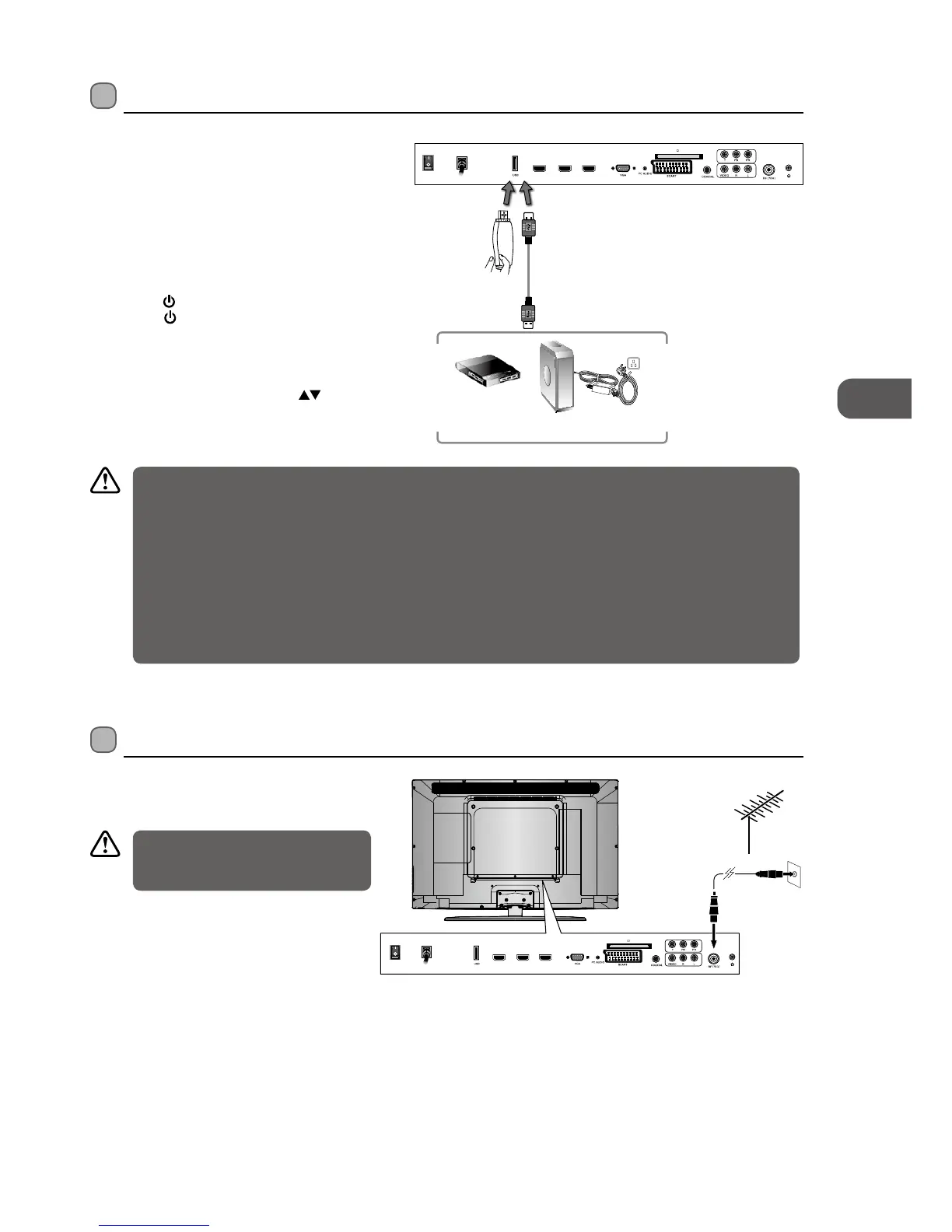GB
17
Connections
Connecting a USB Storage Device
1. Switch off the TV before connecting any USB
storage device.
2. Connect your USB storage device to the USB port
of your TV.
3. Plug the connected devices into the mains socket
before switching on the POWER ON/OFF switch
which is located at the rear of the TV next to the
mains cable.
4. Press the
/ I button at the front right side of the
TV or the
button on the remote control to turn
on your TV.
5. Press the SOURCE button at the front right side of
the TV or the INPUT button on the remote control
to display the Source List. Use the
buttons to
select MEDIA and then press the OK button to
confirm.
Connecting the Aerial
Connect one end of the RF coaxial cable to the aerial
socket on the wall and the other end of the cable to
the RF (75Ω) socket at the rear side of your TV.
OR
HDM I1
HDM I3
HDM I2
POW ER
ON/ OFF
AC
RF coaxial cable
(not included)
Do not connect the TV to the mains
supply until you have completed all the
connections.
• If a hard disk is used, make sure its mains adapter is connected to the mains supply.
• If a USB hub is used, make sure its mains adapter is connected to the mains supply as the total current consumption
may exceed 500mA.
• The maximum supported storage space of the hard disk is 1 TB.
• The file system only supports FAT32 format.
• If you want to store the video streaming of a DTV programme, the transfer rate of the USB storage device must not
be less than 5MB/s, otherwise the picture and sound of the programme will be affected and a warning statement
will be shown on the screen. If this happens, please upgrade your USB storage device.
• The TV screen will be blank temporarily as it will take time to start up and stabilise the connected hard disk. This is
normal and the starting time may vary depending on the brand and the memory size of the connected hard disk.
• Disconnect the USB storage device if it is not in use.
Rear View of TV
HDM I1
HDM I3
HDM I2
POW ER
ON/ OFF
AC
USB Cable
(not included)
Adapter
Portable
hard Disk
USB Hub
USB
