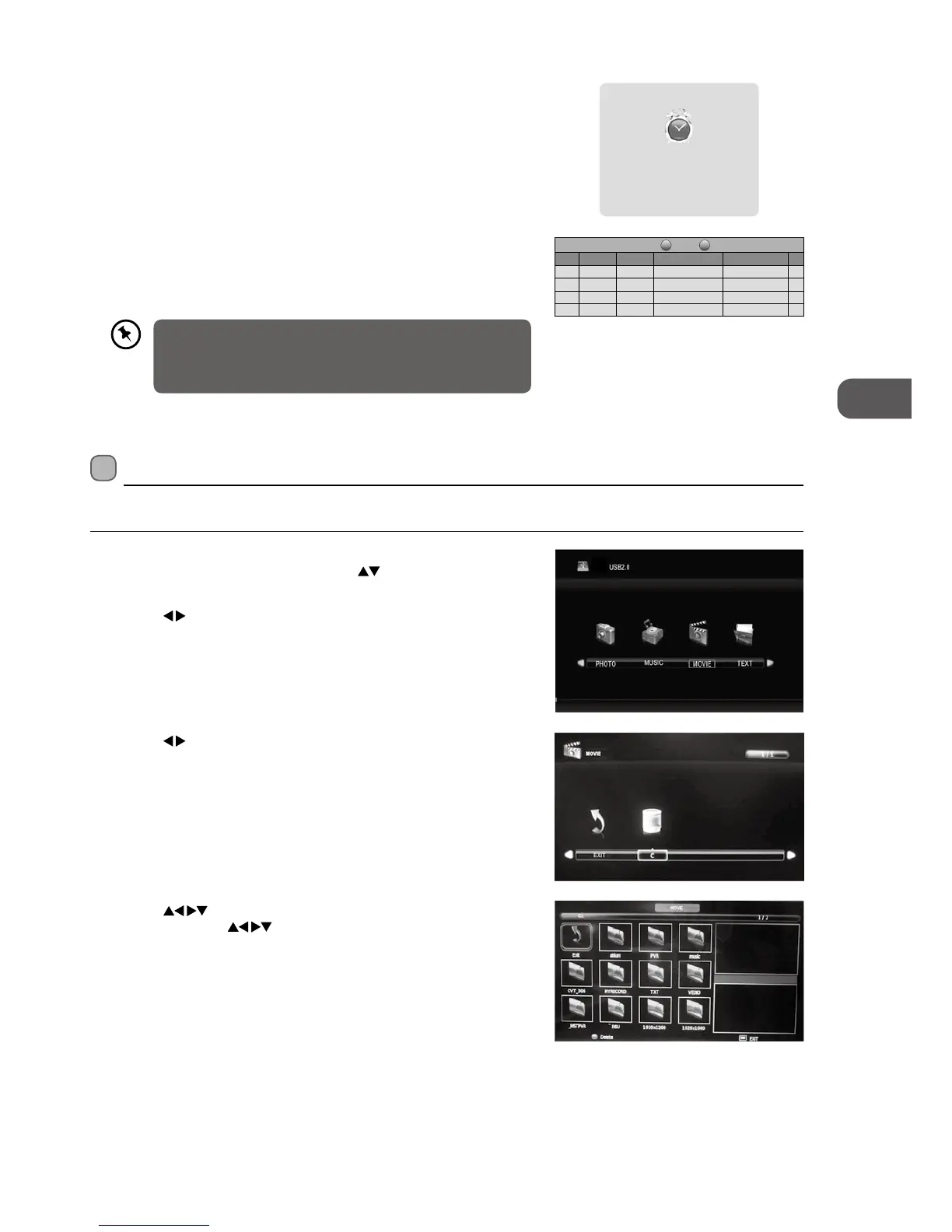51
GB
PVR (Personal Video Recorder)
4. The Schedule List will then be displayed with your preset reminders shown.
5. Press the GREEN button to return to the EPG.
6. Press the EXIT button to exit EPG.
• When the preset time is reached, the TV will start recording
automatically.
• If a programme recording starts when the TV is in standby
mode, the LED indicator will alternatively flash red and blue.
3. After finishing all the recorder adjustments, press the OK button to confirm
your settings. A Timer Save Success screen will display.
Timer Save Success
800 TVE 1
11 Mar 2008 10:00
Sched ule List 1 5:30 10th Ma r Delete
Time Date
Programme Tit le
Channel Name
Back
4. Press the buttons to select the "MY PVR" folder and then press the
OK button. Press the
buttons to navigate in the "MY PVR" folder.
Select your recorded programme and then press the OK button to view.
3. Press the
buttons to select your storage device and then press the OK
button.
Play Recorded Programme
You can play a recorded programme from the recorded programme list or from a USB Storage Device.
1. Press the SOURCE button at the front right side of the TV or the INPUT
button on the remote control then press the
buttons to select the
MEDIA mode and then press the OK button.
2. Press the
buttons to select MOVIE and then press the OK button.
