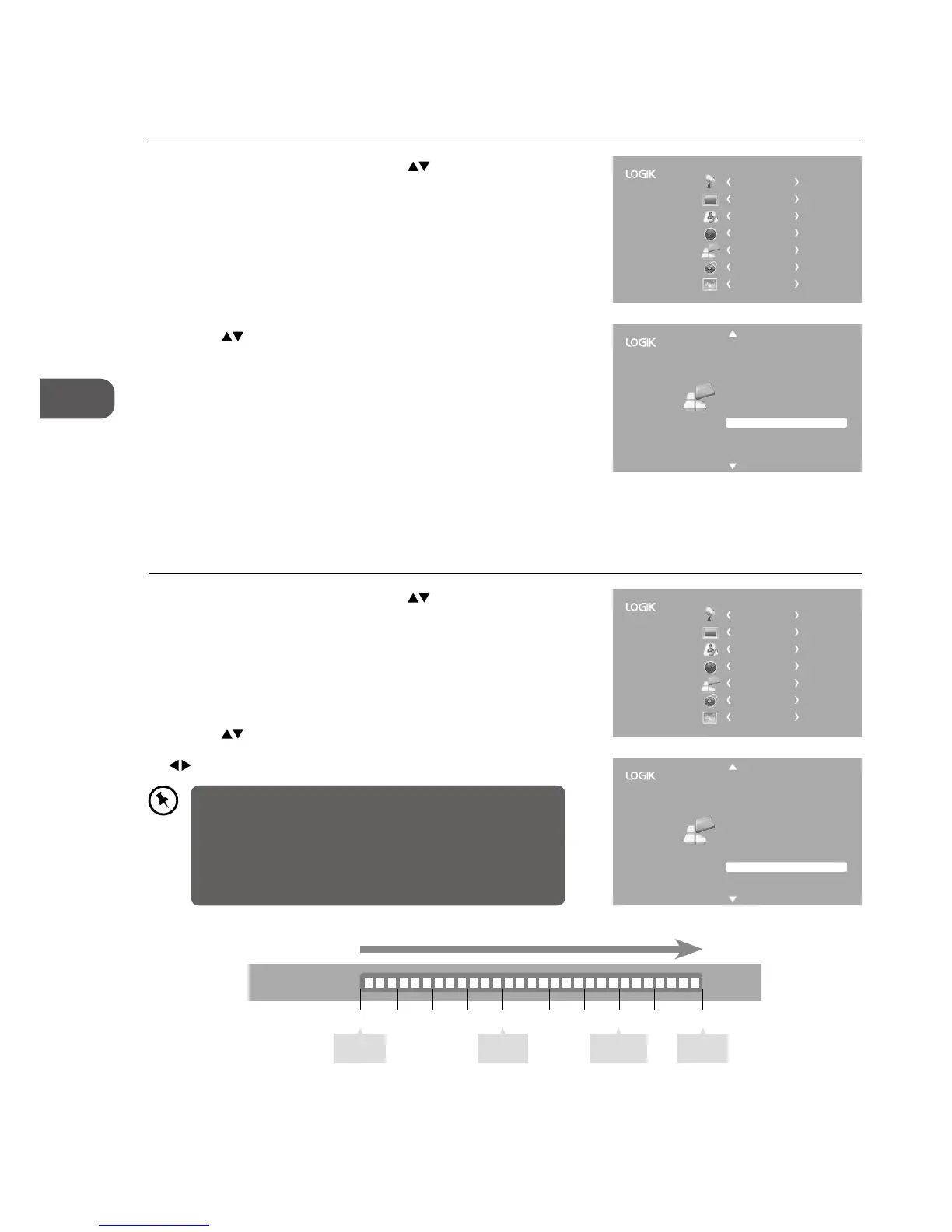36
GB
Using the Features
3. Press the BACK button to return to the previous menu or press the
MENU button to return back to the main menu.
4. Press the EXIT button to exit the menu.
2. Press the
buttons to select Back Light and then press the OK
button. The backlight control bar will display on the screen. Press the
buttons to select your desired backlight level (1-10) of your TV.
Blue Screen
Allows the blue background to turn On or Off during weak or no signal conditions.
1. Press the MENU button and then press the
buttons to select the
OPTION menu and then press the OK button.
2. Press the
buttons to select Blue Screen and then press the OK
button to select On / Off.
3. Press the BACK button to return to the previous menu or press the
MENU button to return back to the main menu.
4. Press the EXIT button to exit the menu.
Hearing Impaired
Aspect Ratio
Blue Screen
HDMI CEC
Restore Factory Default
OSD Language
Audio Language
TT Language
PVR File System
Subtitle Language
Off
Auto
On
Back Light 8
English
English
West
English
CHANNEL
PICTURE
SOUND
TIME
OPTION
LOCK
EXIT
Backlight
Allows you to adjust the backlight setting of your TV. This controls the brightness and display performance of the screen.
1. Press the MENU button and then press the
buttons to select the
OPTION menu and then press the OK button.
Hearing Impaired
Aspect Ratio
Blue Screen
HDMI CEC
Restore Factory Default
OSD Language
Audio Language
TT Language
PVR File System
Subtitle Language
Off
Auto
On
Back Light 8
English
English
West
English
CHANNEL
PICTURE
SOUND
TIME
OPTION
LOCK
EXIT
Increasing the backlight setting will increase the brightness
and display performance of the screen. The higher the setting
is, the higher the power consumption. You can select from 1-10
to strike a balance between the picture brightness / display
performance / power consumption. Reducing the backlight
setting will help you to reduce the power consumption and thus
save money by reducing electricity bills.
Back Light 10
1 2 3 4 5 6 7 8 9 10
Best display
performance
(Screen Brightness)
Minimum
display
performance
Good
display
performance
Best
display
performance
Better
display
performance
(Recommended) (Default)