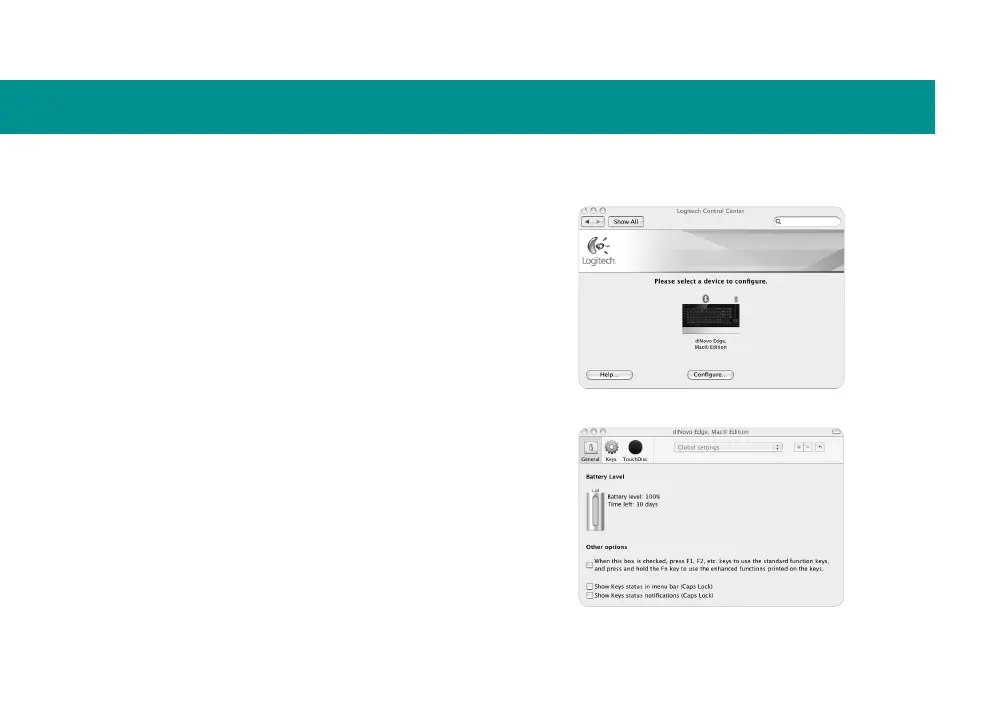12
Conguration
Using the Logitech Control Center software
Use the Logitech Control Center software to adjust
tracking speed and reassign function keys.
Start the Logitech Control Center software
Choose 1 Apple () menu > System Preferences,
and then click Logitech Control Center.
The Logitech Control Center preference pane appears,
showing the Logitech devices connected to your
Macintosh computer.
Select the keyboard by clicking its image, and then 2
click Congure.
Select general settings
Click the General button, and then click checkboxes to
set your preferences for general function key behavior.
Select keyboard in the Logitech Control Center
preference pane
General settings
