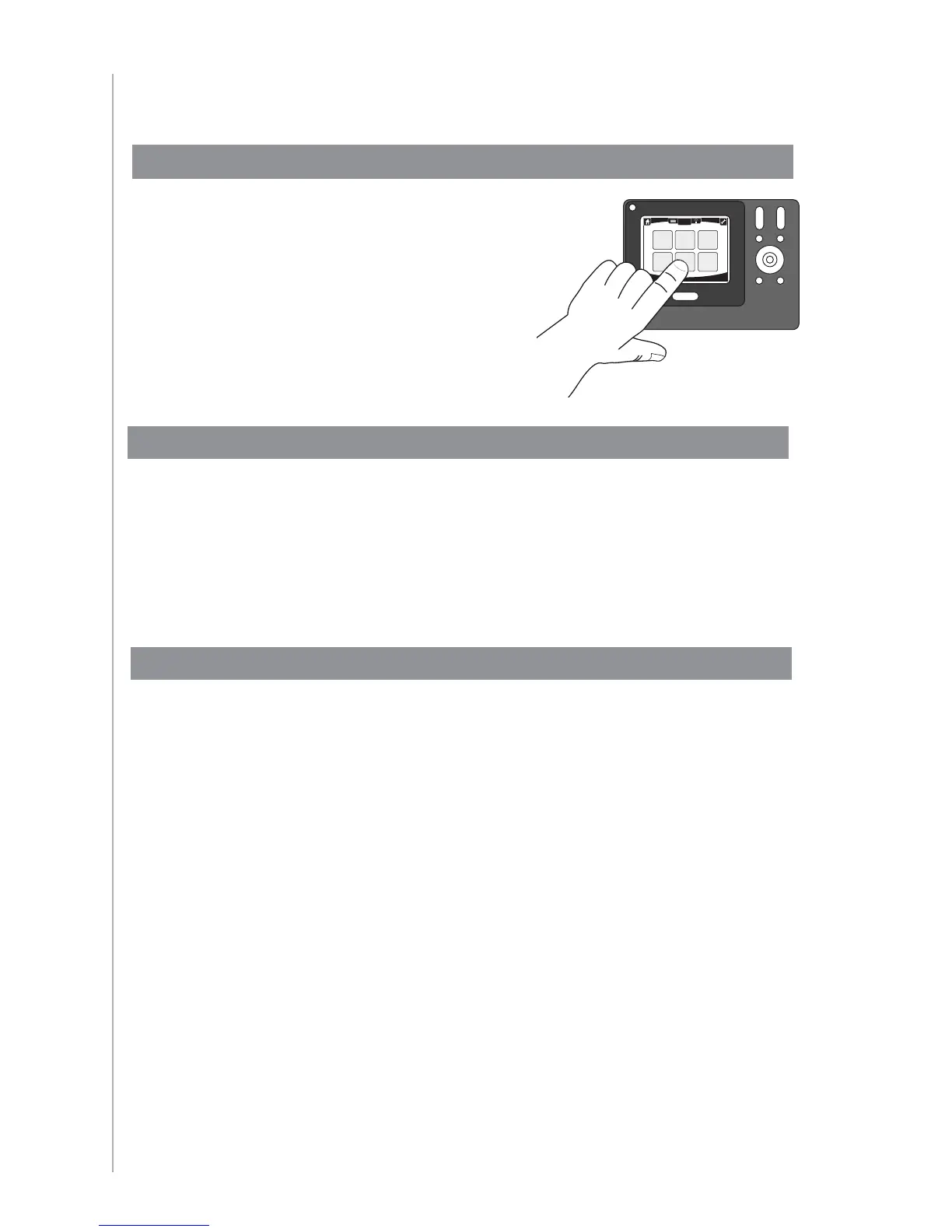10
The Activities screen displays the Activities
you created for the remote. You can start
an Activity by touching the item on the
screen.
Using your Harmony 1100
Selecting an Activity
To select a new Activity, press the Activities button, and then select the Activity you want
to enjoy.
The Harmony 1100 takes care of powering on the needed devices, and powering off the
ones not needed.
Switching between Activities
Turning off your devices
Press the system off button to power off all the devices used in an Activity.
You don’t have to press the system off button when switching between Activities. When
switching to a new Activity, the Harmony turns off the devices from the old Activity and
turns on the devices for the new Activity. For example, if you switch from watching a
DVD to watching TV, the Harmony turns off the DVD player, turns on the cablebox, but
leaves the TV on because it’s still in use.
Activities
Play Music Play Game Watch VCR
Watch TV
Listen to
Radio
Play DVD
Help
Thurs, July 11:45 PM
