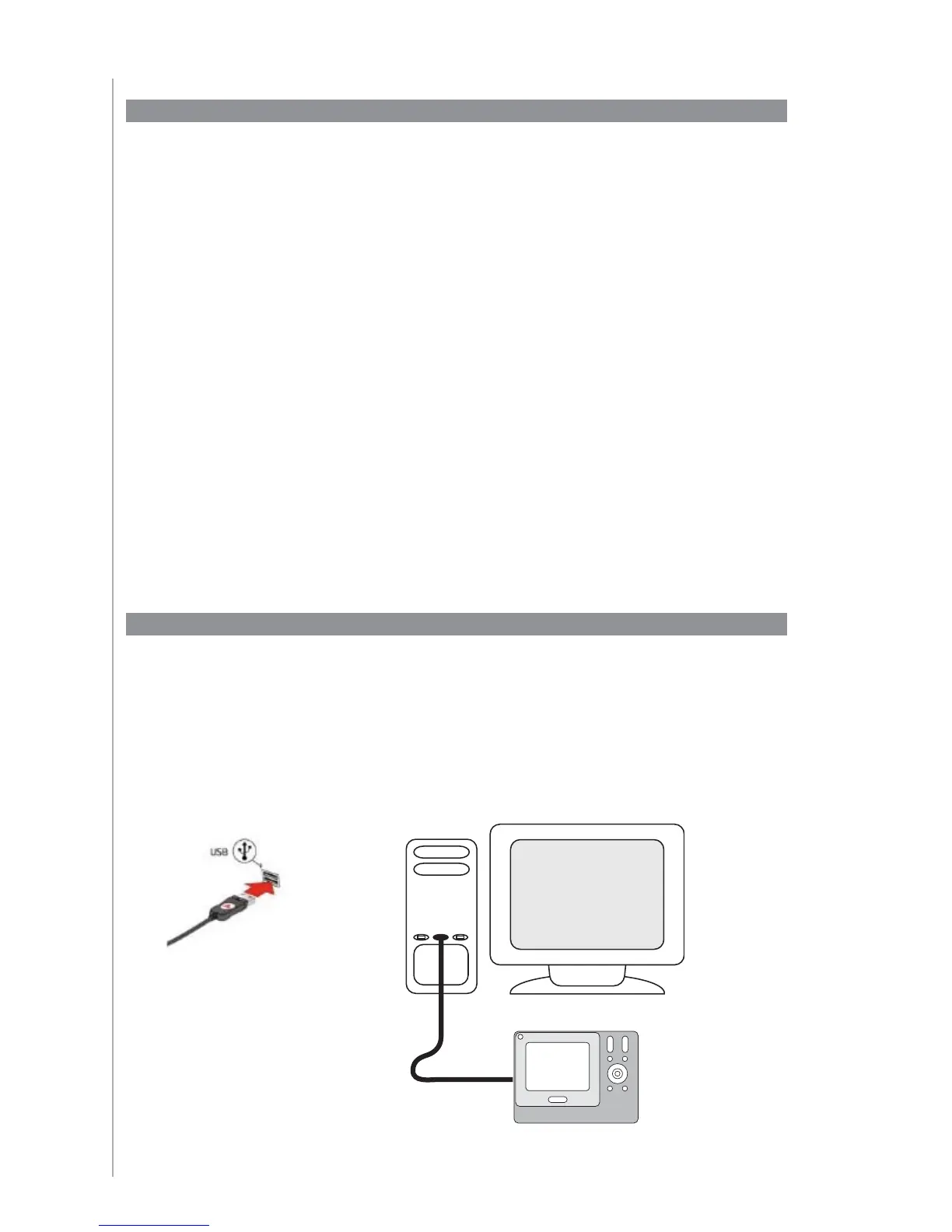14
2. Connecting your Harmony 1100 to your computer
To connect your Harmony 1100 to your PC, use the USB cable provided.
Remove your Harmony 1100 from the charging station.1.
Connect the smaller end of the cable to the USB port on your remote.2.
Connect the wider end of the USB cable to a USB port on your computer.3.
When you start the Harmony Remote Software for the fi rst time, you must create a user
account.
To create a user account, from the Harmony Remote Software:
Click 1. Create New Account.
Complete the required account information.2.
Follow the instructions in the setup wizard.3.
After you create your user account, the Harmony Remote Software opens your home page
each time you log in.
Your home page is where you manage your Activities and Devices, as well as change the
settings on your remote.
Whether you want to add a new Activity or device, troubleshoot a problem with an
Activity, or customize remote buttons, the Harmony Remote Software home page is the
place to start.
1. Creating your user account
