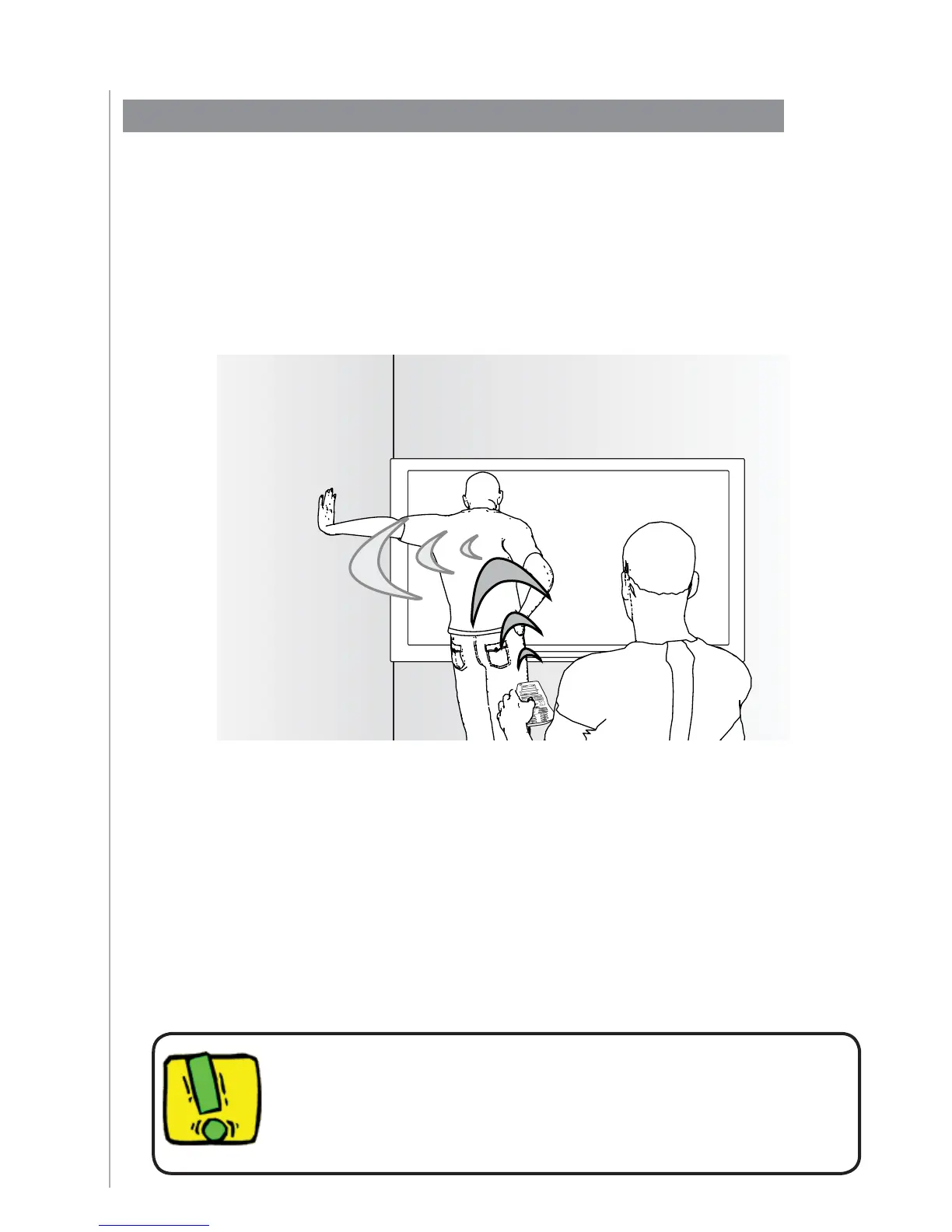11
When you start an Activity, the Harmony 1100 sends out commands to turn your devices
on and sets them to the right input. However, if someone walks between your Harmony
1100 and the TV when you press Watch TV, or you’re too far away from the system
when you start an Activity, or the remote isn’t aimed at your entertainment system, the
command may not reach the device. This causes the device to not respond and your
Harmony 1100 becomes “out of sync” with your devices. The Help feature guides you
through a series of questions to help you fi x the problem and bring your devices back “in
sync” with your remote.
Using the Help button
Before using the Help button, make sure you’ve addressed the cause
of the problem, such as removing any obstacles from the line of sight.
To use the Help feature to get your Harmony 1100 back “in sync” with your
entertainment system, on the Harmony remote screen:
Press the 1. Help button.
Answer the questions on the Harmony 1100 screen by selecting 2. Yes or No.
Based on your answers, the Harmony 1100 re-sends the necessary commands to
synchronize the power and input settings for that Activity.
When you complete this process, the Harmony 1100 is back “in sync” with your devices.