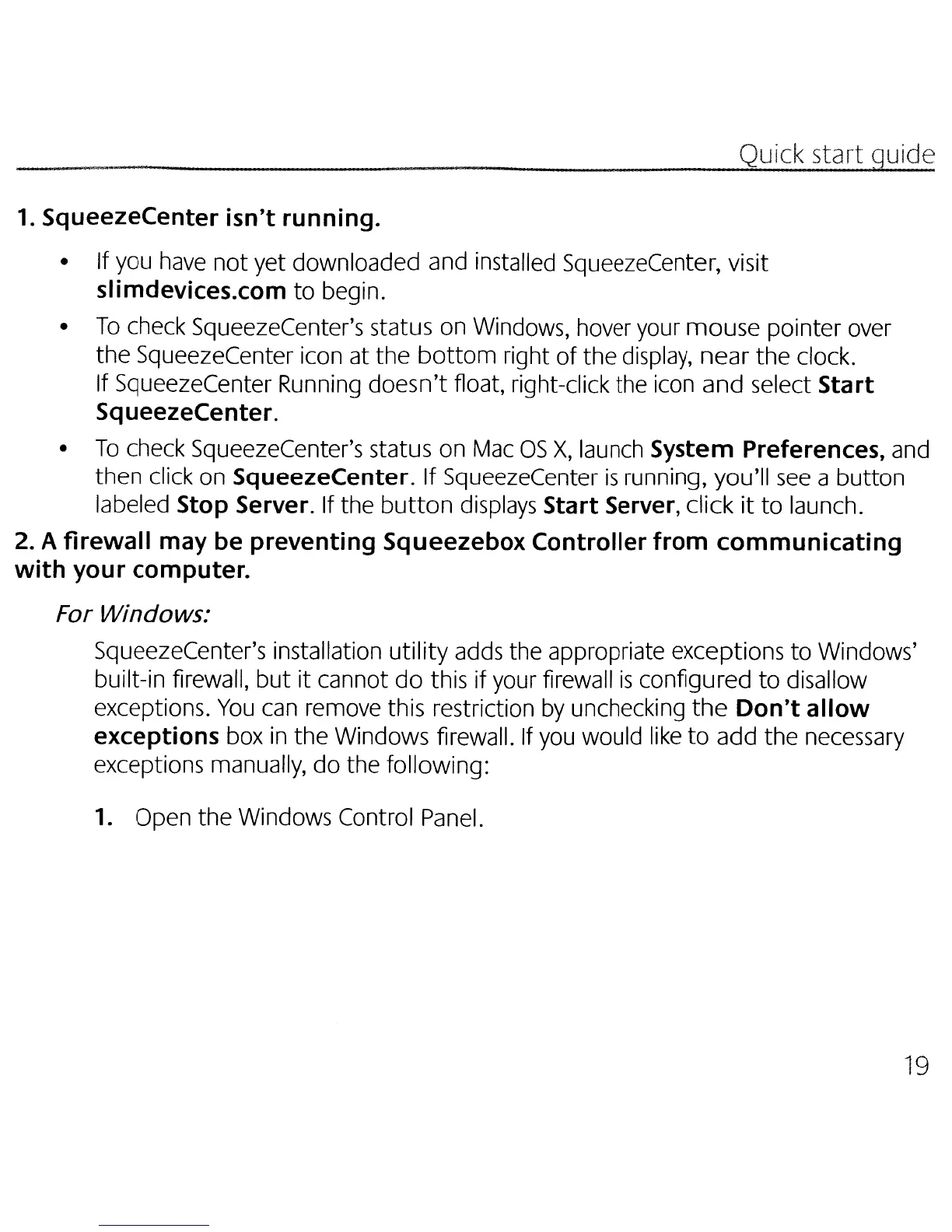Quick start guide
1.
SqueezeCenter
isn't running.
• If you have
not
yet downloaded and installed SqueezeCenter, visit
slimdevices.com
to
begin.
•
To
check SqueezeCenter's status on Windows, hover your
mouse
pointer over
the
SqueezeCenter icon at
the
bottom
right
of
the
display,
near
the
clock.
If SqueezeCenter Running
doesn't
float, right-click the icon
and
select Start
SqueezeCenter.
•
To
check SqueezeCenter's status on
Mac
OS
X,
launch System Preferences, and
then click on
SqueezeCenter. If SqueezeCenter
is
running, you'll
see
a
button
labeled Stop Server. If the
button
displays Start Server, click
it
to
launch.
2. A
firewall
may be preventing Squeezebox Controller
from
communicating
with
your computer.
For Windows:
SqueezeCenter's installation
utility
adds the appropriate exceptions
to
Windows'
built-in firewall,
but
it
cannot
do
this if your firewall
is
configured
to
disallow
exceptions.
You
can remove this restriction
by
unchecking
the
Don't
allow
exceptions box
in
the
Windows firewall. If you would like
to
add
the necessary
exceptions manually,
do
the following:
1.
Open the Windows Control Panel.
19
