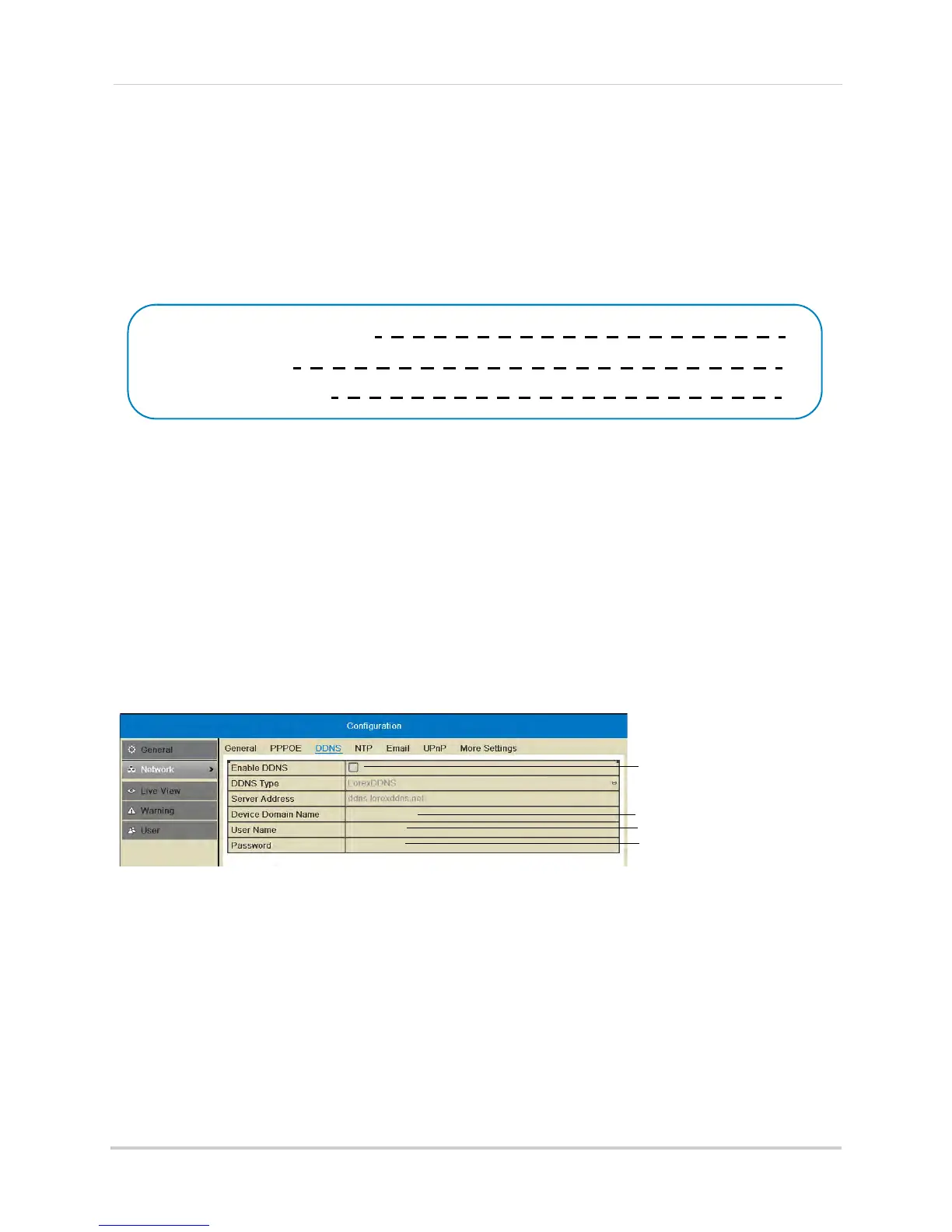168
Appendix C: DDNS Setup (Advanced)
• URL Request: Enter the web site address that will be used to connect to your Lorex product.
For example, if you enter
tomsmith
, the address to access your video will be
tomsmith.lorexddns.net
.
9 Click Sav
e to register your product for DDNS. A confirmation email will be sent to the email
address used to register for My Lorex.
You will need this information to enable
remote access to your system. Record your
information below:
Domain name/URL Request:
DDNS User Name:
Device DDNS password:
Step 3 of 4: Enable DDNS on the NVR
To enable DDNS on your NVR:
1 Right-click and then click Menu>Configur
ation>Network>DDNS.
2 Check Enab
le DDNS.
3 Configure the following:
• DDNS Type: Sel
ect LorexDDNS.
• Device Domain Name: Enter the Domain Name/URL
Request you received in the confirmation
email after you set up your DDNS account.
• User Name: Ent
er the DDNS User Name from the confirmation email.
• Password: En
ter the DDNS Device Password from the confirmation email.
Check to enable DDNS
Enter Domain Name/URL
Request
Enter DDNS User Name
Enter DDNS Device Password
tomsmith
tsmith01
******
4 Click Apply to save changes. Right-click repeatedly to return to live view.
