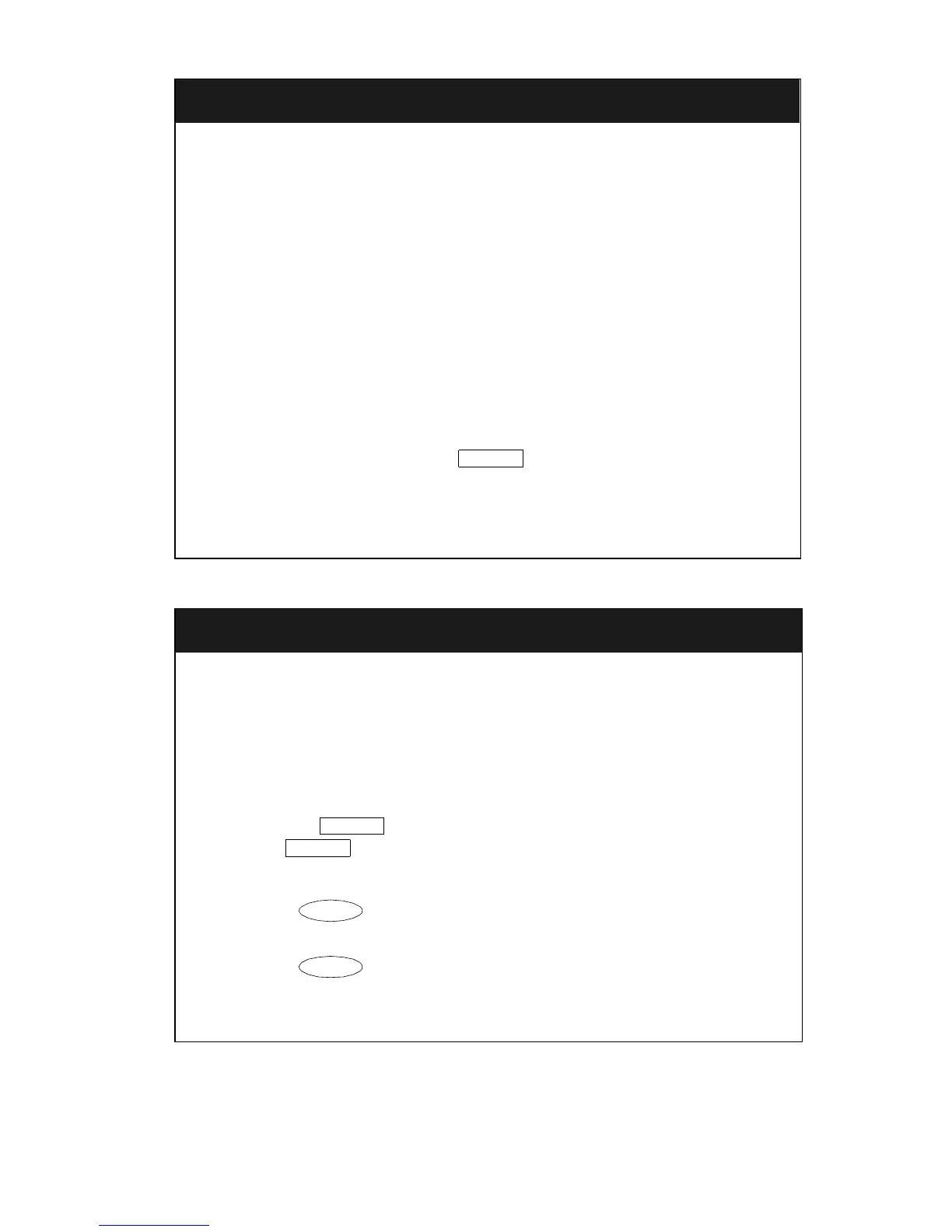19
continued on next page
Call Forwarding All Calls
(continued)
Note: If you have console permission, next, dial the extension
number whose calls are to be forwarded; receive dial tone.
2. Dial the extension or number where calls will be sent.
Note: Some telephones have restrictions on where calls can be
forwarded (see your system manager).
3. Hang up.
You may hear a ring-ping tone from your telephone as each call is
forwarded.
To cancel Call Forwarding
1. If you are using a telephone with a display, press the Menu button
and then press the softkey below CFrwd (while on-hook).
If your telephone does
not
have a display or if CFrwd is not available
on your display, press the button (while on-hook)
OR, Dial the Call Forward cancel code __________
(while off-hook). [confirmation tone]
Your calls will now ring at your own telephone.
Call Park
The Call Park feature allows you to put a call on hold at your telephone, for
retrieval at any extension.
To park a call at your extension (for retrieval at any extension)
Note: To use the Call Park feature on a telephone with display (if Call Park
is one of your softkey features), press the Menu button and then the
softkey below CPark. Then hang up.
OR, if a button has been assigned to your telephone, press
the button (if administered) and hang up.
Otherwise, follow the instructions below.
1. Press . [dial tone]
2. Dial the Call Park access code __________. [confirmation tone]
3. Press again.
Call is parked at your extension.
4. Hang up.
Call Fwd
Call Park
Call Park
Trnsfr
Trnsfr