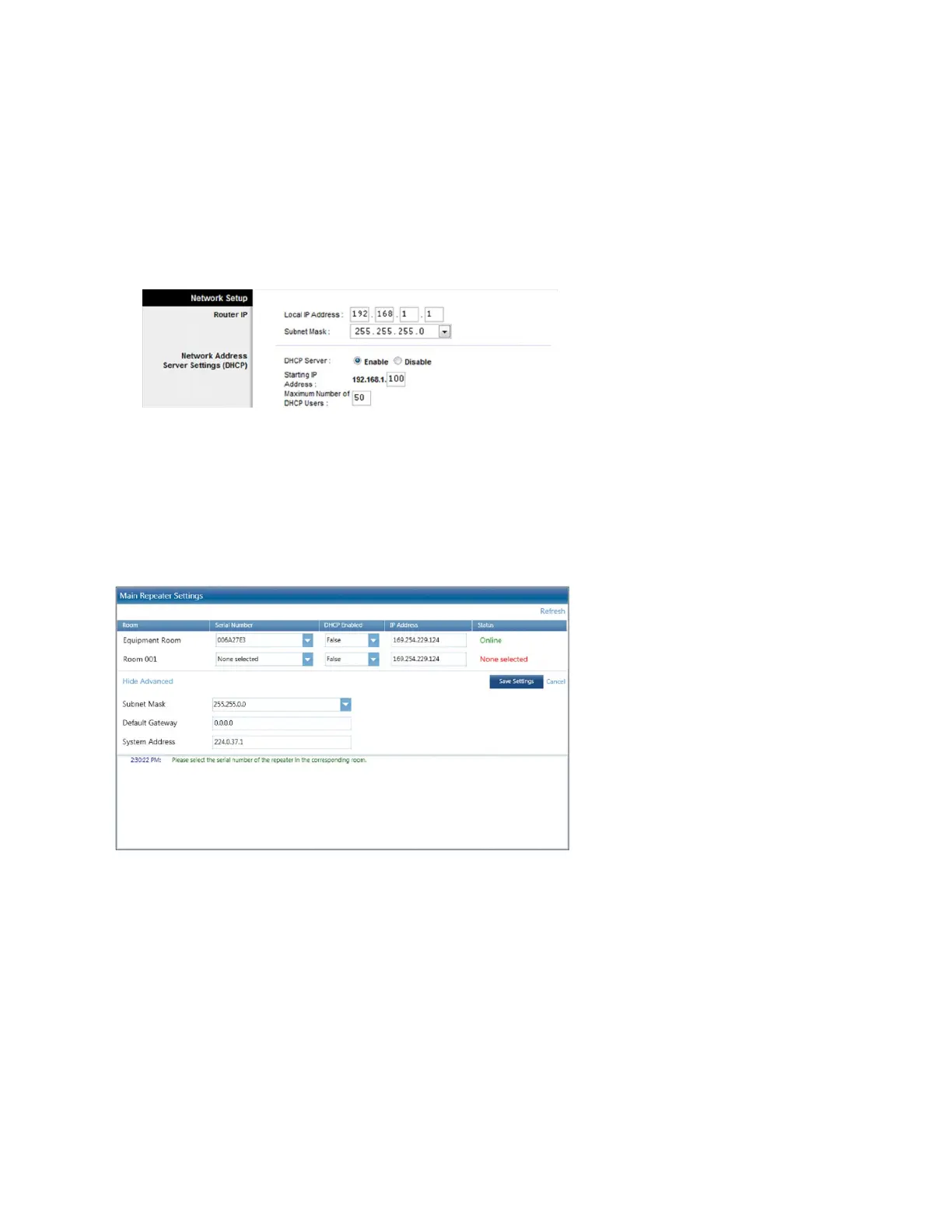Step 2
Change network settings on router
A. Connect your computer to your Wi-Fi router
B. Open your web browser and type in your router’s IP address:
Linksys default – 192.168.1.1
Dlink and Netgear default – 192.168.0.1
Other routers – consult your router’s documentation
C. Enter the user name and password. These vary by manufacturer and model. Some common ones are
admin:admin or admin:password. Please consult your router’s documentation.
D. Navigate to the Network setup, modify, and save your settings.
Step 3
Change network settings on Main Repeater
A. Connect your main repeater to your network.
B. On the Design tab in the Essentials software, find the main repeater in your project. By default it’s in the
Equipment room. Use the “Find main repeater button”. The window that pops up will allow you to change
the network settings.
