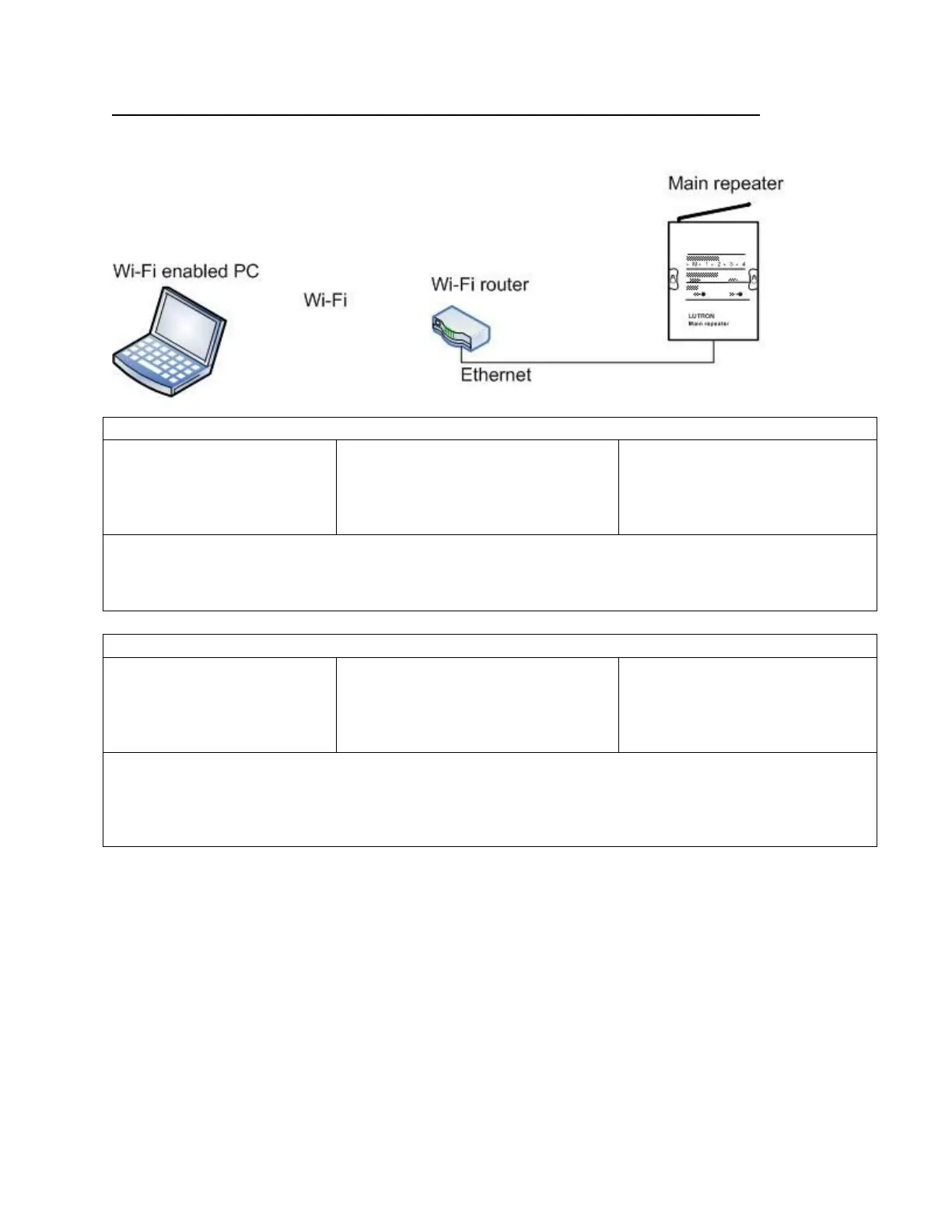Local area network options (Single Main Repeater Systems)
Option #1:
Wired/Wi-Fi connection through Wi-Fi router
Example A
IP address DHCP
subnet mask DHCP
IP address 192.168.1.1
subnet mask 255.255.255.0
DHCP range 192.168.1.100-150
DHCP enabled
IP address DHCP
subnet mask DHCP
This is fastest way to setup your system. Every device will use DHCP and the router allocates IP addresses.
Use this on jobs where you do not want to walk back and forth between devices and PC while activating
devices. The Wi-Fi access of the laptop will allow you to carry your laptop around during activation.
Example B
IP address DHCP
subnet mask DHCP
IP address 192.168.1.1
subnet mask 255.255.255.0
DHCP range 192.168.1.100-150
DHCP enabled
IP address 192.168.1.3
subnet mask 255.255.255.0
In this example, the PC uses DHCP and the main repeater uses a static IP address. The IP address on the
main repeater should be configured as static when the main repeater is accessed via integration using telnet.
Why? Because the static IP address won’t change and the integration device, like a touch screen, will always
use that IP address.
