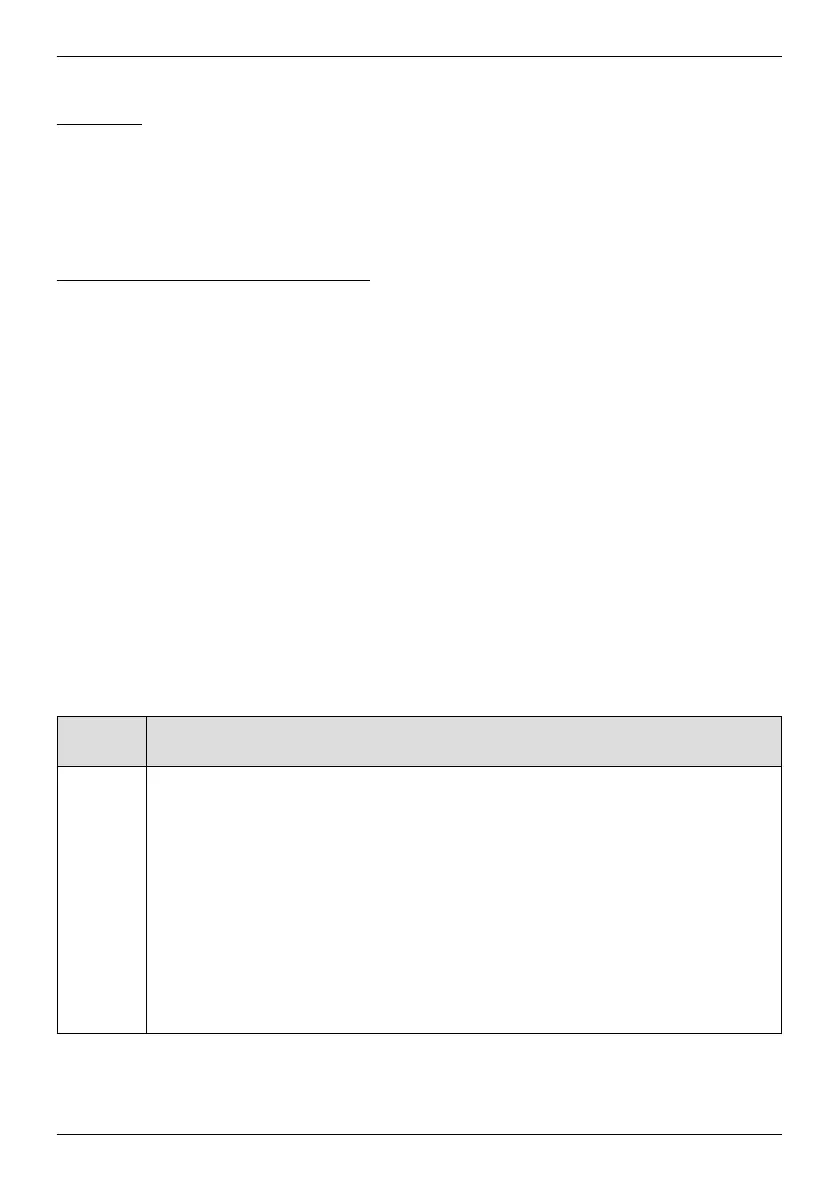7
TROUBLESHOOTING
Resetting the Louvre Section (If Necessary)
Basic Reset
The Basic Reset is used to test that the louvres have a full range of motion.
1. Press and hold the programming button for approximately 6 seconds. The louvres will move slightly after
6 seconds. Release the programming button (the light flashes red).
2. The louvres will rotate all the way down, then all the way up to the closed position.
Resetting the Louvre Section Programming
The programming reset erases all louvre section programming from memory, including group assignments,
preventing input devices from operating the louvre section. The primary use is to correct group and network
assignments during installation. The reset does not affect the favourite position.
1. Press and hold the programming button for approximately 12 seconds. The louvres will move slightly
after 6 seconds, then again after 12 seconds. Release the programming button (the light flashes red).
The light then flashes a series of green and red to indicate that louvre section programming is erased
from memory.
2. Refer to “Joining a Louvre Section to a Group” on page 5 to program the louvre section to a group.
Troubleshooting
If your louvres do not operate correctly:
■ With PowerView
®
Shutters, first review the guide that came with your control device.
■ Perform the louvre function reset to ensure that louvres have full range of motion.
■ Refer to the following troubleshooting procedures for specific solutions for your shutters.
Problem
The louvres do not operate using the programming button.
Solution
Unplug the power cable from the motor, then plug it back in. A green LED light inside the
programming button housing should flash to indicate the motor has power.
Check that the batteries in the battery wand are correctly inserted and
are fresh.
Check that the springs inside the cap of the battery wand have not been compressed too
far so they do not engage with the batteries. Gently pull the ends of the springs outward to
extend them, if necessary.
Check that the battery wand is securely connected to the power cable and the cables are
not pinched or caught in the rail.