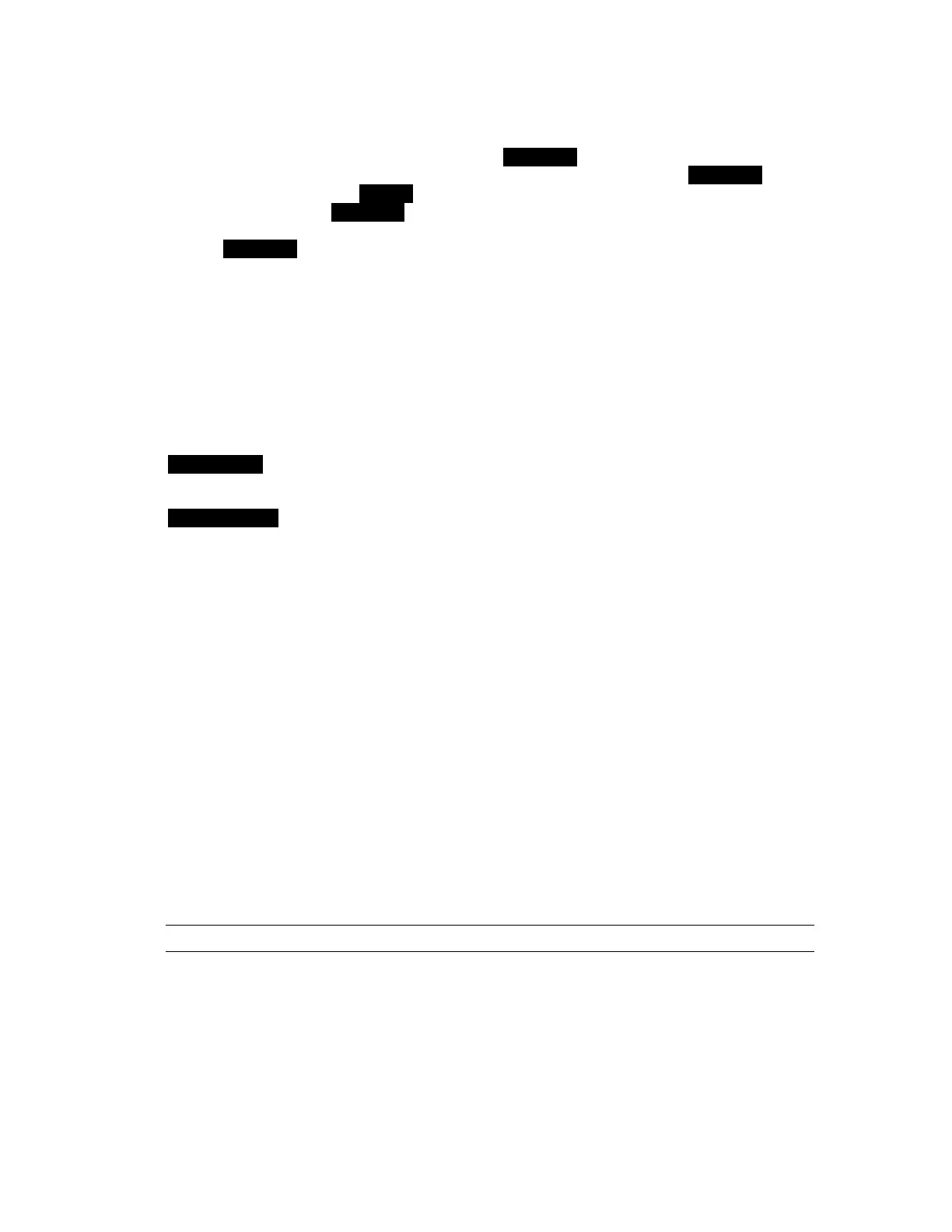o METER
This button determines whether the peak meters display input activity for the digital or analog inputs.
This button also determines the behavior of the TRIM/AES MODE controls. When the ANALOG LED
is ON the meters indicate the levels for the analog inputs and outputs and the TRIM/AES MODE button
controls the TRIM. When the DIGITAL LED is ON the meters indicate the levels for the digital inputs
and outputs and the TRIM/AES MODE button controls the AES MODE.
a TRIM/AES MODE
When the meter select switch is set to analog, this button allows the nominal trim level to be set for the
analog inputs and outputs to either +4dBu or -10dBV. When selected from the front panel button, this
setting impacts all channels of input and output together, however analog inputs and outputs can be
altered in groups of four channels when the Aurora is remotely controlled. Remote control operation is
indicated when both LEDs are on.
When the meter select is set to digital, this control allows configuration of the AES/EBU digital I/O.
Four modes of operation are possible:
Both LEDs OFF Single Wire I/O Mode. Allows all channels of digital input or output to
operate at sample rates up to 192kHz.
DUAL WIRE IN ON Dual Wire Input Mode. Allows compatibility with legacy dual wire input
devices. In this mode, the number of available input channels is reduced by
½ (Aurora 16 = 8, Aurora 8 = 4).
DUAL WIRE OUT ON Dual Wire Output Mode. Allows compatibility with legacy dual wire
output devices. In this mode, the number of available output channels is
reduced by ½ (Aurora 16 = 8, Aurora 8 = 4).
Both LEDs ON Dual Wire I/O Mode. Enables dual wire mode for both inputs and outputs,
allowing 8 channels maximum of digital I/O for the Aurora 16, and 4
channels for the Aurora 8.
s POWER
This button controls the standby state of the Aurora. When the front panel LEDs are not lit, the Aurora
is in standby mode. In this state the Aurora is not functional and is using a minimal amount of power.
To completely power down the Aurora, it must be unplugged from the AC power source.
When the Aurora is in standby mode, pressing the POWER button will illuminate the front panel LEDs
indicating that the Aurora is now ready for use. When the Aurora is in on mode, pressing the POWER
button for ½ second will put the unit into standby mode.
Holding the POWER button while connecting AC power to the Aurora will toggle the power-up mode
to either ON or STANDBY. PLEASE NOTE: After the mode is changed the unit must be put into
standby mode to save this setting before power is removed. See Section 2.2 for more information.
PLEASE NOTE: It is best to wait until SynchroLock has achieved lock before using the Aurora for
recording. See
e above).
2.2 Multi-Key Commands
In addition to the standard front panel controls detailed in 2.1, the Aurora has been programmed so that
extended functionality is available through the use of multi-key combinations, or by pressing a button
down while AC power is applied. The sections below detail these key combinations and the firmware
required for each to operate.
Power Up State
This command changes the power up state of the Aurora from STANDBY (the default) to ON. In
STANDBY mode, when AC power is applied, the POWER button must be pressed before the unit will
Page 7