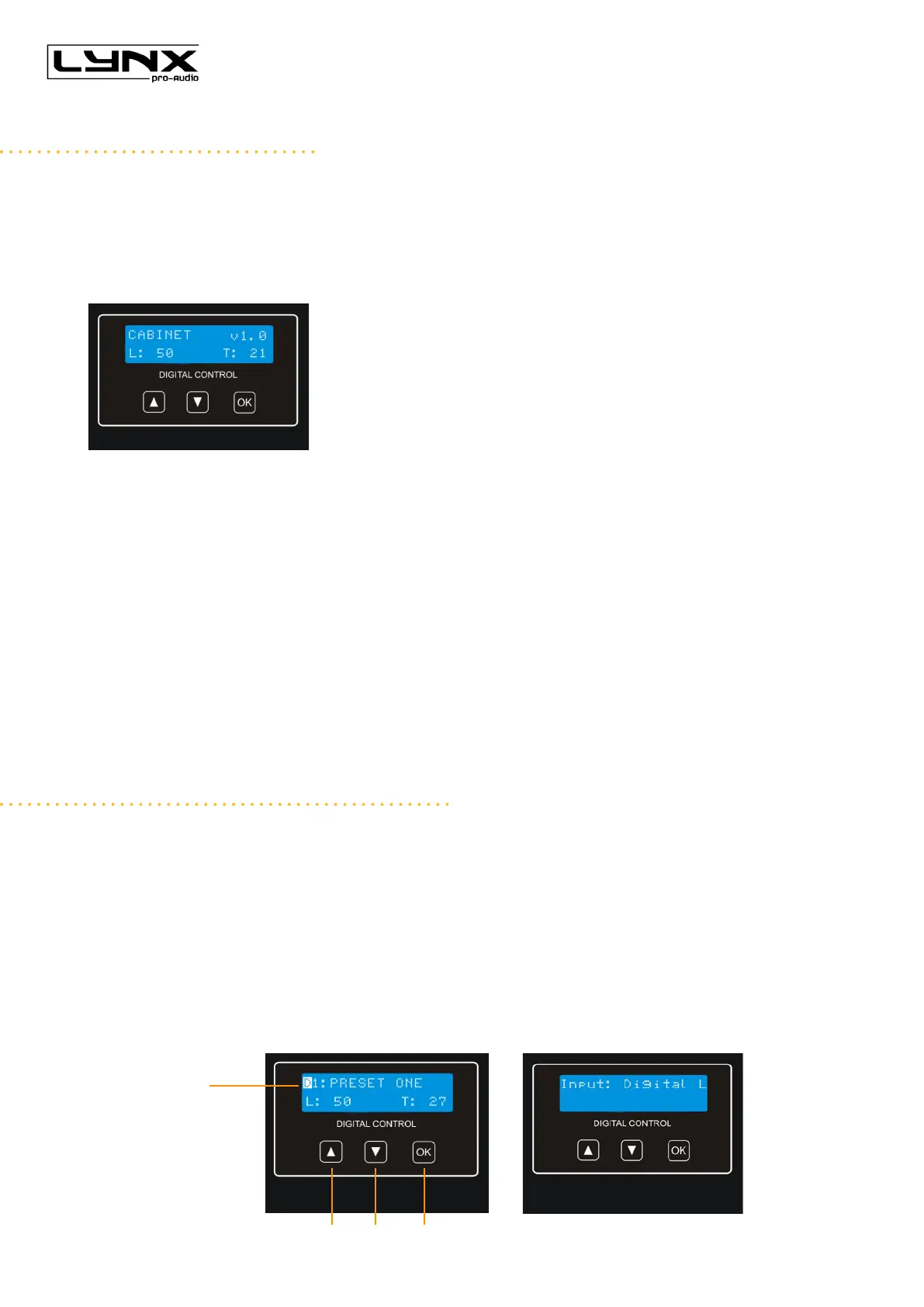Ionic Series User Manual
Lynx Pro Audio S.L 13www.lynxproaudio.com
CONFIGURATION PANEL
On the back panel you will see 3 buttons and an information screen, on which you can read the established
parameters and information such as amplication module temperature, input signal level and name of the
current preset (Fig1).
If changes are not made the display will automatically dim to save energy and avoid unnecessary light in
situations where light is not wanted. To re-activate the light simply press the OK button.
Fig 1
From the buttons below the display you can change the preset or select the input digital or analog. You can
see how to proceed on next page.
For Ionic systems you can nd different preset congurations in mono and stereo.
You can change the EQ of any preset but this change will not be saved in the preset, therefore as soon as you
change preset the EQ will be restarted. For example, if you want to use PRESET 1 but you prefer to change
the EQ, you connect the cabinet to your computer via USB or Ethernet and introduce the EQ changes using
the Online Control System software. Then you will be able to use your own EQ in PRESET 1 day after day only
if you don’t change to another preset. Once you change the preset the DSP restarts with the manufacturer
settings. So if you change from PRESET 1 to PRESET 2 and then come back to PRESET 1 you will nd that
the PRESET 1 has the manufacturer’s EQ again.
Note:
You must apply the desired conguration in each Ionic-18S cabinet and requires electrical power to work.
SELECT THE INPUT: DIGITAL OR ANALOG
This selection is only available when the user has requested the cabinets to be supplied with the Digital input
kit. There are four input options: Analog / Digital L / Digital R / Digital L+R
To select the input mode just press the OK button (3) and the up button (1), both at the same time but pressing
the OK button rst. Then you can select one of the four options using the up button (1).
To conrm your selection press OK (3) until the progress bar nishes.
The display will show an inverted D (digital) or an inverted A (analog) so you can always know if the input is
digital or analog.
2 31
Inverted D
indicates digital
