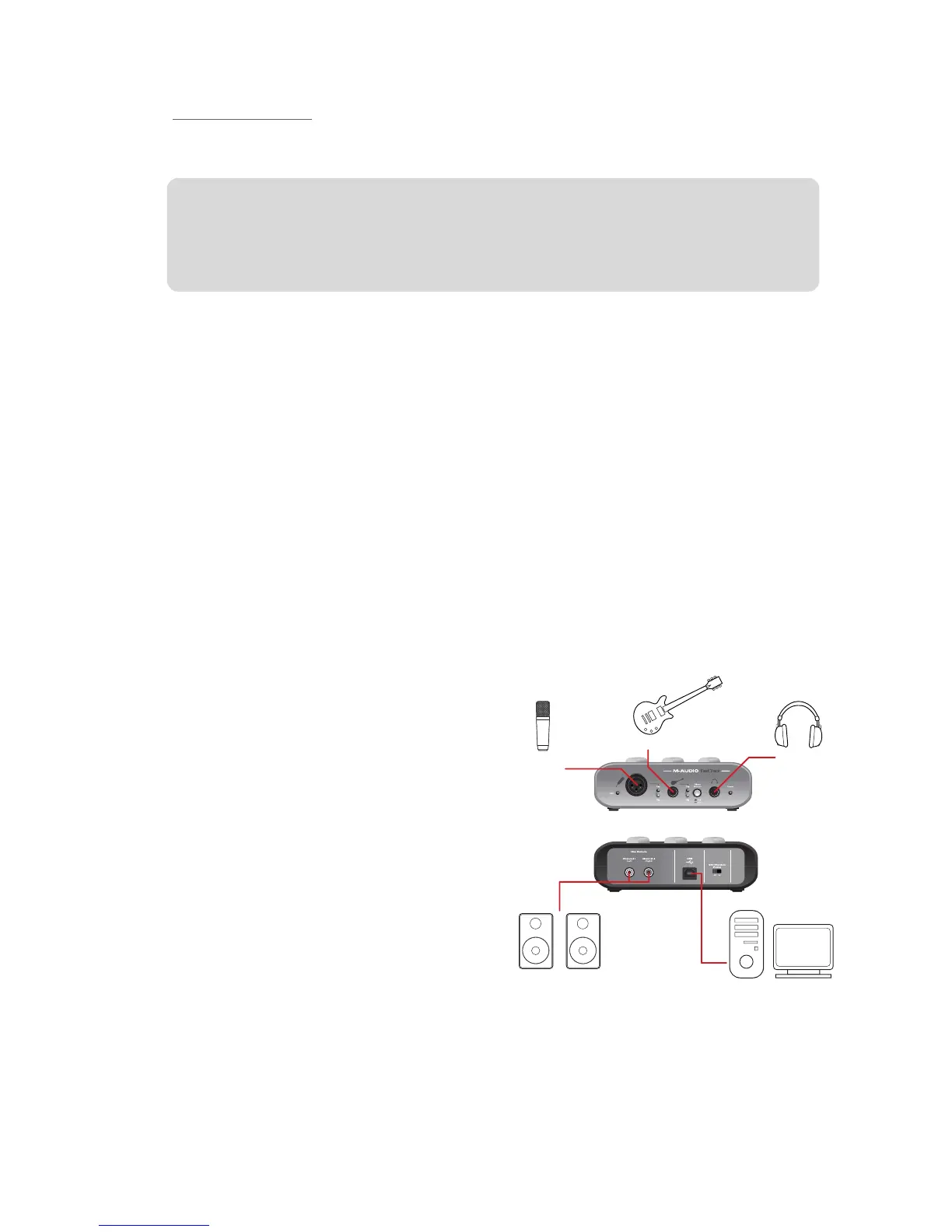Fast Track User Guide 7
Video Projects:
If your final mix is intended to be played back on a DVD player, TV show, or other "video" device, it is
recommended that you work at 24-bit resolution with a sampling rate of 48kHz.
TIP: Keep in mind that it is always possible to convert from one format to another with little or
no audible degradation in sound quality. However, it is not possible to raise the fidelity of your
already recorded files by increasing the bit depth. Therefore, to maximize the fidelity of your
final mix, always try to work at the highest possible sample rate and bit depth that is appropriate
for your specific project.
Direct Monitoring
When signal is recorded into software, there is often a slight delay before it reaches the outputs. This
monitoring delay, called latency, is caused by the computer processing required to convert and record
audio. Since this delay can sometimes distract the artist being recorded, Fast Track provides a direct
analog monitor path from the inputs to the outputs, which is activated by pressing the Direct Monitor
button (5).
When you press the Direct Monitor button, a mono mix of sound from the Microphone and Guitar Inputs is
routed directly to the Line Outputs and Headphone Output, and mixed with the output signal from your
audio software. This lets your hear your "live" inputs (Microphone and Guitar) without any latency. Use of
the Direct Monitor button has no effect on what is being recorded by your audio software.
When using the Direct Monitor feature, make sure that your audio software is not outputting signal from the
track you are recording on. This would cause "double-monitoring," resulting in increased volume and an
undesirable "phasing" sound. Consult the documentation for your audio software regarding disabling
software monitoring.
Typical Setup
Here is a typical setup for simultaneous recording
of an electric guitar and vocals:
1. Turn the Guitar Gain knob fully counter-clockwise
and connect a guitar to the Guitar Input using a
standard instrument cable.
2. Turn the Mic Gain knob fully counter-clockwise
and connect a microphone to the Microphone
Input using standard XLR cable.
3. Enable 48V phantom power if required by
your microphone.
4. Engage the Direct Monitor button for low
latency monitoring, if necessary.
5. Assign tracks in your audio software to the
appropriate inputs for tracking guitar & vocals.
6. Record enable the track(s).
7. Set input levels for the Guitar and Microphone
inputs. See "Setting Your Recording Levels"
on page 6 to learn how to properly set input
levels.
8. Increase the Output Level while playing your instrument, singing, or playing back from your audio
software until the desired level is reached.
9. Begin recording.
Guitar
Front View
Rear View
USB
ComputerPowered
Monitors
Headphones
Mic
