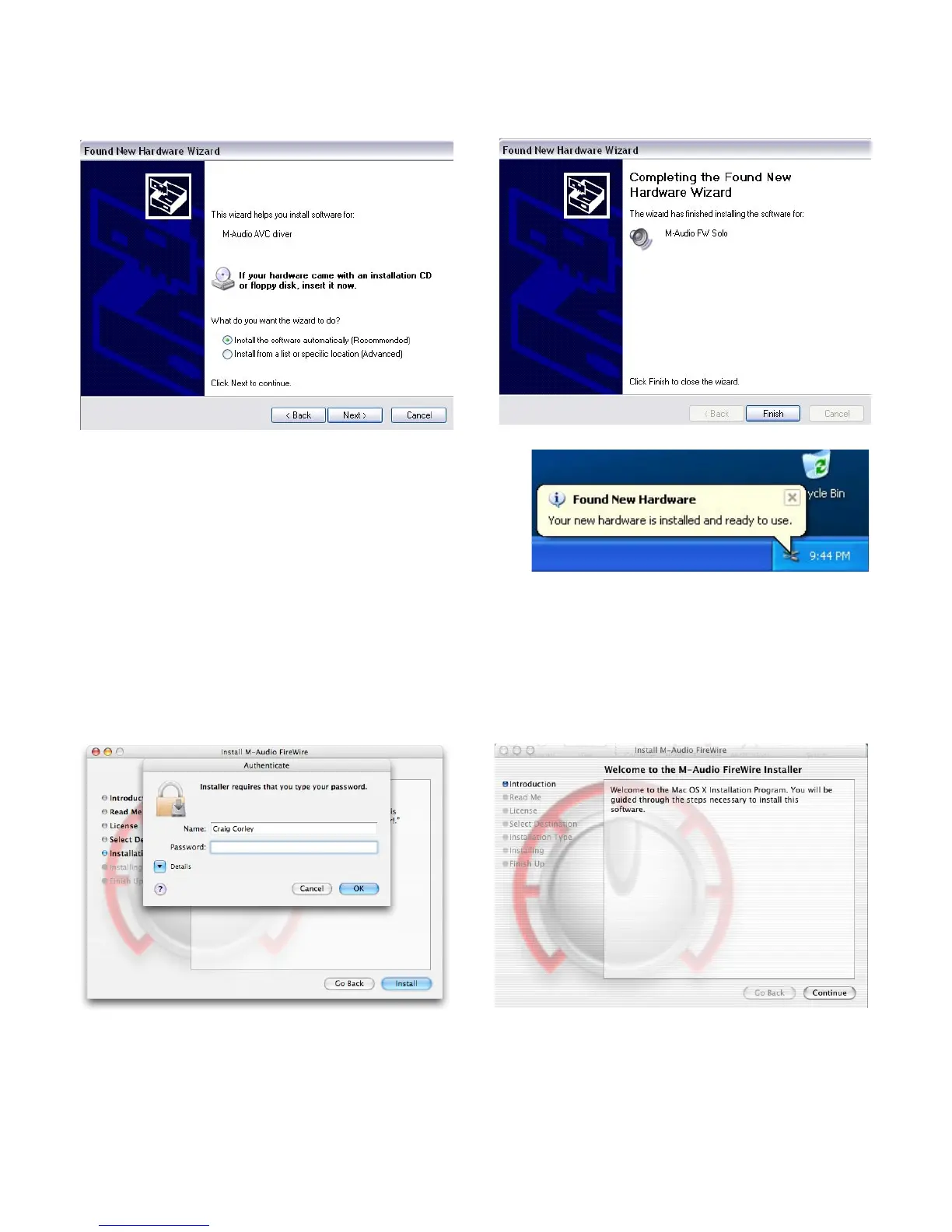7
Once again, choose the default ‘Install the software automatically’, and click “Next”. Windows will install the driver files. You will again be prompted
by the Windows Logo testing notice – again, click “Continue Anyway” and proceed with the full installation.
When you see the ‘Completing the New Hardware Wizard’ screen, click “Finish” to complete the installation.
Your FireWire Solo is now installed and ready to use.
You will see the M-Audio FireWire Solo control panel icon in your system tray
(lower right corner of your desktop). Click on the icon to open the FireWire
Solo control panel.
Mac OSX Version 10.2.8 (Jaguar)
Insert the M-Audio driver CD into your CD-ROM drive and open the CD to view its contents. Double-click the .dmg file, which launches the M-Audio
FireWire Solo Installer. An M-Audio volume icon will appear on your desktop. If necessary, double-click on the M-Audio volume icon to open, and
then click on the M-Audio installer to launch it.
You will need your Administrator Password for the next step. Enter your password and click “OK.”
You will be greeted with the Welcome dialog of the installer application. Click “Continue.”
