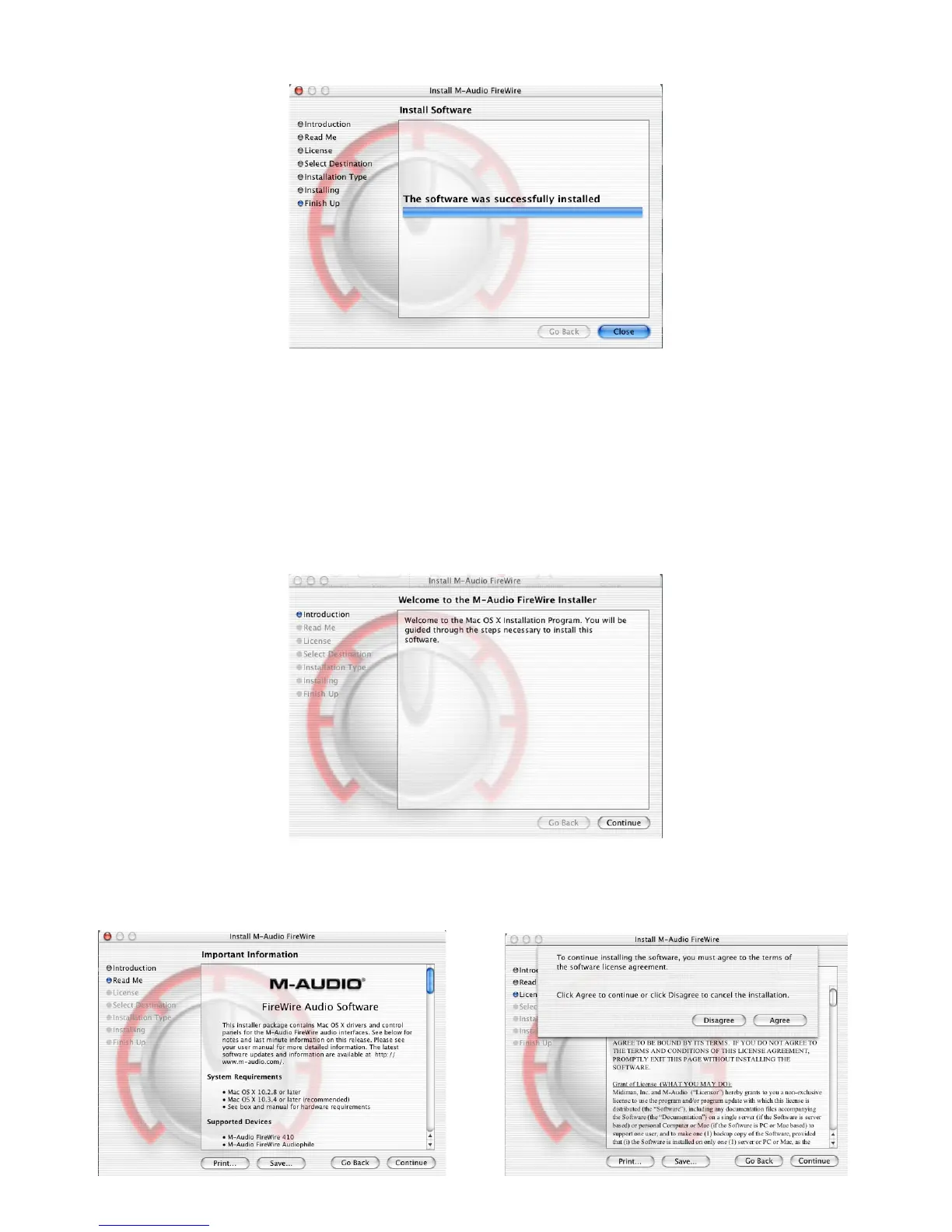9
Your M-Audio drivers will install. You will then see the Installation Completed box, and be prompted to shut down your computer.
Once the installer is finished, you may shut down your computer. Plug the FireWire SOLO into your computer’s FireWire Port. Once the FireWire
SOLO is connected, turn the computer back on. Once the operating system has loaded, go to “System Preferences” in the Apple Menu. Select the
“Sound” preference panel, and click the “Output” tab. Select “M-Audio FireWire SOLO” to choose the FireWire SOLO as your default output device.
Your FireWire Solo is now installed and ready to use.
Mac OS X version 10.3.x (Panther)
Insert the M-Audio driver CD into your CD-ROM drive and open the CD to view its contents. Double-click the .dmg file, which launches the M-Audio
Installer. An M-Audio volume icon will appear on your desktop. If necessary, double-click on the M-Audio volume icon to open, then click on the
M-Audio installer to launch it..
Click on the installer icon and you will be greeted with the Welcome dialog of the installer application. Click “Continue.”
The Read Me box will appear next. This box contains important information on changes that may have occurred since the writing of this manual,
so be certain to read through it.
You will then be presented with the License Agreement. Click “Continue”, and then click “Agree” if you agree with the License Agreement.
