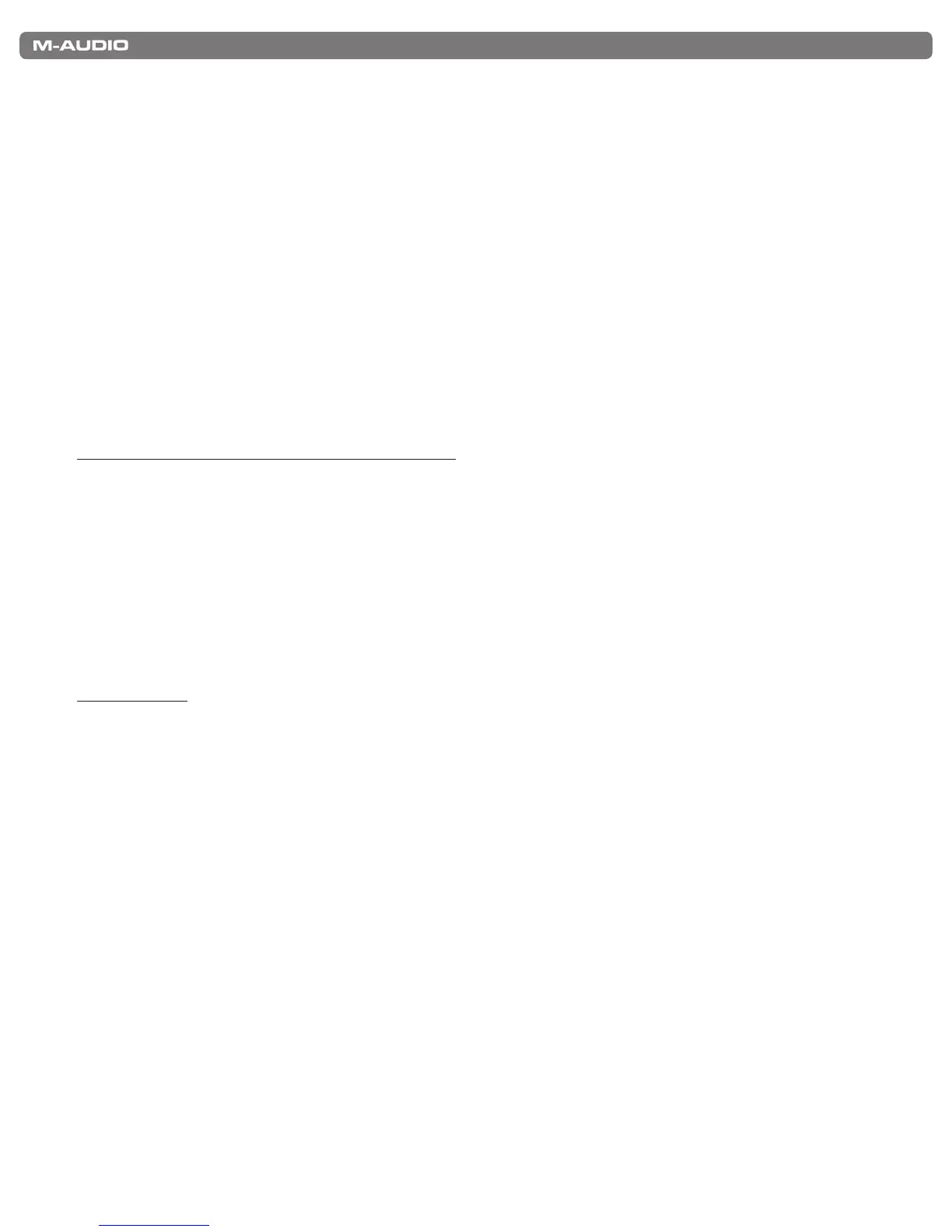|
13
KeyStudio User Guide
As an example, let’s assign effect number 10 to the Modulation wheel. This means the Modulation wheel will control Pan (or
balance). To do this:
1. Press the Edit Mode button.
2. Press the black key above C4 (C#4), representing “WHEEL ASSIGN.”
3. Press A3 to enter “1.”
4. Press G3 to enter “0” so you have entered “10.”
5. Press C5 for “ENTER.”
The Volume Slider
As with the Modulation wheel, the Volume slider can also be assigned to any of the 132 controllers (0-131) shown at the back of this
manual.
To assign the Volume slider to a certain MIDI parameter:
1. Press the Edit Mode button.
2. Press the black key above D4 (D#4), representing “SLIDER ASSIGN.”
3. Use the Numerical Data Entry keys G3 – B4 to enter the number of the controller value you want to assign to the
Volume slider.
4. Press the ENTER key (C5).
If you make an error while entering the numerical data value, you can press the CANCEL key (C1) to exit Edit mode without
changing the MIDI CC assigned to the Volume slider.
PLEASE NOTE: Each time the keyboard is turned off, optional MIDI parameters assigned to the Volume slider or
Modulation wheel will be lost. Each time the keyboard is powered up, the Volume slider will default to being assigned to
Volume (MIDI CC 07), and the Modulation wheel will default to being assigned to modulation (MIDI CC 01).