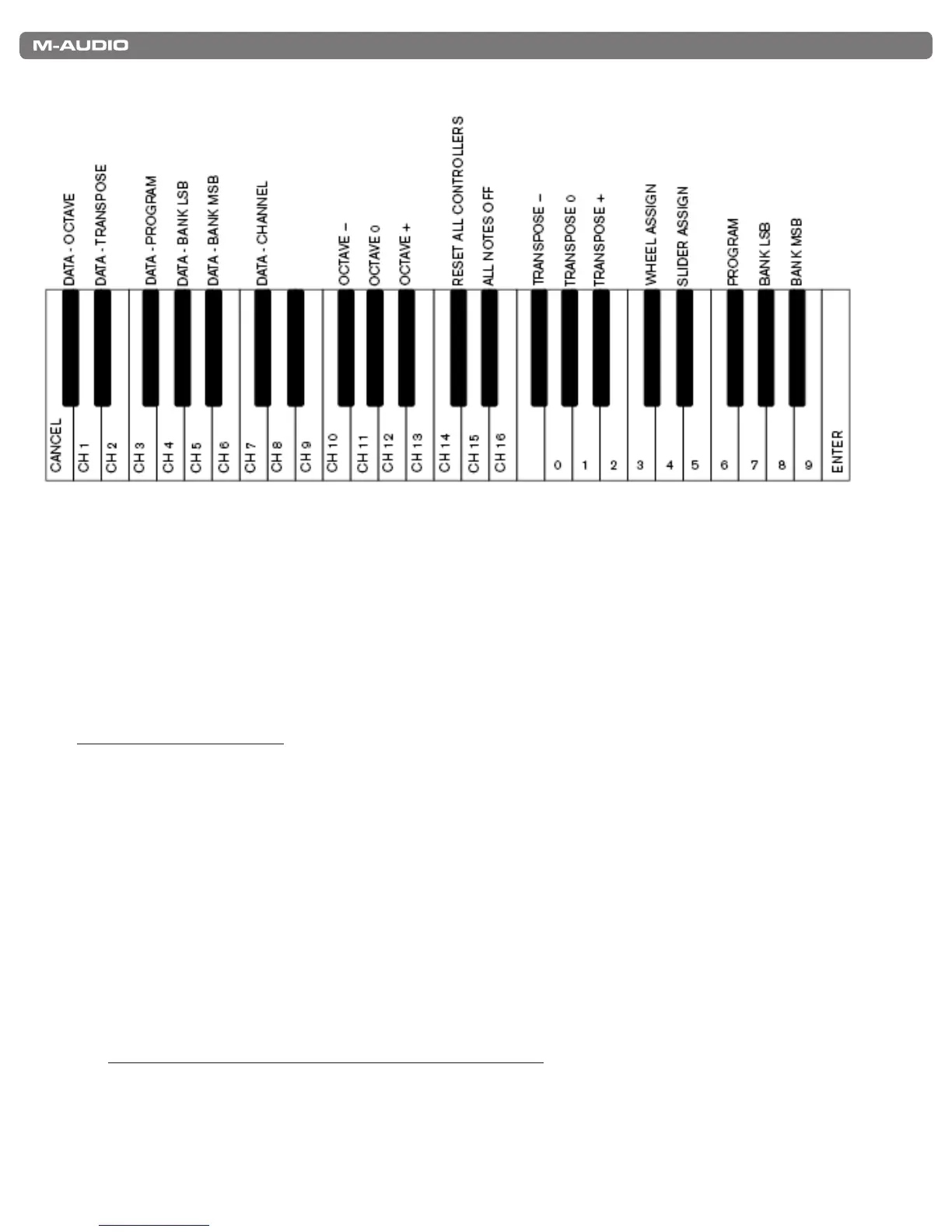|
9
KeyStudio User Guide
Advanced Functions in Edit Mode
Octave Buttons Options
The Octave “<” and “>” buttons can be assigned to control one of six possible MIDI functions:
• Octave Shift • Program Change • Bank MSB
• Transpose • Bank LSB • MIDI Channel Change
In the diagram above, the rst six black keys are labeled “DATA = OCTAVE, DATA = TRANSPOSE, DATA = PROGRAM, DATA
= BANK LSB, DATA = BANK MSB, and DATA = CHANNEL.” These keys are used to select the desired alternate function of the
Octave buttons.
To select an alternate function:
1. Press the Edit Mode button.
2. Press the black key that represents the function you want to assign to the Octave buttons. KeyStudio will exit Edit
mode as soon as you push one of these keys.
PLEASE NOTE: Some of the functions that the Octave buttons can be used for cannot send out a value less than zero.
When used to control these functions, both lights above the buttons will remain on, regardless of the current setting of
that function.
The available functions of the octave buttons are:
Octave Shift
The Octave “<” and “>” buttons control octave shift by default. However, if these keys have been programmed to control
another function, you may wish to re-assign them to control octave shift once again.
To assign the Octave “<” and “>” buttons to control octave shift:
1. Press the Edit Mode button.
2. Press the black key above C1 (C#1), representing DATA = OCTAVE. KeyStudio will exit Edit mode as soon as
C#1 has been pressed.