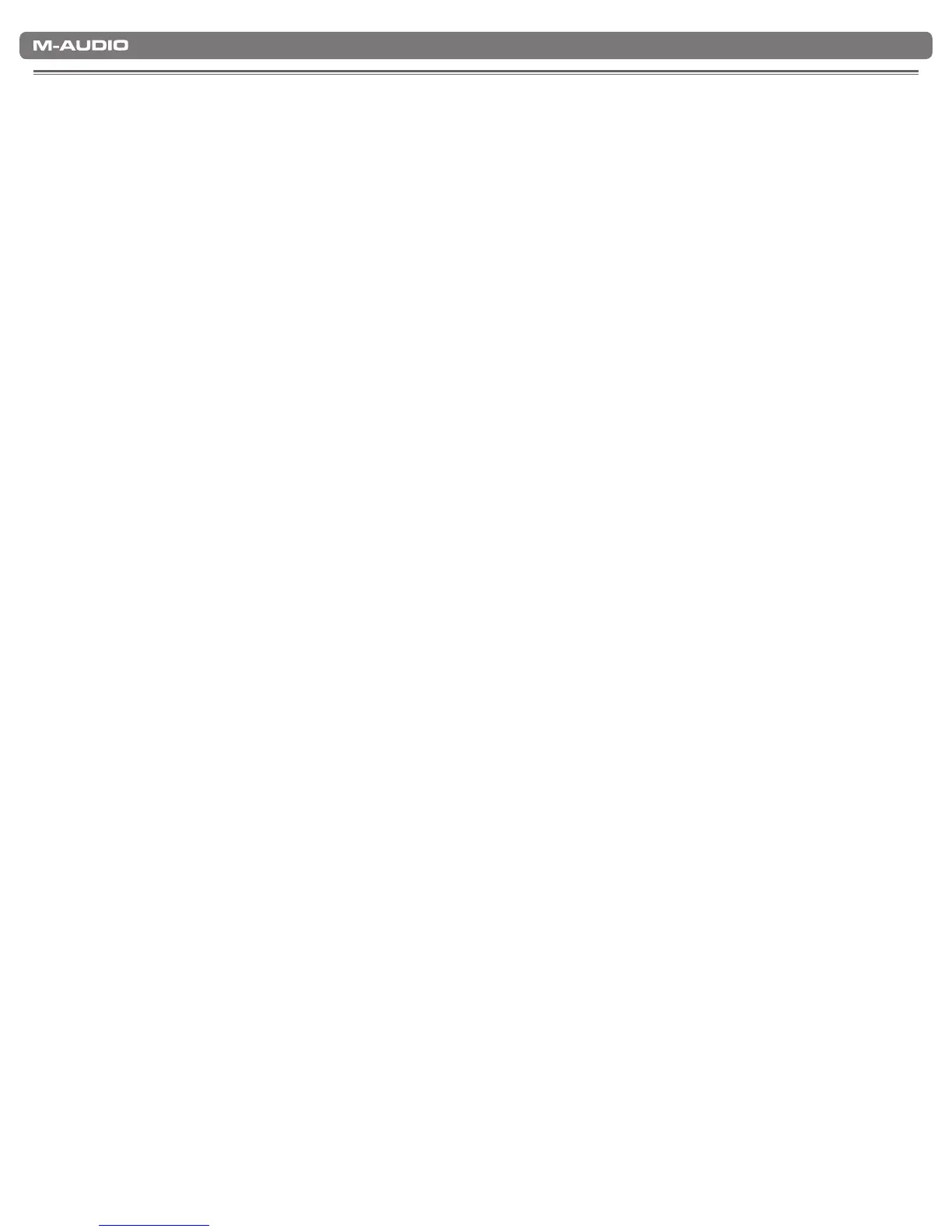|
17
KeyStudio User Guide
Useful MIDI-Specific Troubleshooting Features
12
KeyStudio has been designed to make working with MIDI on your computer as simple as possible. However, sometimes things can
go wrong. To counter this, there are two useful MIDI functions.
All Notes Off
Use this if you nd there are sustaining notes that you cannot stop. To send an “All Notes Off” MIDI message:
1. Press the Edit Mode button.
2. Press the black key above D3 (D# 3), representing “ALL NOTES OFF.”
3. Edit mode will exit, and there will no longer be any sustaining notes.
Reset All Controllers
If one or more of the loaded sound patches doesn’t sound as expected, then it may mean that a MIDI CC has applied an undesired
effect or other type of sound modulation to that voice. If you are unsure which MIDI controller to adjust to eliminate the effect,
you can send a “Reset All Controllers” MIDI message to set all controller values to their defaults. To send a Reset All Controllers
message:
1. Press the Edit Mode button.
2. Press the black key above C3 (C# 3), representing “RESET ALL CONTROLLERS.”
3. Edit mode will exit, and all controller values will be reset to their default values.
