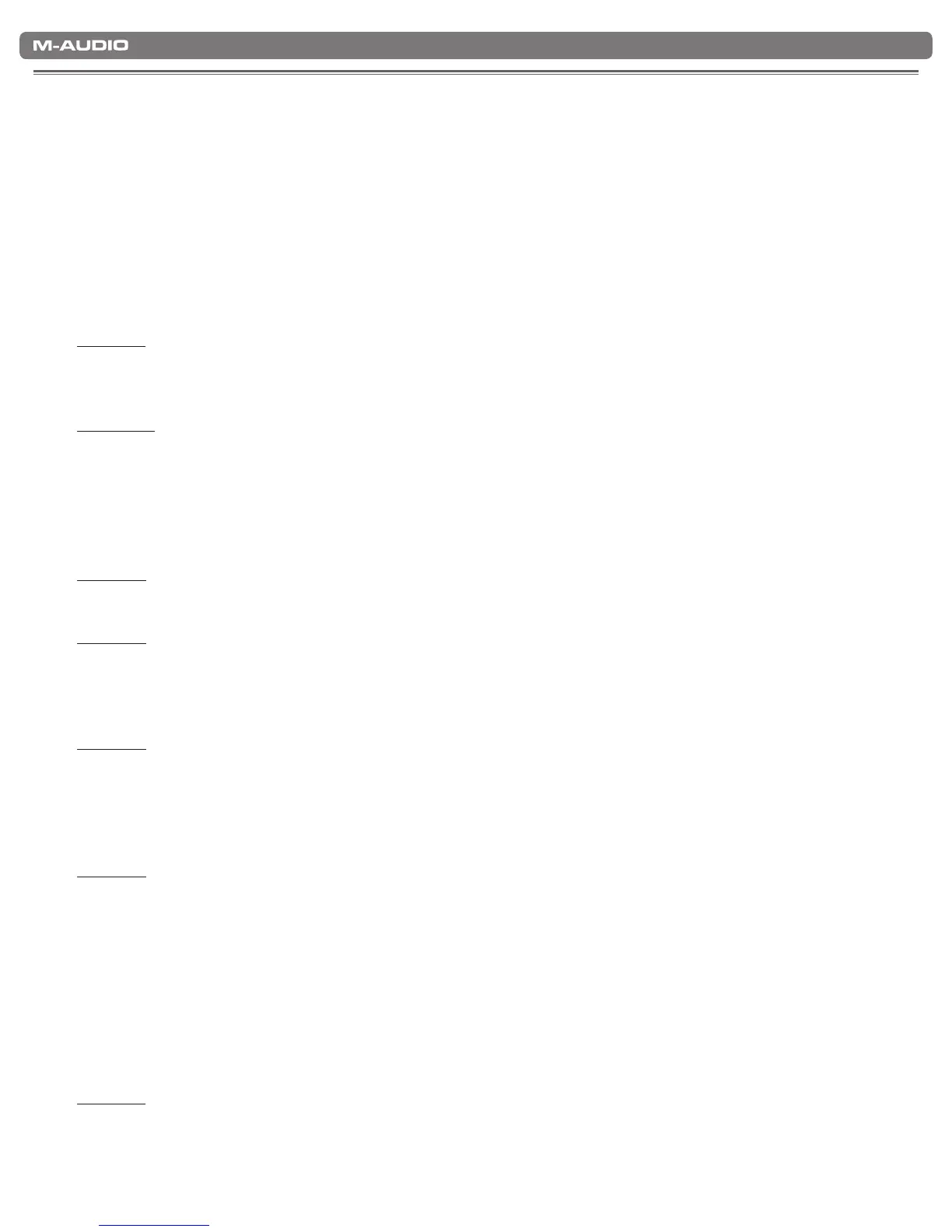|
16
KeyStudio User Guide
Troubleshooting
11
KeyStudio has been tested in a wide range of systems and operating conditions. However, there are virtually limitless numbers of
operating scenarios, any of which could affect your system’s performance. Though this section cannot cover all possible situations
you may encounter, we would like to offer some suggestions for dealing with possible problems. If you are still not able to find the
answer you are looking for, please feel free to contact M-Audio technical support for further assistance.
Problem 1: My KeyStudio suddenly stopped working after having performed fine since installation.
Solution 1: Close any music applications you are using, switch KeyStudio off, and restart your computer. Once your computer
has completely restarted, switch KeyStudio back on.
Problem 2: I have connected a sustain pedal to my M-Audio keyboard, but its function is reversed.
Solution 2: The polarity of the sustain pedal is calculated by the keyboard when it is powered up. On power up, the sustain
pedal is assumed to be in the OFF position. If you want the sustain pedal to be off when it is not pressed, make sure the pedal
is not pressed when you power up. Also check to see if there is a polarity switch on your foot pedal. It is possible to use this
switch to change foot pedal polarity as well. Another way to reverse the sustain pedal’s polarity is to keep it pushed while
powering on your KeyStudio keyboard.
Problem 3: KeyStudio does not trigger sounds in my music software application.
Solution 3: Be sure KeyStudio is selected as the MIDI input device within your software.
Problem 4: I cannot locate the KeyStudio USB keyboard in my software’s MIDI devices dialog box.
Solution 4: KeyStudio requires a powered USB port. Try plugging KeyStudio into a different USB port or powered USB hub
connected to your computer.
Problem 5: My synthesizer always recalls the sound next to the program number that I have sent to it from KeyStudio.
For example, if I send a program change with the number 40 (Violin), my software loads sound number 41 (Viola).
Solution 5: Some General MIDI modules count their sound patches from 1 – 128 instead of 0-127. Both methods are
common. As a result, and depending on the sound module you use, there may be an offset of +/-1 between the sent program
change number and the recalled sound patch.
Problem 6: I am trying to use KeyStudio with two or more MIDI applications at the same time, but KeyStudio is only
being recognized by one application.
Solution 6: For multi-client support, it is necessary to install the latest M-Audio KeyStudio drivers for your computer’s
operating system.
To install the M-Audio KeyStudio drivers:
1. Make sure KeyStudio is not connected to your computer.
2. Download the latest KeyStudio drivers from the Support > Drivers page at www.m-audio.com. Once you have
saved the installer to your computer’s hard drive, run the installer and follow the onscreen instructions. The installer
will indicate when installation has finished. At that point, you may connect KeyStudio to your computer.
Problem 7: I am using KeyStudio with Windows XP, but cannot find it listed as a MIDI input device.
Solution 7: In Windows XP, if KeyStudio is being used as a class compliant device (this means using the device with the
drivers already built into the computer’s operating system), KeyStudio will be listed as “USB Audio Device.” For the device
to appear as “KeyStudio,” install the latest M-Audio KeyStudio drivers for your computer’s operating system. For details, see
Solution 6 above.
