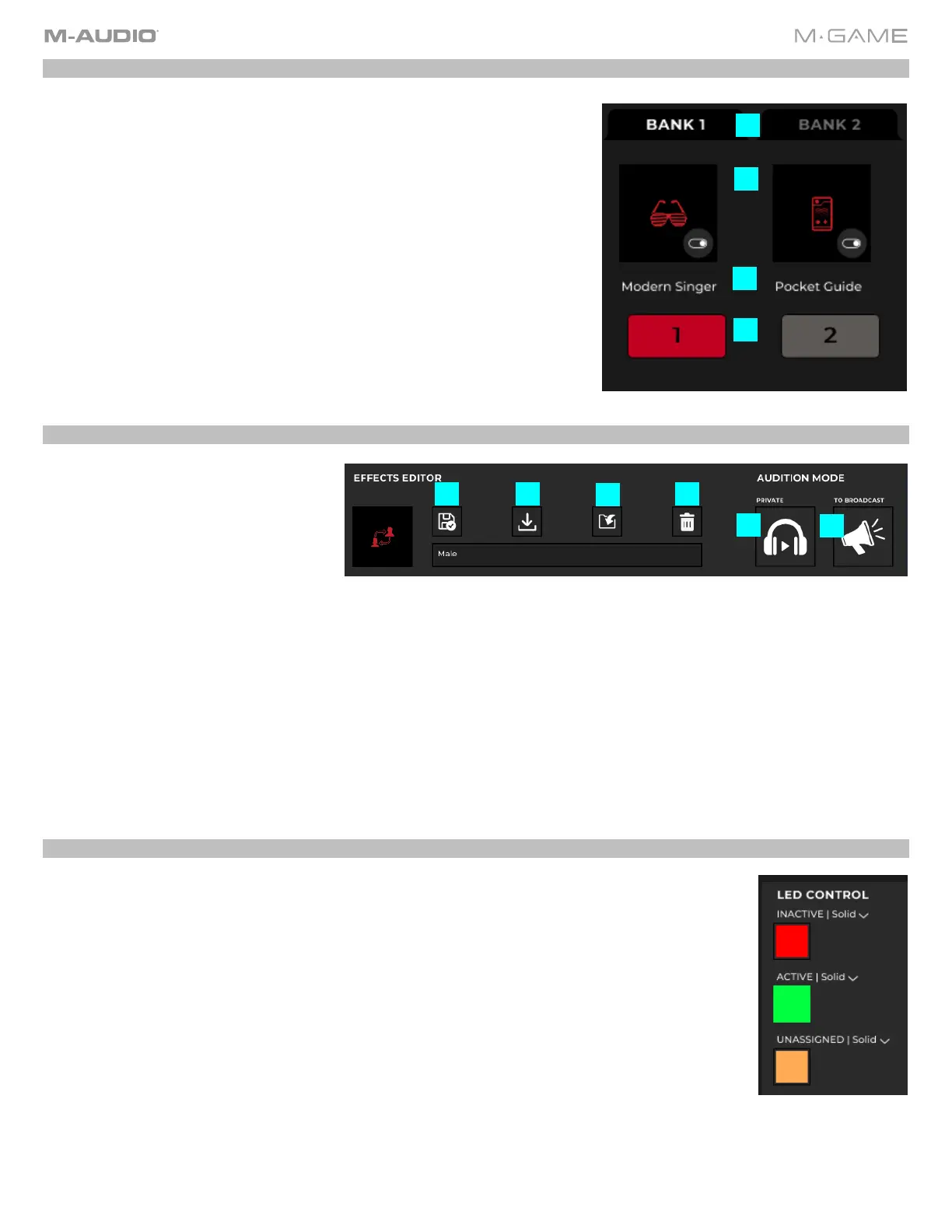22
Button Control
Inside the effect button control there is a visual display of the hardware where
you can set up the effect buttons.
1. Bank Toggle: This shows a bank selection toggle to determine which
bank you are affecting.
2. Frame: When an effect has been assigned these frame areas will show a
voice effect’s corresponding image and Button Type (Mode).
3. Name: Below each floating frame is the name of the voice effect. You can
drag voice effects from the effect list onto a button or into the image
frame, and it will associate that button with the effect. The image will fill
the frame, the name of the effect will appear below, and the button type
will appear in the small frame at the bottom right of the image.
4. Selecting a button: When a new effect is dropped onto a button, it will
also select that button. Click on a button or its image to also select that
button. When a button is selected, its settings appear in the Button
Control panel.
Menu Bar
A menu bar has basic functions that
allow a user to interact with effects. It
contains basic save, save as, open, new,
and delete functions.
1. Update Current Effect: This works
like a standard save function, where
changes to the active Effect are
updated.
2. Save As New Effect: This works like a standard save as function, showing the Effect and changing the name.
3. Import VoiceFX Preset: This opens a special finder type window which allows a user to search for effects library XML
files. You can navigate to an EFFECTS library XML file which would show all potential EFFECTS that could be imported
into the EFFECTS list. You can also select multiple EFFECTS to import using the Shift and CTRL keys.
4. Remove Effect: Removes the currently selected Effect from the Effect list. This does not delete the effect from your
hard drive.
5. Audition Privately: This will remove the microphone from every output except the headphones for mid-stream editing
purposes. When the app is in audition in phones mode, the AUD indicator at the top of the app will be lit. Navigating
away from the page will turn off audition mode. Audition in phones overrides all mute states / live effect mode.
6. To Broadcast: This will send the effected microphone signal to the live broadcast.
LED Control
Click to select what the button’s LED color and effect will be.
• Solid: Keeps the LED as the selected solid color. One color can be selected from the list of
colors.
• Pulse: Activates the pulsing effect, which will brighten the LEDs and then dim the LEDs. When
Pulse is active, the LEDs will pulse uniformly. You can select up to a maximum of 4 LED colors
to pulse between. These colors will go in order from 1-4, and then repeat starting at 1.
• Rainbow: Activates the rainbow effect. The button will color cycle through the entire spectrum
of available LED colors. Selecting Rainbow will allow you to select Default for standard LED
brightness, Dark 1 or Dark 2 for darker LED brightness or Bright 1 or Bright 2 for brighter LED
brightness.
1
2
3
4
1 2
3
4
5
6
