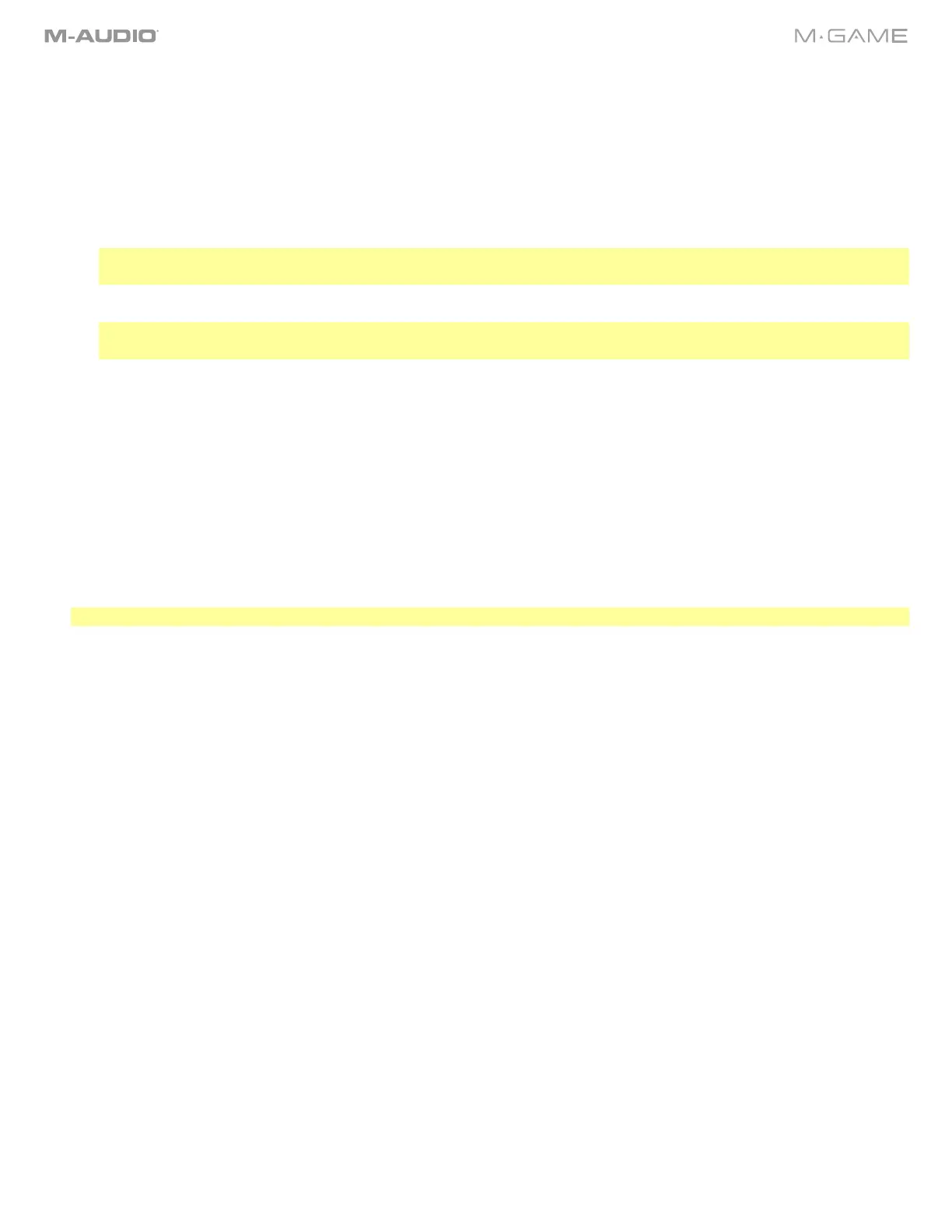10
8. In the M-Game Solo software's Output Redirection you will see every audio source running in the Application column
and where that audio can be sent to (its Routing) in the Output Pair column. This enables you to send audio from
different programs/applications to the M-Game.
9. In the M-Game Solo Output Redirection's Application column you will see the game that you are currently running. In
the Output Pair column select Game Out. Once this has been selected, your game's audio level will be controlled by
the Game fader on your M-Game.
10. Select these additional routing options from the M-Game Solo Output Redirection:
a. Chat app (Discord, etc.): Select CHAT OUT to route Chat application’s audio to the Chat fader.
Important: If you're using a Chat application like Discord, set the Audio Input to Chat and Output to Chat. This will
ensure that your Chat audio is sent to the M-Game Solo's Chat fader, and that your Mic is only sent to the Chat.
b. Music: Select SYSTEM OUT to route music program audio to the System/AUX fader.
Note: You can route additional computer audio sources to the SYSTEM/AUX channel if you would like to control
additional streams of software audio.
10. Open your streaming/broadcast software, such as OBS used in the example below.
11. OBS, in the OBS > Preferences menu, select the Audio tab.
a. Under Global Audio Devices set Desktop Audio to Disabled, set Desktop Audio 2 to Disabled.
b. Set Mic/Auxiliary Audio to STREAM L/R (M-Audio M-Game Solo Stream). Make sure that Mic/Auxiliary 2, 3, and 4
are all set to Disabled.
c. In Advanced, set Monitoring Device to Default. Click Apply and OK.
12. Check OBS or other software you're using to record to make sure that your individual signals (Mic, Game, Chat,
Sampler, and System) signals aren't clipping (going into the red) and are balanced. An easy way to check this is by
pressing all of the Mute buttons on the M-Game hardware and turning up the fader levels one at a time, first checking
the mic level, as that's what you want your viewers to hear loudest, then proceed with the other M-Game faders.
Note: The optimal level in OBS is in the yellow area (between -15 dB and -10 dB).
13. Start your stream and have fun!
