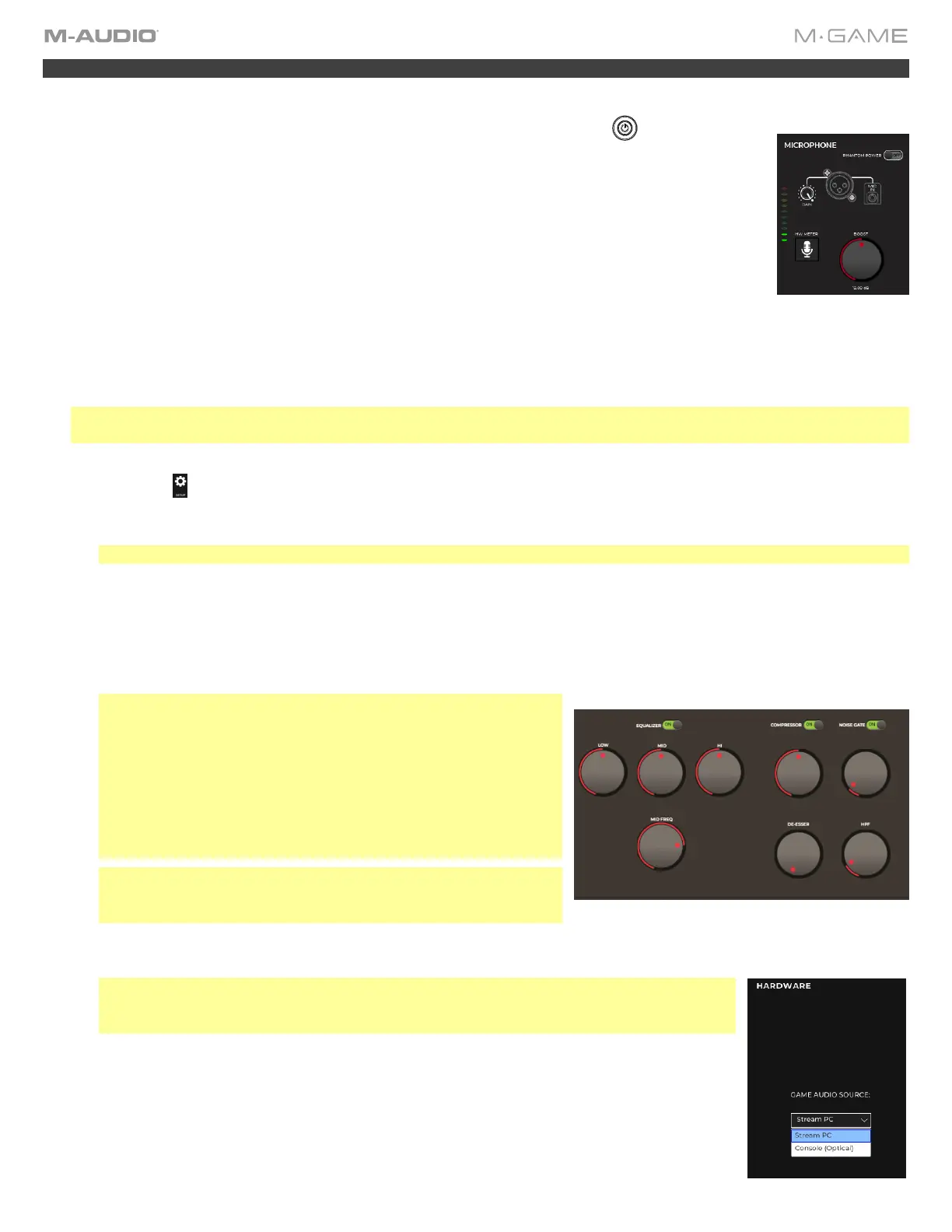9
macOS
Download and install the latest M-Game software (and Audio Output Director) from m-game.com.
1. Connect the power and USB cable to the M-Game Solo and press the power button.
2. Connect your separate headphones and microphone, or combined headset, to the rear panel of the
M-Game Solo.
3. To use all of the features of the M-Game Solo on macOS certain settings must be enabled in
Security & Privacy settings.
To ensure full functionality of the M-Game Solo, you will need to navigate to System Preferences
> Security & Privacy > Privacy and select the lock icon in the bottom left corner of the GUI. You
will then be prompted to enter your System Password to make changes. The following items
should be set to allow for M-Game Software access:
Microphone: Allow access to the M-Game Solo by checking the box.
Accessibility: Allow access to the M-Game Solo by checking the box.
Full Disk Access: Allow access to the M-Game Solo by checking the box.
Note: If the M-Game Solo or M-Game Software is not listed as an available option, you can manually add them by
selecting the + icon directly beneath the App list.
4. In the M-Game software and select either the SET MIC from the HOME tab and follow the on-screen instructions or go
to the SETUP tab and select the HW METER button so its lit red.
a. Under Microphone, turn Phantom Power on or off depending on whether you’re using a condenser microphone
(Phantom Power on) or a dynamic microphone (Phantom Power off).
Note: Headset microphones do not require phantom power.
b. Speak into your mic at the loudest level you expect to speak in your stream and begin turning up the Gain knob on
the rear panel of M-Game Solo. You'll notice that the Mic Fader LEDs on M-Game Solo will light up when you
speak, showing the incoming signal. Continue speaking into the mic and turning up the Gain knob until you see the
Mic Fader LEDs flash red 3 times. This means M-Game Solo's Mic Gain knob is set too high. Turn down the Mic
Gain knob until you no longer see the LED flash red 3 times. You’ll want to get the Mic Fader LEDs as close to the
top LED without the LEDs all flashing.
Note: If you are using a low gain mic (like a SHURE SM7B or
ElectroVoice RE20) you will need to use the M-Game software's
BOOST function. You can find BOOST in the Setup tab under
Basic Microphone Settings. Simply speak into your mic at the
loudest volume you expect to speak in your stream and turn up
the Boost knob until the Mic fader’s meter in the M-Game
software shows the top LED lit red. Slowly turn the Boost knob
back down until the Mic fader’s meter in the software no longer
shows red. You can change the BOOST level from Off to +24 dB.
Note: Now that you’ve setup your mic you can turn off the HW
Meter button in the M-Game software to return the Mic fader to
its default LED behavior.
d. Adjust the EQ, Compressor, Noise Gate, High Pass Filter and De-esser settings to get the best sound from your
mic.
Note: You can also use one of the Mic presets in the M-Game software to automatically
configure your mic’s settings. These mic presets are found in File > Setup > Load
Microphone Settings.
5. In the SETUP tab's HARDWARE section select what source your Game audio is coming from.
6. Open your game, chat, M-Game software, streaming software, and any other programs you
will be running in your stream and ensure that their audio is playing.
7. In the M-Game Solo software go to Options > Redirect Output.
