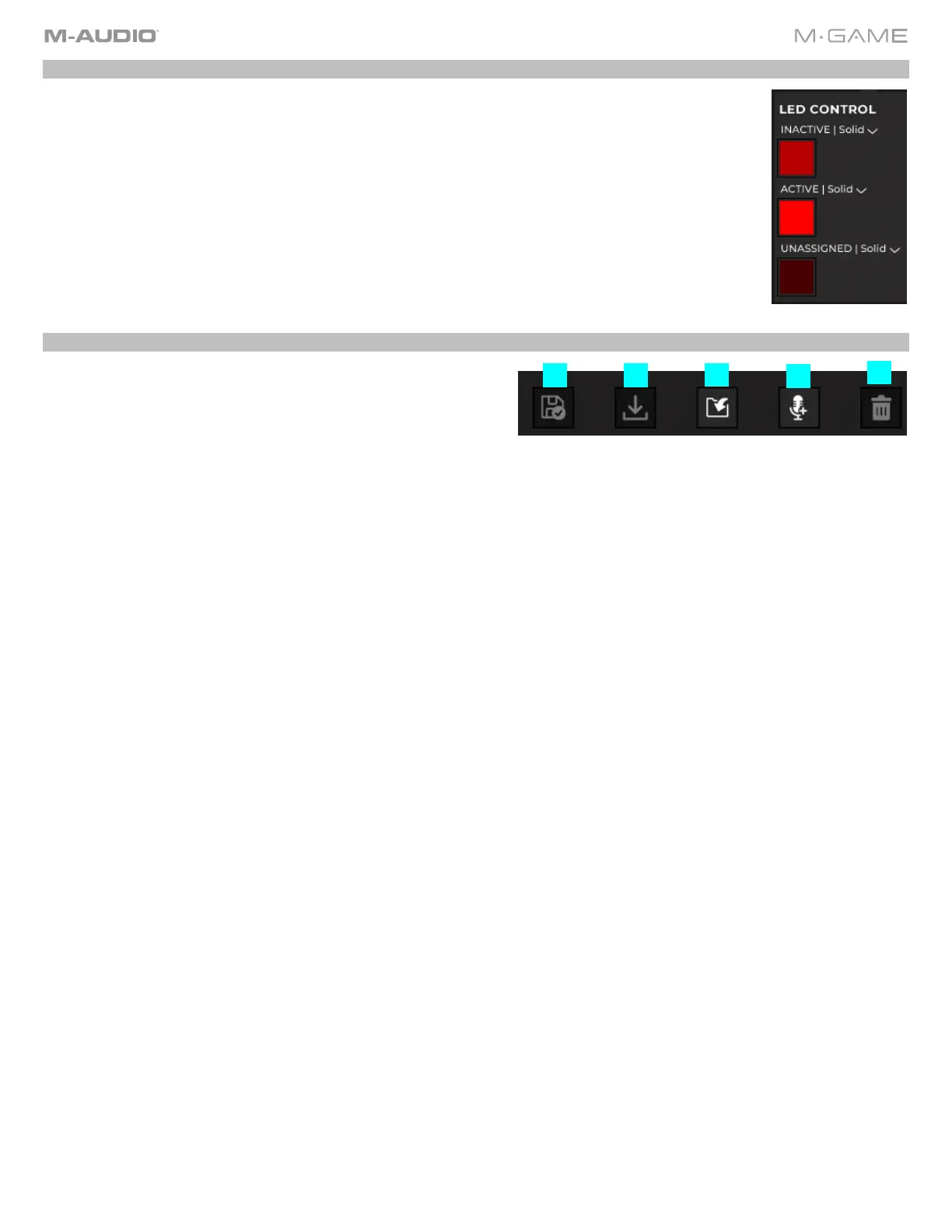18
LED Control
Click to select what the button’s LED color and effect will be.
• Solid: Keeps the LED as the selected solid color. One color can be selected from the list of colors.
• Pulse: Activates the pulsing effect, which will brighten the LEDs and then dim the LEDs. When
Pulse is active, the LEDs will pulse uniformly. You can select up to a maximum of 4 LED colors to
pulse between. These colors will go in order from 1-4, and then repeat starting at 1.
Menu Bar
The menu bar has basic functions that allow you to interact with
samples. It contains basic save, save as, open, new, and delete
functions.
1. Update Current Sample: This works like a standard save
function, where changes to the active sample are updated.
2. Save As New Sample: This works like a standard save-as function, showing the sample and changing the name.
3. Import Sample: This enables you to import .wav, .mp3 .wma, and .aif files into the sample editor.
4. Record New Sample: This allows you to record a new file for editing. When recording a new sample, the record
indicator at the top of the app will turn on. The RECORD NEW SAMPLE button will become a STOP RECORDING
button.
5. Delete Sample: This removes the currently active sample from the sample list. This does not delete the sample from
your hard drive.
5
1 2
3
4