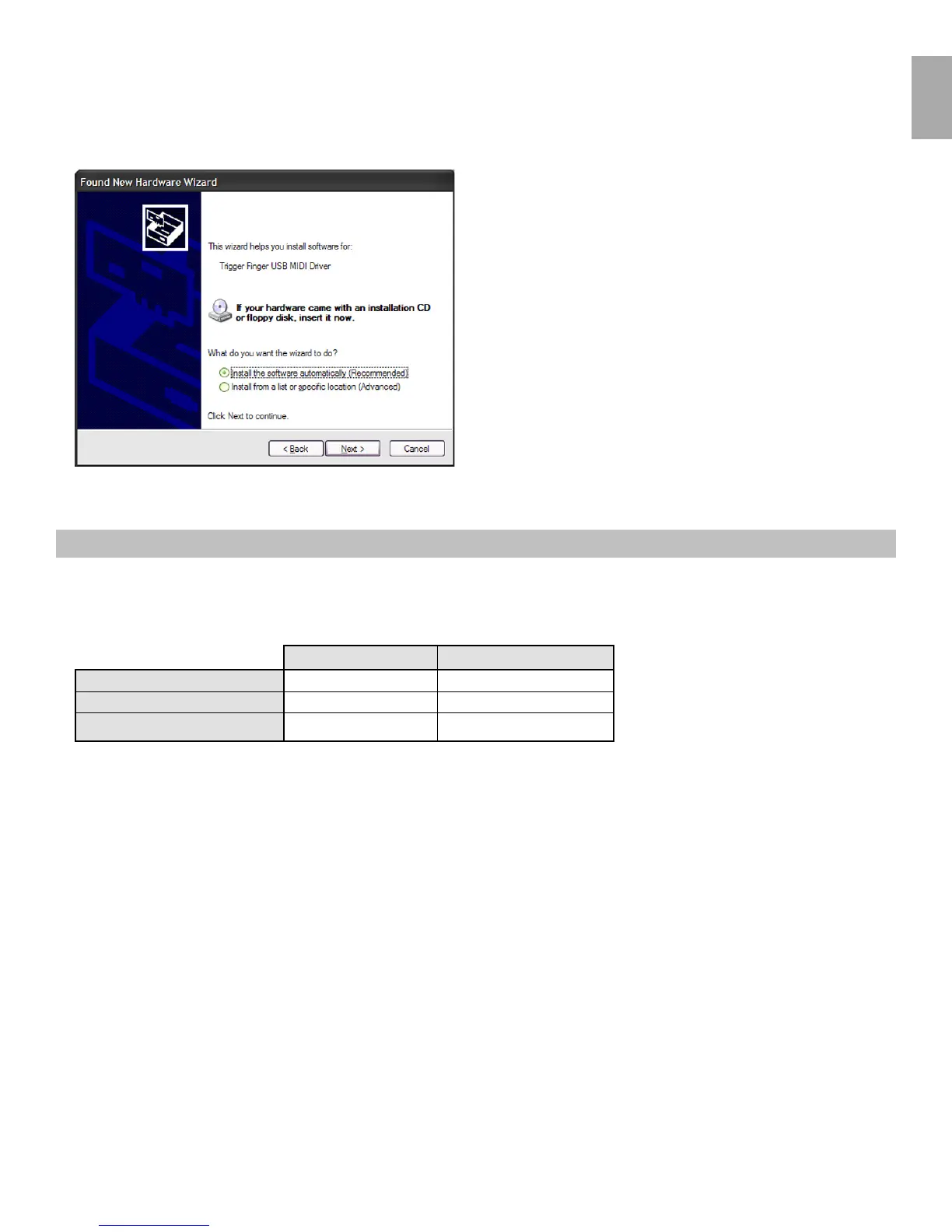English
5
Trigger Finger • User Guide
5. At various points in this installation process, you may be notified that the driver being installed has not passed Windows Logo Testing. Click “Continue
Anyway” to proceed with the installation.
6. Click “Finish” once the installer is complete.
7. Connect your new MIDI controller to an available USB port and switch it on.
8. Windows will identify the new MIDI controller and will display a “Found New Hardware Wizard.” If you have Service Pack 2 installed on your computer, you
will be asked if you’d like to search the Internet for a driver. Please select “No, not this time” and press “Next.” You’ll then see a screen like the one seen
below:
9. Choose “Install software automatically” and click “Next.”
10. Once the final “Found New Hardware” wizard is complete, you will see a message pop up that says “Your new hardware is installed and ready to use.”
Using the Trigger Finger With Your Software
When installed, the Trigger Finger will appear in the computer as a simple MIDI device with one input port and one output port. You will select the Trigger Finger input
port as the MIDI input device in your audio application. The application will then be able to read any of the data transmitted by you from the Trigger Finger.
The MIDI ports have different names depending on whether you are using Mac or PC, and whether you’ve installed the Windows Multi-client driver or not:
Input Port Output Port
Mac OS X
USB Trigger Finger USB Trigger Finger
Windows Class Driver
USB Audio Device USB Audio Device
Windows Multi-Client Driver
USB Trigger Finger In USB Trigger Finger Out
You may be wondering why there is a MIDI output port for a controller that has no sound-generation capabilities. This is to facilitate bi-directional communication
between the Trigger Finger and the Enigma Librarian. The Trigger Finger also allows you to exploit this MIDI Out port as an additional output for your computer by
selecting USB as the source for the Trigger Finger’s MIDI Out jack (see the Global Parameters section later in this manual).
